- Rock Content Knowledge Base
- Ion
- Tips and Tricks
How to: Move Campaigns and Copy Creatives
This article will show you how to move Campaigns to different Portfolios and how to copy Creatives into different Campaigns.
At some point, you might want to reorganize your Ion experiences, considering the hierarchy Portfolio > Campaigns > Creatives. For more about Ion's folders, please see Organize Your Ion Portfolios and Campaigns.
1. Move a Campaign to a different Portfolio
To move a Campaign to a different Portfolio, access the Campaign Management screen, click on Actions then click on Edit Campaign:
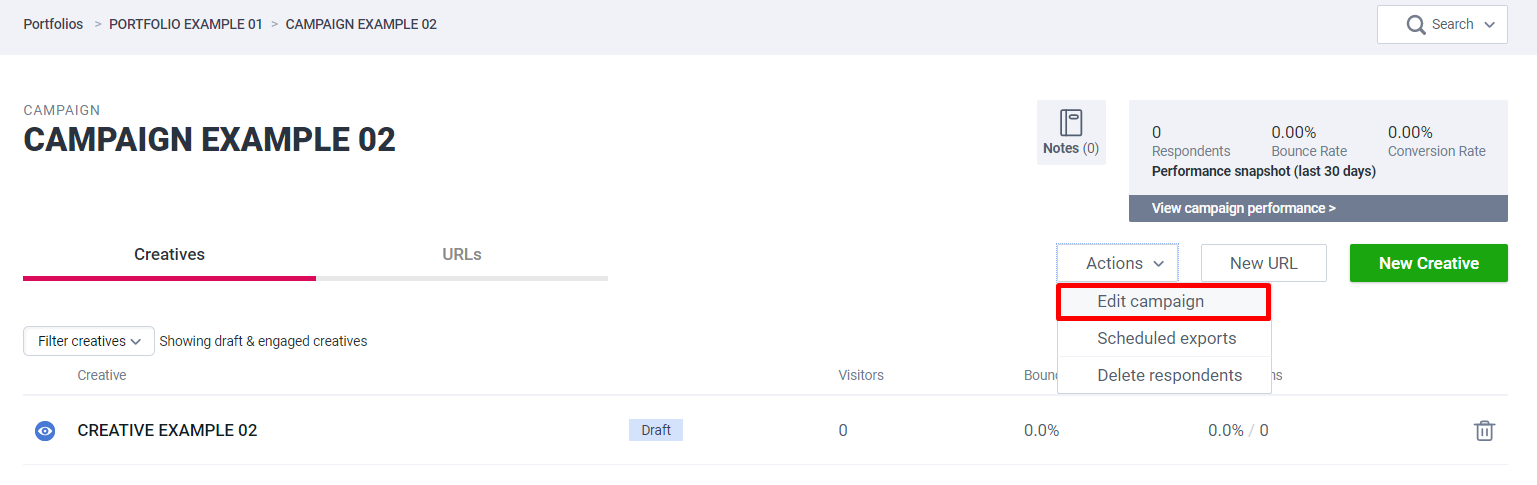
Select the desired Portfolio on the Portfolio Dropdown menu and click Save:
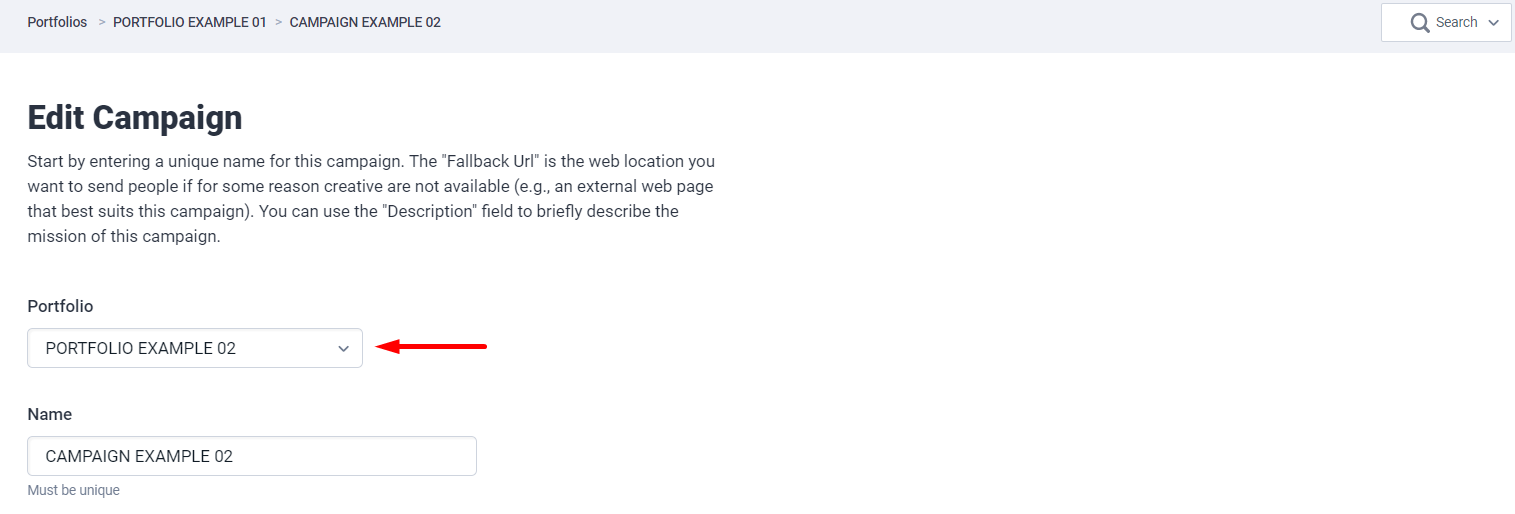
2. Copy a Creative into a different Campaign
Creatives cannot be moved from one Campaign to the next, but it is possible to replicate an existing Creative into another Campaign. To do that, you can either go to your Creative Management screen, click on Actions then click on Duplicate Creative:
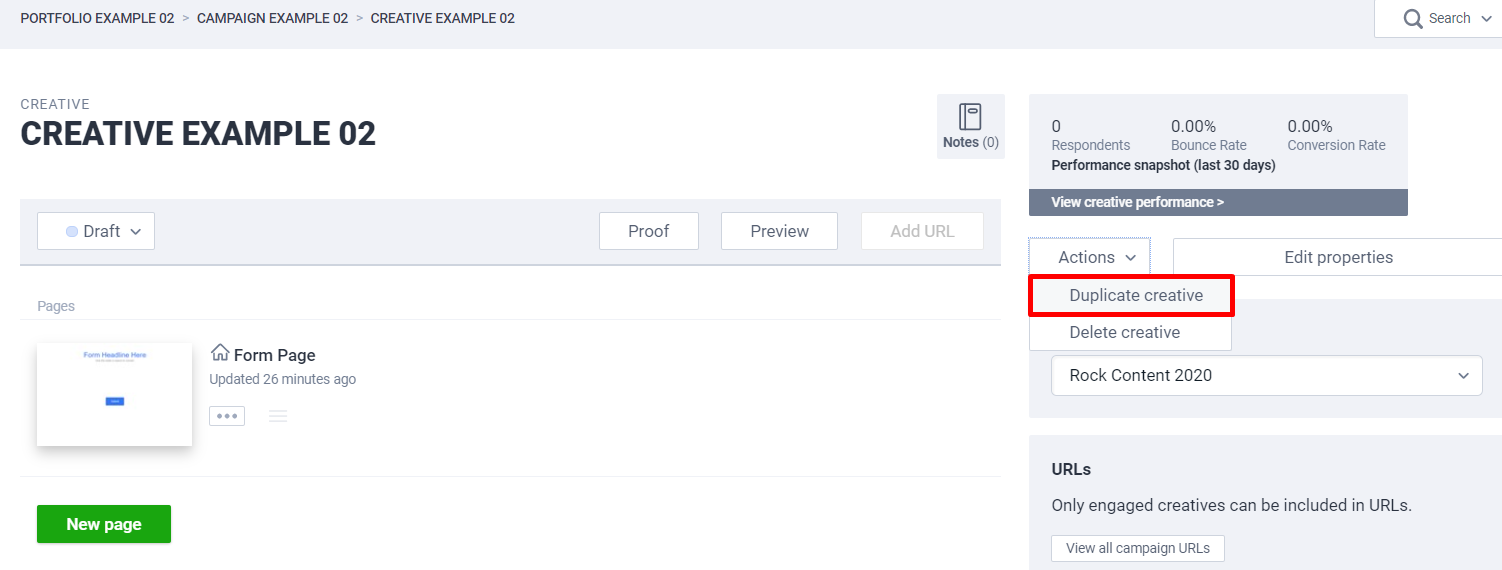
Select the desired Campaign on the Campaign Dropdown menu (after selecting the Portfolio that contains this Campaign) and click Duplicate Creative:
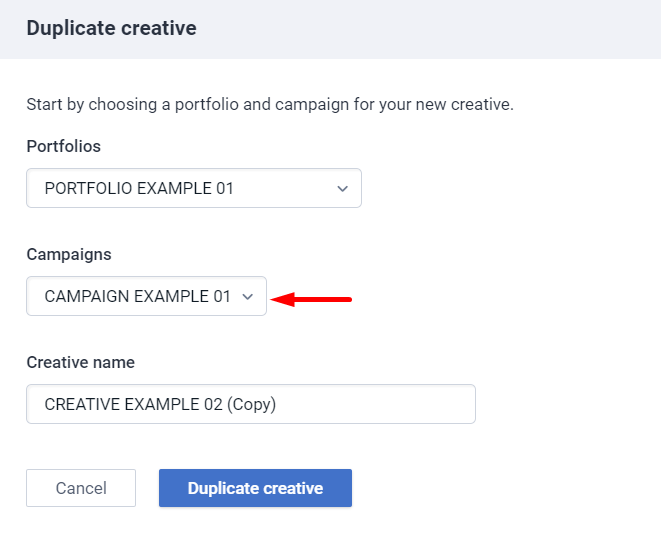
Or you can go to the desired Campaign Management screen and click on New Creative:
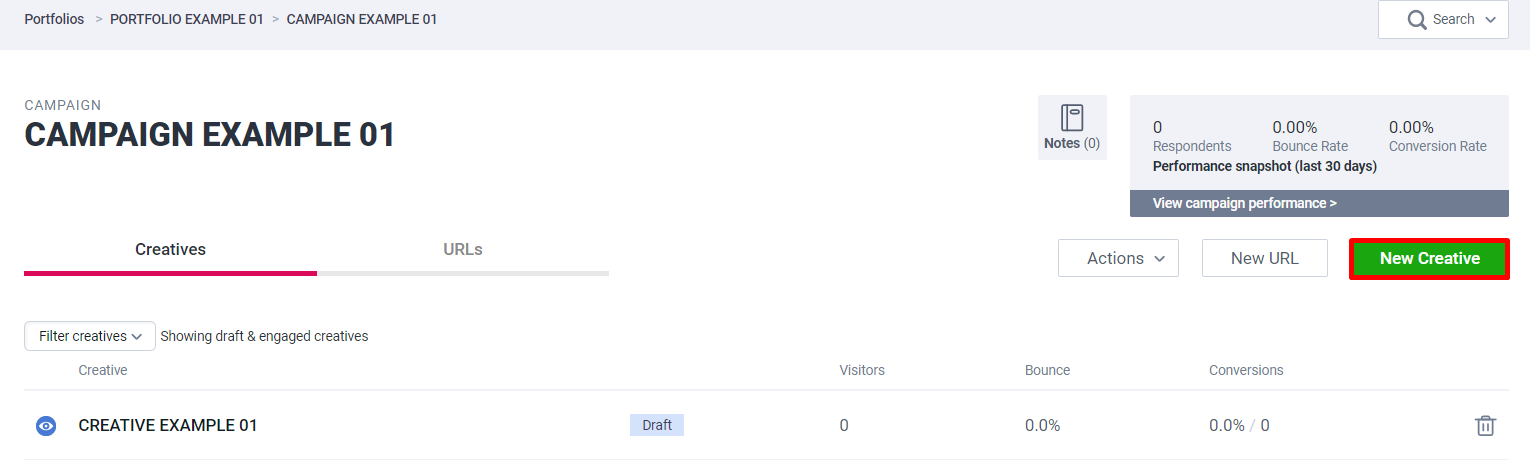
Then click on Copy a Creative and select the desired Creative on the Creative Dropdown menu (after selecting the Portfolio and the Campaign that contain this Creative):
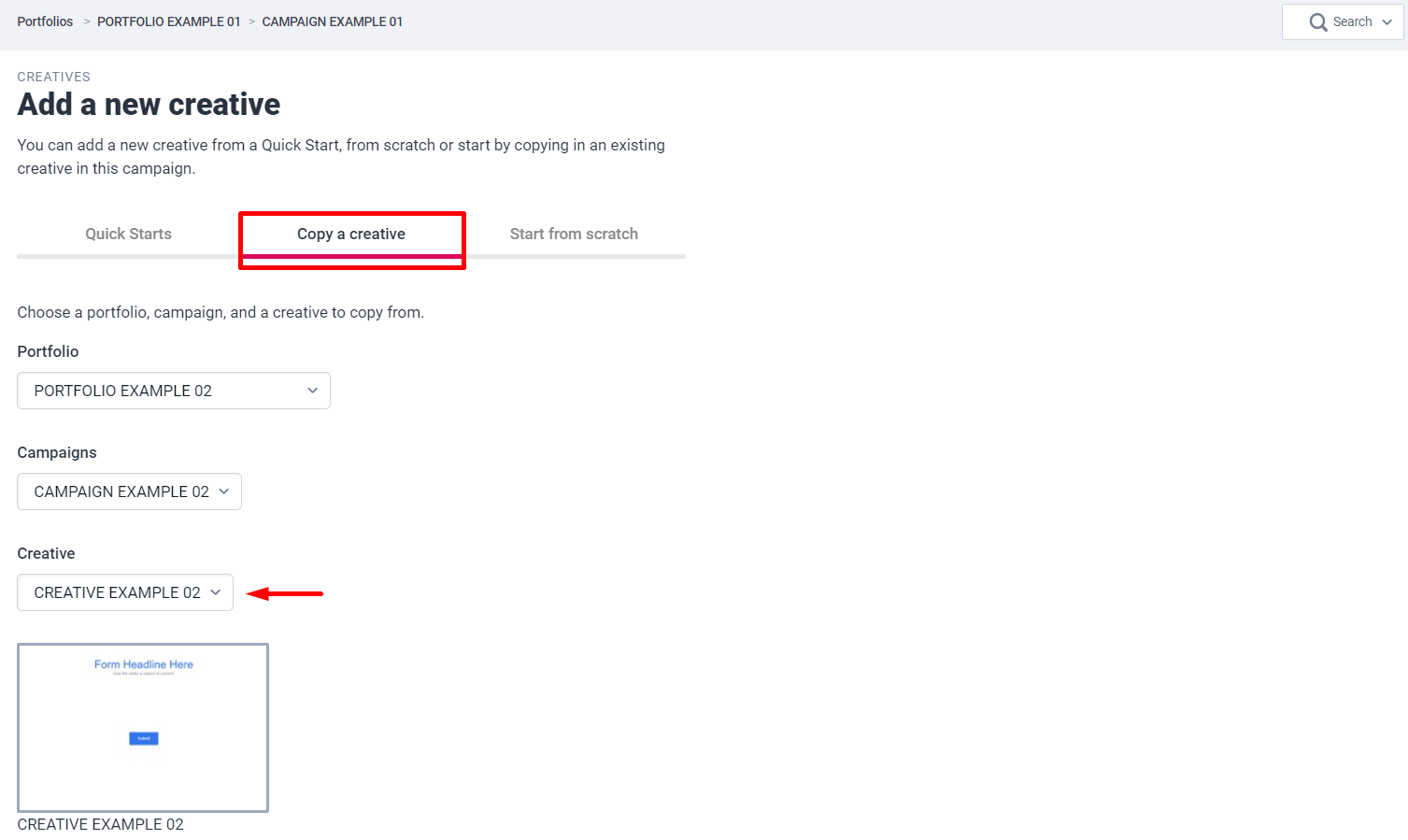
😊 For more, please see Tip: Copy Any Ion Creative.
If you have any questions, please contact us on help@rockcontent.com. 😀
.png?height=120&name=rockcontent-branco%20(1).png)