- Rock Content Knowledge Base
- Stage / WordPress
- Plugins and themes | WordPress
How to update a plugin in WordPress?
An outdated plugin can disturb your blog. Follow this tutorial to learn how to update it!
It is not a complicated procedure but if you have any questions, follow these steps to set an automatic update.
- Access your WordPress admin's panel (usually, to access it, you will use the address https://www.yourblogsname.com/wp-admin) with your WordPress login and password:
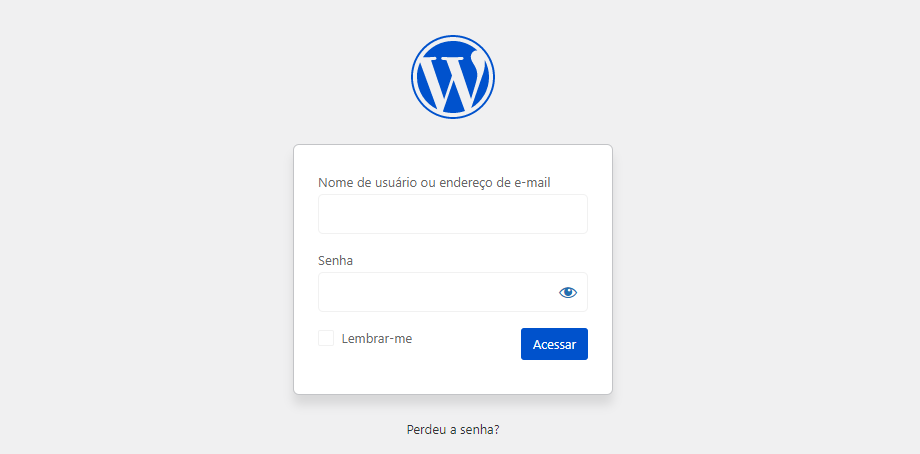
- Once you access your Admin's panel, go for the Plugins option on the left side menu. Hovering over it, click Installed plugins:
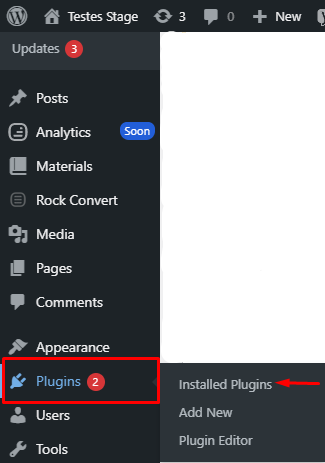
- Whenever a plugin needs updates, you will see an alert like the one in the image. Click the Update Now option so that the plugin is automatically updated:

- A message informing you that the plugin is updating will appear:

- Another message will appear to indicate that the plugin update was successful!

Done! The plugin was successfully updated.
Got a question? Need help? You can call us at Rock Studio chat or help@rockcontent.com, and we will help you!
.png?height=120&name=rockcontent-branco%20(1).png)