An integration must be "run" to transfer data from ion to your marketing technology system or vice versa. Use ion rules to specify when the integration should run in your interactive content experience.
- Rule Locations
- Rule Attributes
- Troubleshooting Tips
RULE LOCATIONS
If the integration should run when a page is visited:
Add a page-level rule. Page-level rules are managed under the Page tab in Creative Studio, when viewing the designated page.
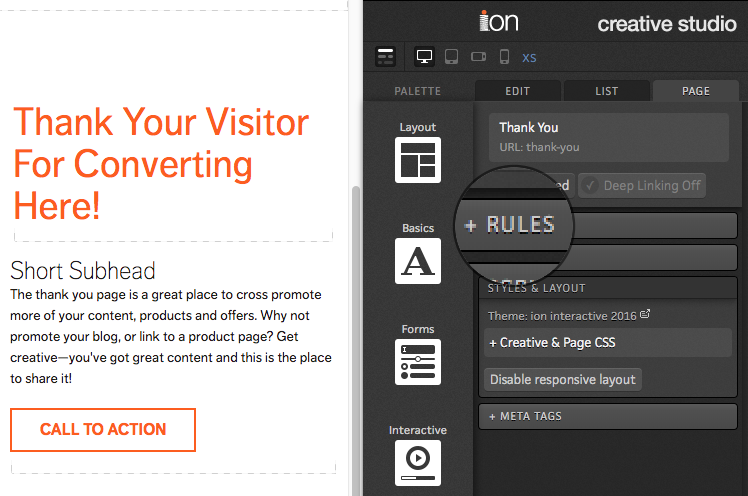
If the integration should run when an element is clicked:
Add an element-level rule. Element-level rules are managed under the Edit tab in Creative Studio, when the clickable element (e.g. the form submit button) is selected.

RULE ATTRIBUTES
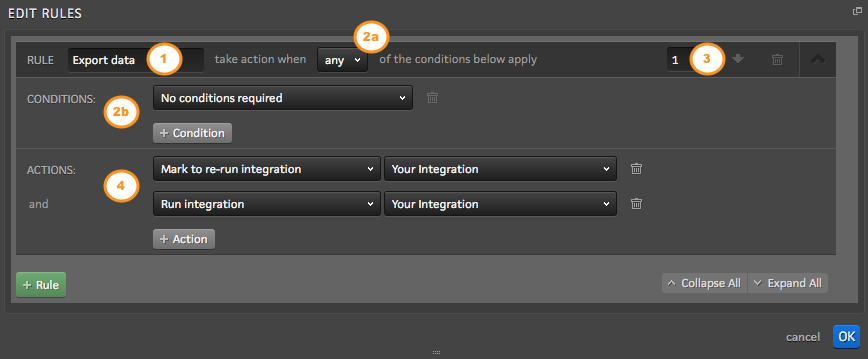
1. Rule label
This is a friendly name for your rule. It has no bearing on the functionality of the rule, but can be a helpful summary of the intended action.
2. Conditions
Set the conditions that must be met for your rule actions to execute. You may configure your rule to take action when any, all, or none of the conditions are met. Most integration rules use "no conditions required."
3. Rule order
Rules are synchronous and execute in numerical order. If your setup includes separate rules that save data you intend to export with the integration, be sure your integration rule runs after your save data rules.
4. Rule actions
Set the actions that should be taken when your rule conditions are met. Actions are synchronous and execute in order. The following actions are often used in relation to running an integration:
- Save data – save a certain value to a specific data field.
- Mark to re-run all integrations – allows data collected by that respondent to be exported more than once through all integrations set up in a given experience.
- Mark to re-run integration – allows data collected by that respondent to be exported more than once through a specific integration that is selected as part of this action.
- Run integration – export respondent data immediately to a specific export.
- Run integration in background – export data immediately to a specific export and take respondents to the next page without waiting for a response from the external web service you are exporting to.
- Run server scriptlet – runs a server scriptlet that has been created when respondents view a certain page or take a certain action.
- Run server scriptlet in background – runs a server scriptlet that has been created in the background immediately so the page can load without waiting for the scriptlet to execute.
TROUBLESHOOTING TIPS
My integration isn’t running.
A good starting place is to confirm whether the integration doesn't run at all, or if the handoff to your system is failing. The best way to do this is to sign yourself up for the integration debug emails (found in your integration settings - make sure "only send error emails" is unchecked for this test) and then test the integration. You should get an email notification when the integration runs.
No really, my integration isn’t running.
If your integration is never running, or running intermittently, please check the conditions set on your integration rules. If the conditions are not met, the rule does not execute. Please also ensure that you are testing on a live traffic source with an engaged creative; integrations do not run in Preview mode.
If you have a REST API integration that was working and suddenly stopped, you'll want to verify that your account credentials are still valid. In your ion console, navigate to Data Management > Integrations > Account Credentials.
OK, my integration is running. But the data handoff to my system is failing.
The integration debug emails often provide a good indication of the root cause of the failure. If you haven't already, you can sign yourself up for these emails under the integration settings.
A common source of integration failure is required fields in the field mapping. Any fields set as required in the integration field mapping must have data. If no data is present in one of those fields, the integration fails.
If you are testing your integration and it worked once but then failed, you might be missing the "mark to re-run integration" rule action. Integrations only run once per respondent by default. If you'd like the integration to be eligible to run every time the rule is executed, add the "Mark to re-run integration" action to your rule. We suggest setting this action to run before the action that runs the rule. If you don't wish to add the "mark to re-run integration" rule action, we recommend clearing your cookies before each test.
Post to web form integrations can fail if the data exported from ion doesn't include something required in the external system's form. For example, the ion creative is collecting email address only, but the form we're posting to requires email address and zip code.
My integration isn't passing the data I expect.
Start by reviewing the integration debug email to determine if ion is failing to export the expected data, or if your system is failing to properly receive and process it. If you haven't already, you can sign yourself up for these emails under the integration settings.
If ion is failing to export the data, double check that the integration field mapping includes the expected field(s).
.png?height=120&name=rockcontent-branco%20(1).png)