This help post provides step-by-step instructions to implement Ion’s external sites script.
Do you drive respondents from Ion pages into an external site or shopping cart? You can use Ion’s external site tracking script to allocate milestones (as tagged actions) and conversions to the Ion creative that drives the respondent to an external site.
Before we begin
There are a few items you'll need to have ready prior to setting up the integration, listed below:
- Access to add a script to the external site
- Ion creative that drives respondents to the external site
- If there are query string parameters appended to the external URL, add &$$ to the end of the URL
- If there are no query string parameters appended to the external URL, append ?$$ to the end of the URL
- && is a dynamic placeholder for Ion parameters that need to be extended to the external site to accommodate the domain switch
- If there is a domain switch between the Ion experience and any step in the external site, enclose the external URL you drive respondents to with $$
Let's get started!
1. Determine which Ion external sites script to use
- Navigate to your console’s Integrations screen
- Click on the “External tracking” button toward the top of your screen
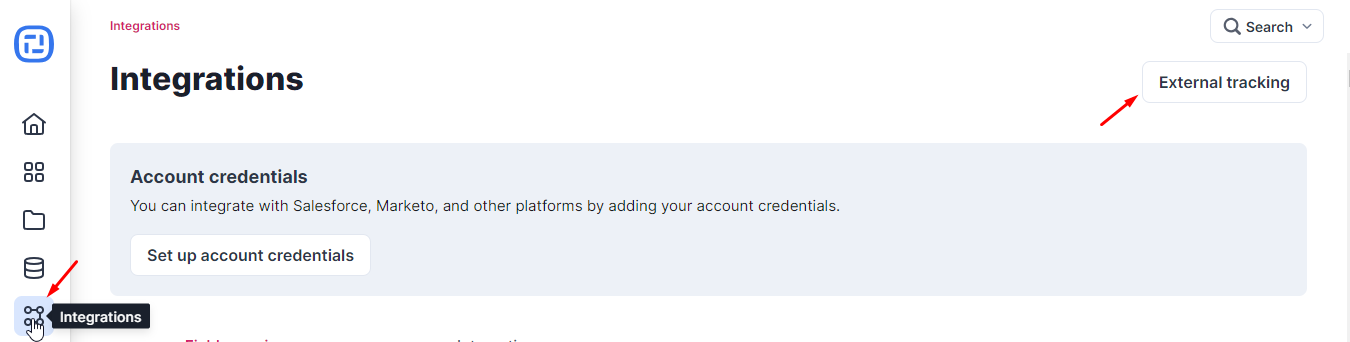
- If there is a domain switch between Ion and any step in the external site, click on External Sites: Advanced link at the bottom of the screen
- You’ll use the Recognize script to handle the domain switch
- To allocate milestones on the external site back to Ion as a tagged action, you’ll use Tag script
- To allocate a conversion on the external site back to ion, you’ll use Convert script
- To apply a tagged action and mark a conversion simultaneously, you’ll use Tag and Convert script
2. Copy script(s) into text editor and update
Once you’ve determined which scripts you’ll use, copy them into a text editor and make the updates described below, if applicable. No updates need to be made to Convert script. Do not update any references from the postclickmarketing domain used in the script.
- Tag: update “tag_name” with the label you seek to use
- Tag and Convert: update “tag_name” with the label you seek to use
3. Add script to the external site
Implement the Ion external sites script on the applicable pages right before the closing body tag. If there is a domain switch between Ion and the external site, add the Recognize script to the first page on the external site that renders on the new domain.
4. Test integration
To test your integration, use the testing creative you set up prior to beginning the integration steps. You'll perform an end-to-end test from an Ion URL for testing. We recommend appending a query string parameter to the URL so you can use Search Respondents to verify tracking. For example, you could append test=uniqueValue to the traffic source, then plug uniqueValue into Search > for respondents in ion. The result of this search will display any tags and/or conversions allocated to the respondent.
Nice work!
Once you’ve completed these steps, your integration is ready for use.
If you have any questions, please contact us at help@rockcontent.com. 😀
.png?height=120&name=rockcontent-branco%20(1).png)