- Rock Content Knowledge Base
- Ion
- Create and Edit
Basics: Add a Widget
Looking to add a widget from your widget library to your page? To begin, navigate into the page you would like to edit and drag the widget icon from the Palette tab in your creative studio into the location where you would like to place your widget.
From within your widget editor, you may choose a widget from your Widget library or a legacy component from the left side of the fly-out. After choosing a category, simply select the widget or component you would like to add to the page and click ok.
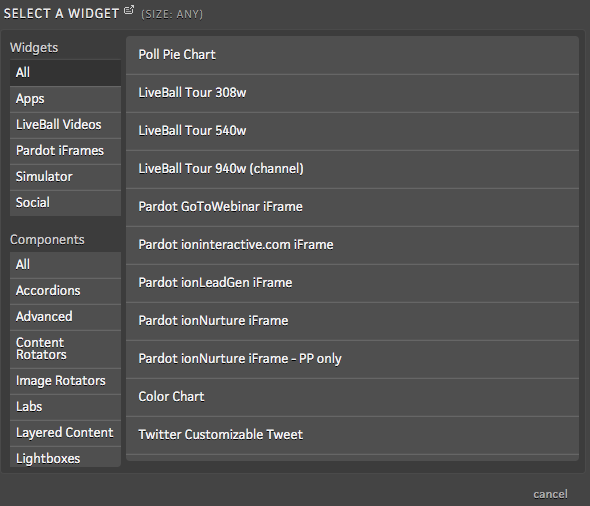
Link, tag and add content to widget application
Depending on the variables defined in the widget library, use your creative studio to add content, images, links and tags for tracking. Simply double-click the content you would like to edit to open the corresponding fly-out.
If you have any questions, please contact us on help@rockcontent.com. 😀
.png?height=120&name=rockcontent-branco%20(1).png)