- Rock Content Knowledge Base
- Ion
- Settings
Archive Creatives
Learn how to archive your Ion experiences
You can archive creatives that you no longer use in your campaign to help reduce the clutter so that you only see the creatives you want to have easy access to and move the others out of the way. By archiving your unused creatives, you can always bring them back later and you don't lose any data in the process.
To archive a creative, you will first want to navigate into the Creative Management screen for that experience. From here, click the Status dropdown menu and select "Archived."
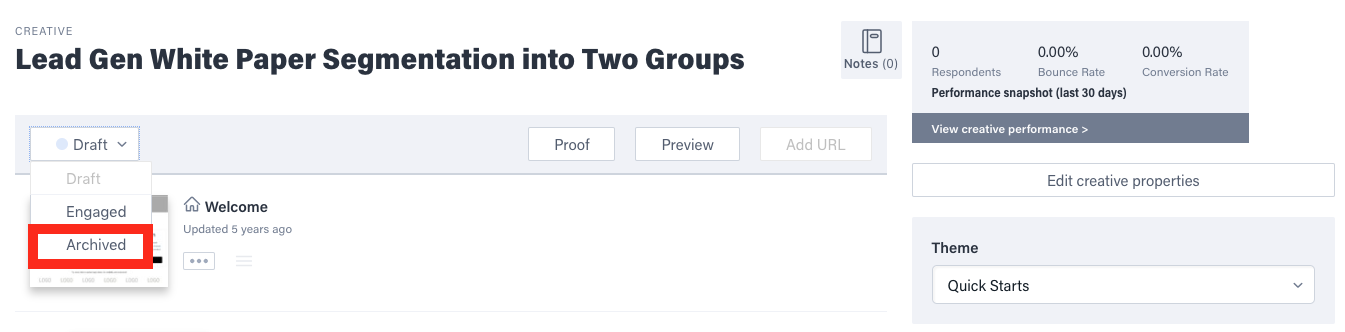
After archiving your creative, it will be hidden in the Campaign Management screen. To view your archived creatives for that campaign, click the Filter dropdown menu in your Campaign Management screen and select “Archived.”
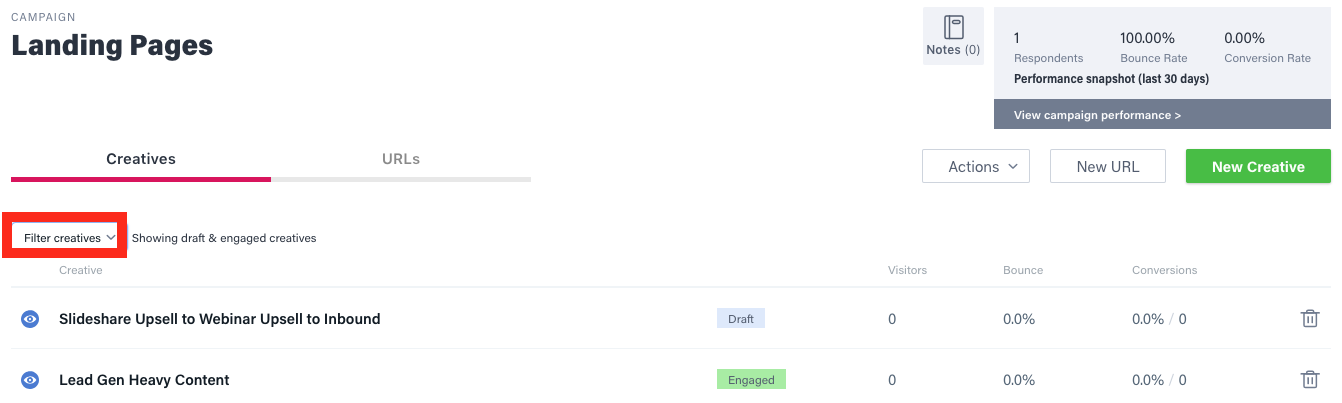
You should now see all of your archived creatives and can also remove the Archived tag to view the creatives in Draft and Engaged mode within your campaign.
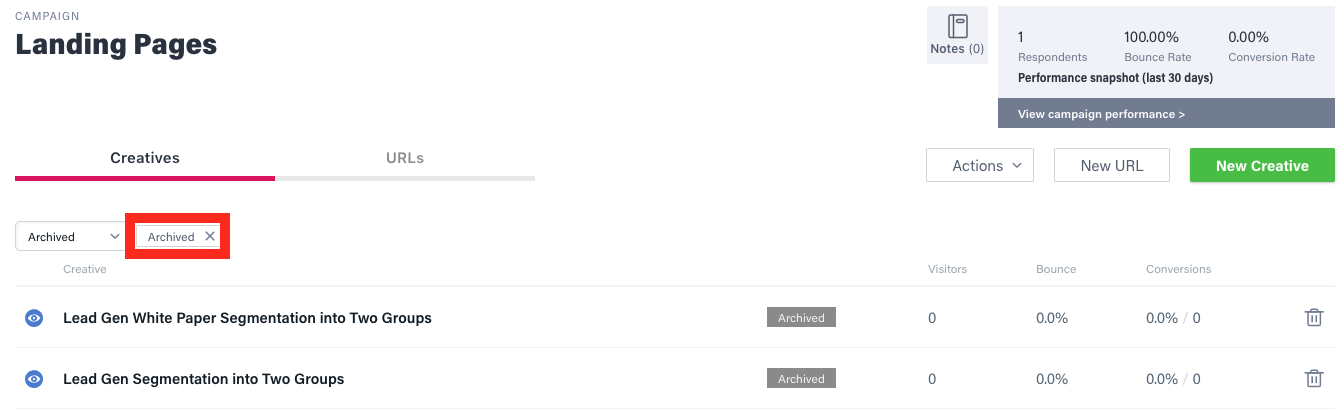
.png?height=120&name=rockcontent-branco%20(1).png)