Do you have questions about internal cost? Check out this article and learn all about it!
The internal cost (CI) is the amount charged for the agency's service, for example, to produce a layout. This amount is exclusively related to the work performed internally, without the need to pay a third party to perform it.
The values of these costs can be standardized through the pieces price list, under Settings > Pieces Model.
Inserting these values is not mandatory, but it is important to do this registration to cross-check information in the future and to ensure that the amount charged will not be less than the cost value for the agency to perform a job.
For example: if you know that a service costs you BRL 100.00 in labor, structure, and time, it is interesting to insert the cost value + the percentage of profit that you want to have in the price list. That way, when the analyst creates a proposal related to this piece, they must keep in mind that this price suggestion is ideal for carrying out the work.
Don't worry, during the opening of the proposal, you can increase this value or reduce it.
Inserting the internal cost for the piece
In Settings> Piece Models> click on ‘+ ‘to create a new piece or edit an existing one:
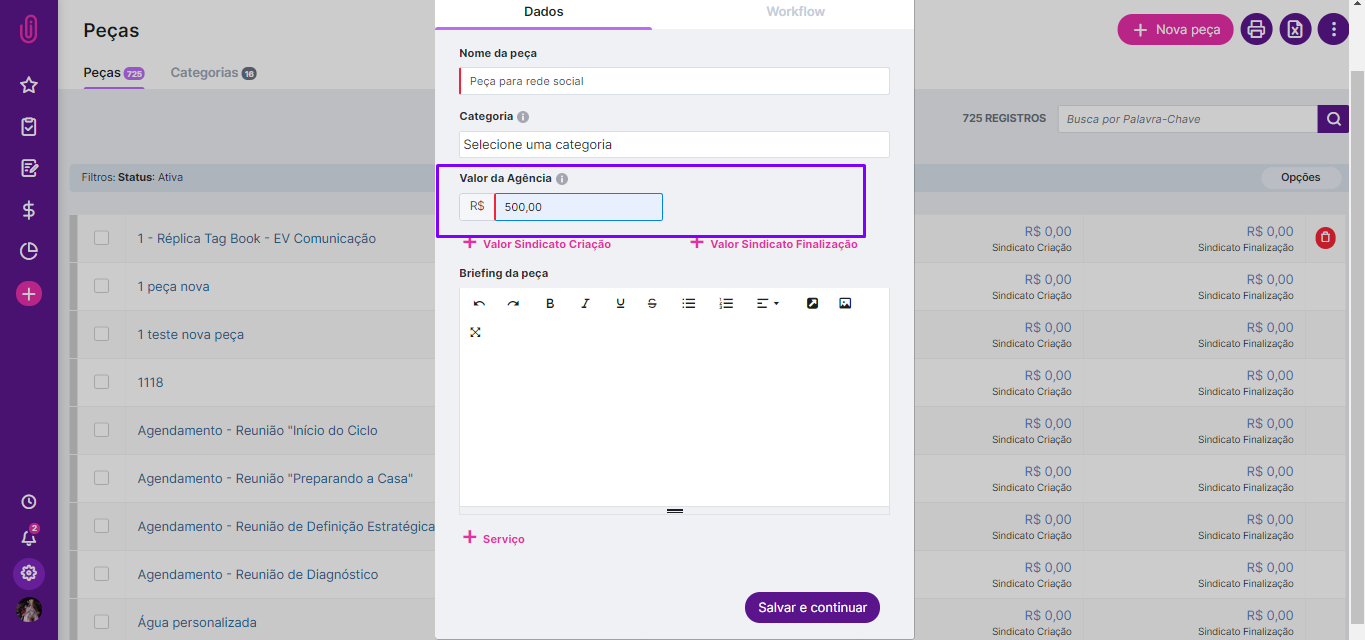
(Image 1: pop up of pieces register in inclusion/piece edit)
In the agency value field, you can enter the base value you want to charge as the internal cost of each piece specifically. If you work with union values, you can also enter them in "Union Value for Creation" and "Union Value for Conclusion". The complete values will appear in the proposal and you can choose which one you want to use, as we will learn later.
How to include an internal cost in the proposal
The basic criterion for your internal cost to appear in the proposal is to include the piece in the project. That way, iClips will already understand that this is a service that you may charge internally. So just go to Projects > Project > Create or Edit an existing project> ‘Pieces’ tab and include the piece:
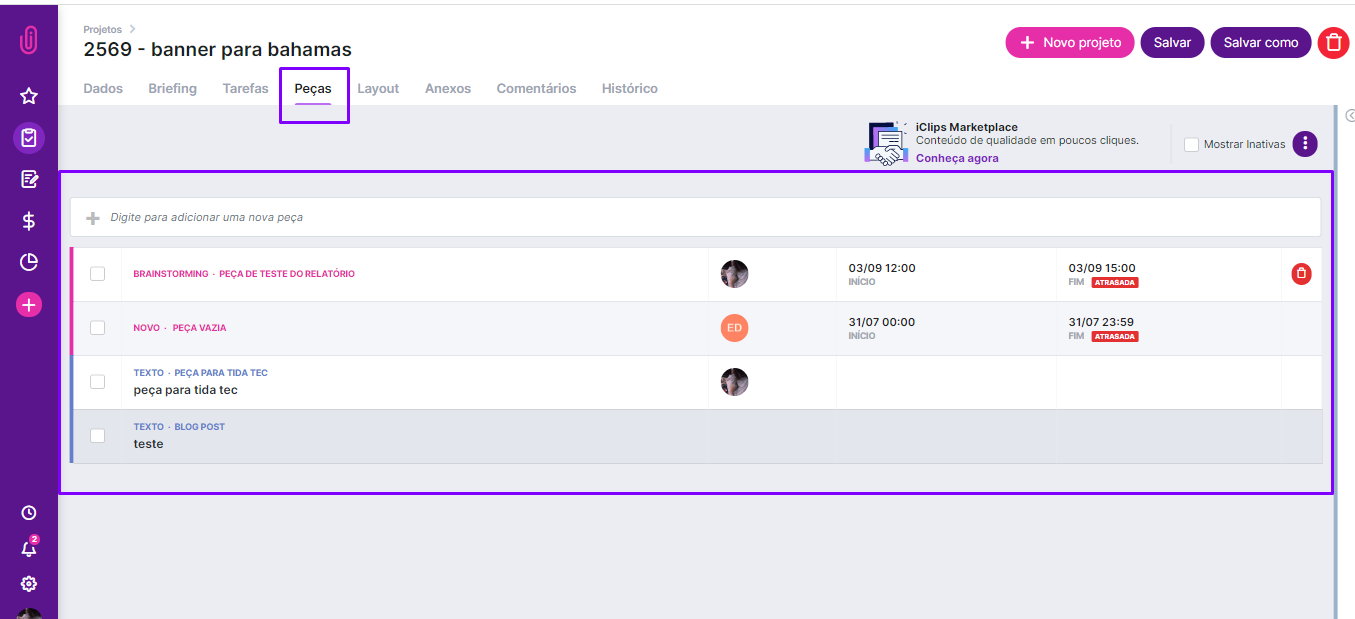
(Image 2: project edit screen in the Pieces tab)
Next, see how this piece appears in the proposal.
Inserting the Internal Cost in the Proposal
After placing the piece in the project, you can already open its proposal. In Contracts > Proposal > ‘+’ > Select the project. After opening the proposal, go to the "Internal Costs" tab on the left:
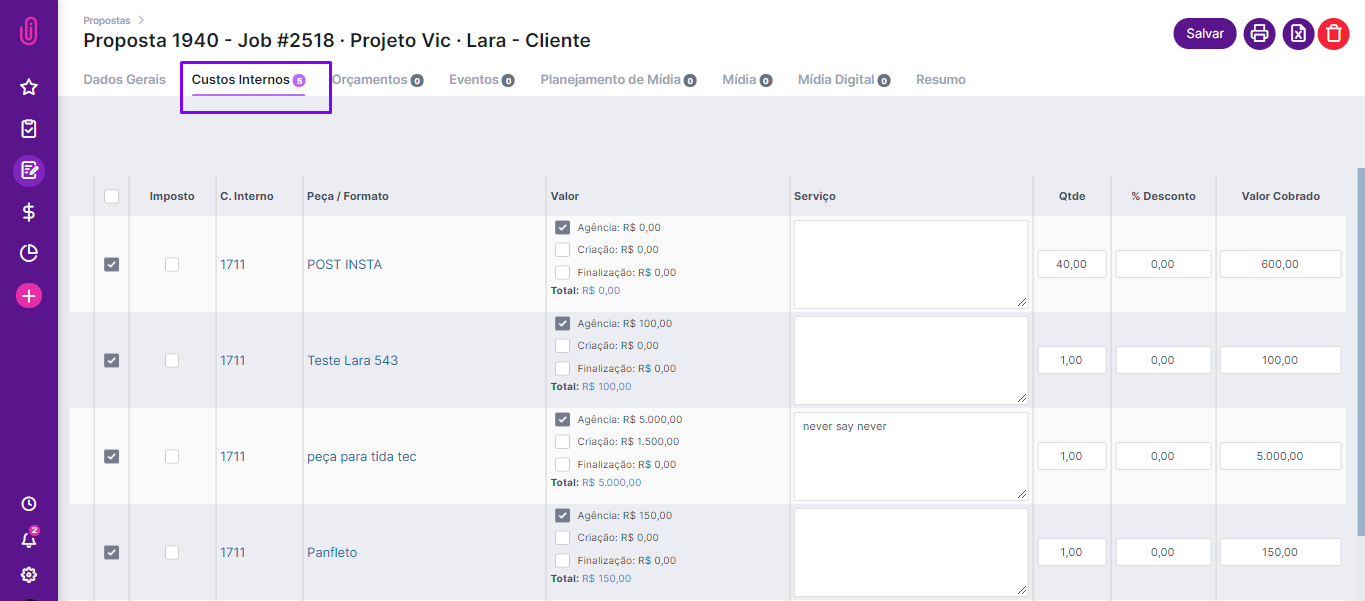
(Image 3: internal cost screen of the proposal)
In the proposal, the pieces inserted in the project will appear, including the values registered in the price list for the pieces, which we talked about at the beginning of the article. The interesting thing about it is that if you wish you can apply a discount on top of the list value in the field to the left of ‘% Discount’ and in the ‘Amount Charged’ field you can change it upwards or downwards, the system will not prevent you from customizing this value according to each proposal. In case you haven't filled it in the table, just enter it manually in that field.
"Oh, but my service is charged on the monthly fee! What do I do in this case?" It's simple, just write the value charged for the first piece in the proposal.
Another important piece of information is that if you insert a new piece in the Job, after having created and approved the proposal, you will have to click on the button "New Piece" in the internal cost tab. Check it out:
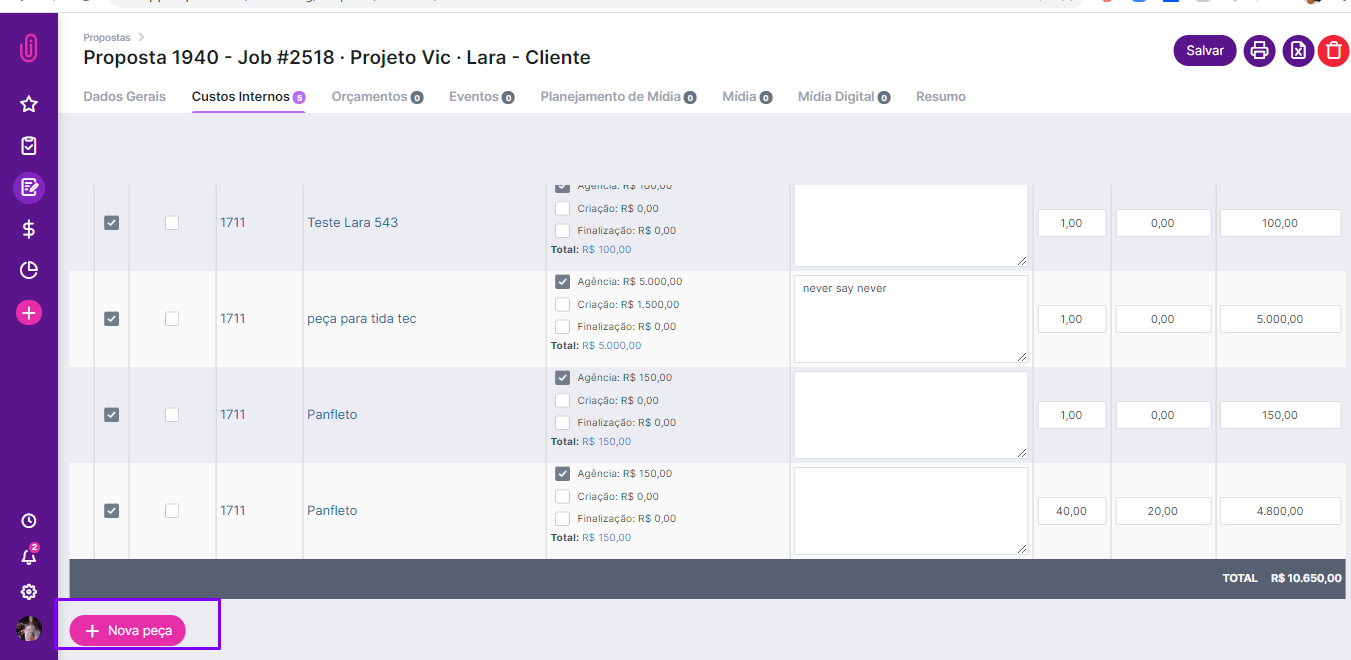
(Image 4: internal cost screen of the proposal)
By clicking on this button, a pop up will open to insert the piece you want to include in the internal cost of this proposal:
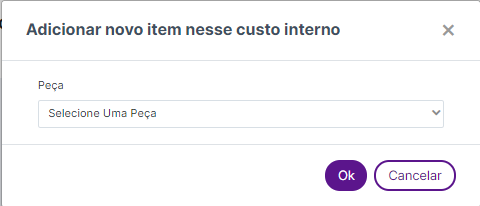
(Image 5: pop up for inserting a new piece in internal cost)
Once this is done, you can select more pieces (included in the project after opening and approving the proposal) to present to the customer.
*Note: if the proposal in question has CI items posted in finance, it will not be possible to insert the new internal cost as explained above. It is necessary to create a new proposal.
After the proposal has been approved with internal costs, it will be sent to finance in "Pre-Billing" status and may already have the provisioned receipt.
Do you still need help? Please reach out to us at help@rockcontent.com or the platform chat!
.png?height=120&name=rockcontent-branco%20(1).png)