How to register a media vehicle price list including the audience
Did you know how important it is to register your vehicle price list? Here's why this matters!
The price list is a very relevant part of a media vehicle registration. Without it, it is impossible to view the information needed to create a "Media Plan" or "Media Map".
To register a price list, go on: Settings> Vehicles> create a new vehicle or select the desired one> and click on the Price Table item, present in the top navigation options. When following this path, you need to choose which "media type" and "field" you want to insert the table.
After that, go on finishing the blanks. A blank space for the audience information is in the right corner of the screen. To reach it, use the horizontal scroll bar in iClips.
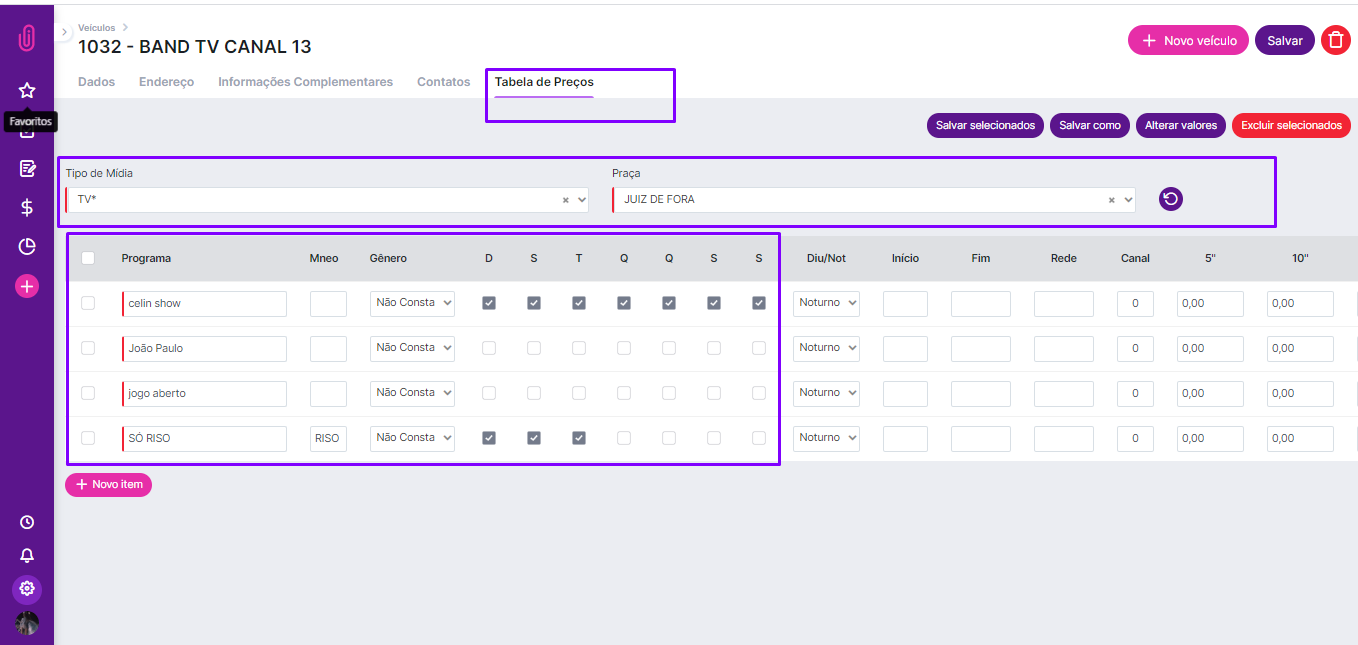
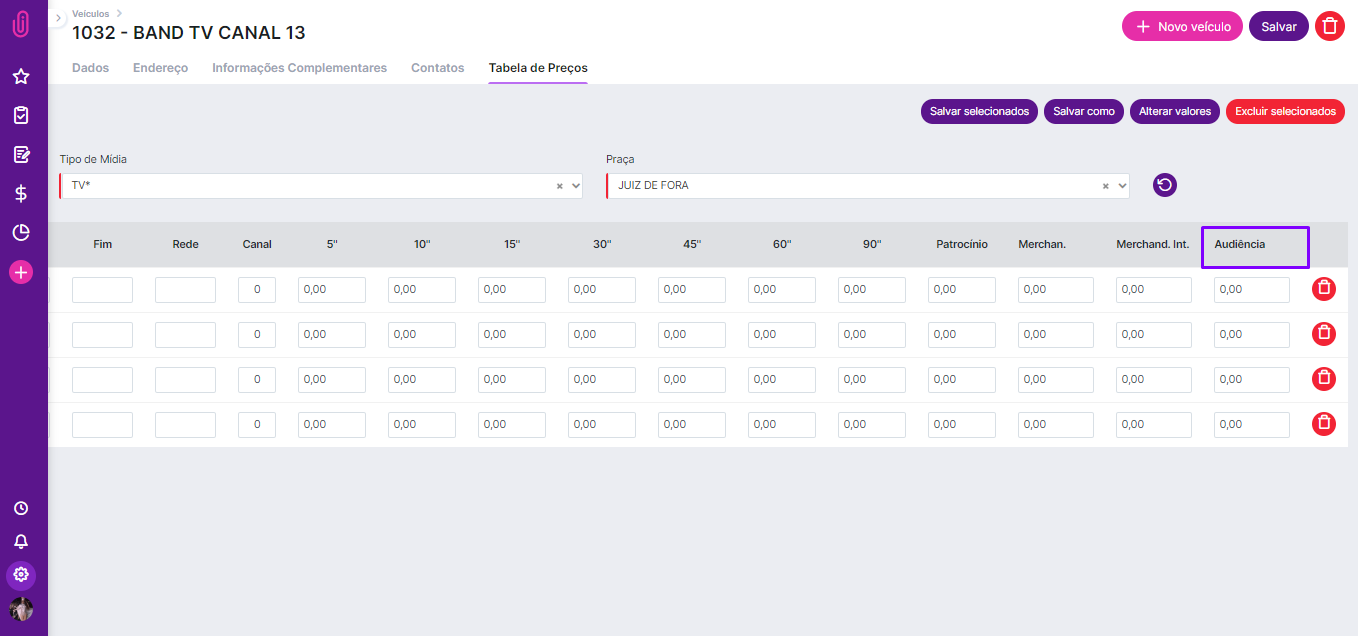
IMPORTANT: The information that goes into the audience blank space will be the basis for the GRP calculation. That is available on the planning and media map screens.
If a price list registration isn't done correctly, the media vehicle will not appear in a PI Media Map opening or Media Planning opening.
Note: To save a price list table is necessary to click on save before saving the media vehicle. Make sure to check all checkboxes (on the left) so you don't risk losing items on the table.
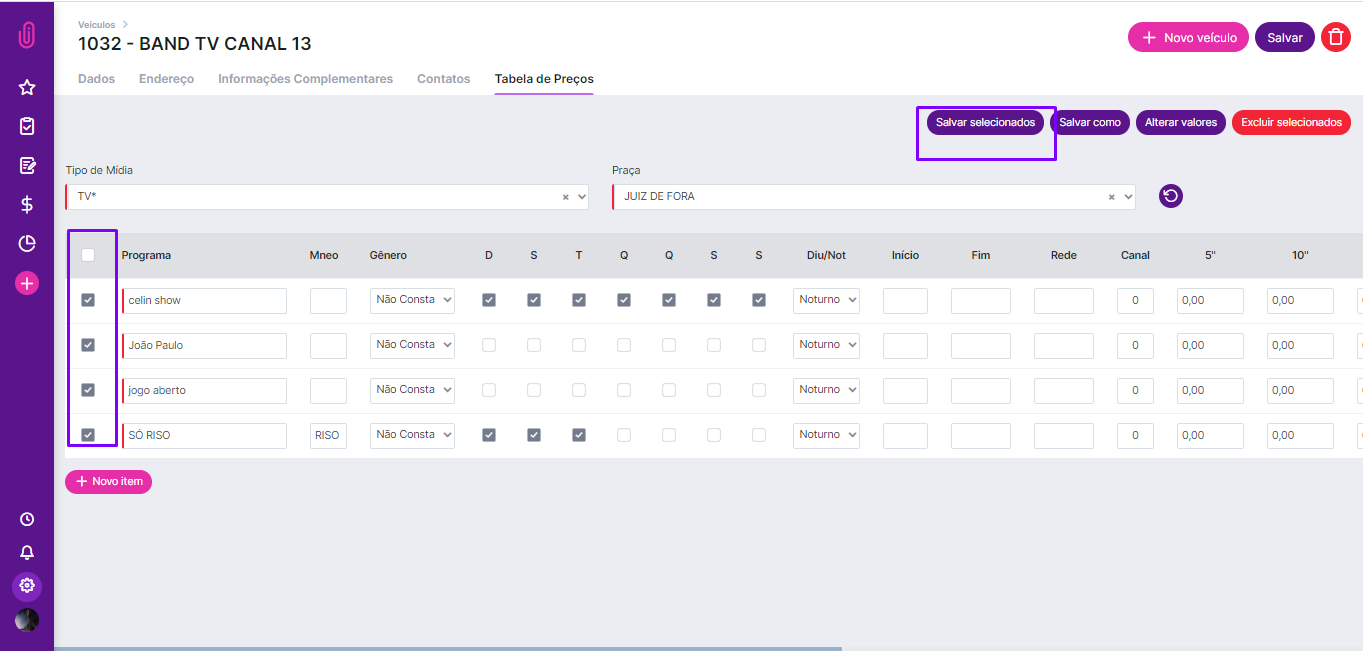
After doing all registrations, iClips will be ready to work with the media vehicle.
Still needs help? Just call us at help@rockcontent.com or on the platform chat, and we will help you!
.png?height=120&name=rockcontent-branco%20(1).png)