In this article, we will understand what FTP/SFTP is and how to access it.
What is FTP/SFTP
FTP, short for File Transfer Protocol, it’s a way of managing the files of your WordPress site. Sites hosted on Rock Stage use a similar protocol, with an extra layer of security, called SFTP – Secure File Transfer Protocol.
How to access your SFTP server
To access your SFTP server, you must first get the credentials on Rock Stage and install a software on your computer that allows this access.
Getting the credentials
To get the login information to access your site’s SFTP server, you will need to access your Rock Stage account. When logged in, you will click on the “Dashboard” of the website you want to access:
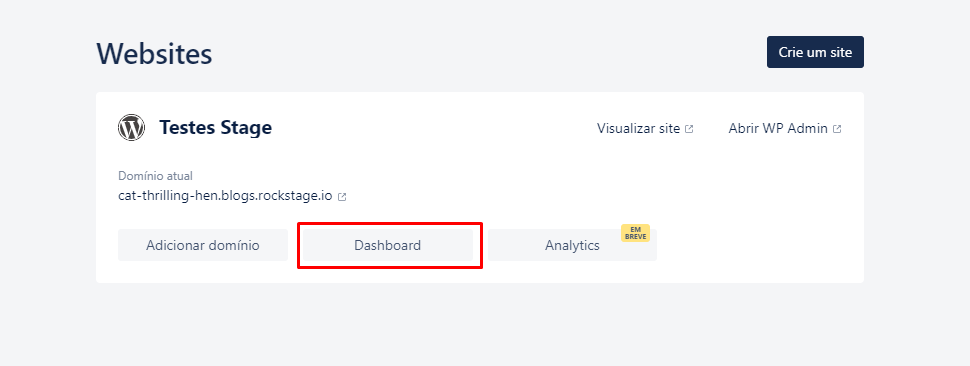
Within the Dashboard, you will click on the “SFTP” option and the following screen will appear:
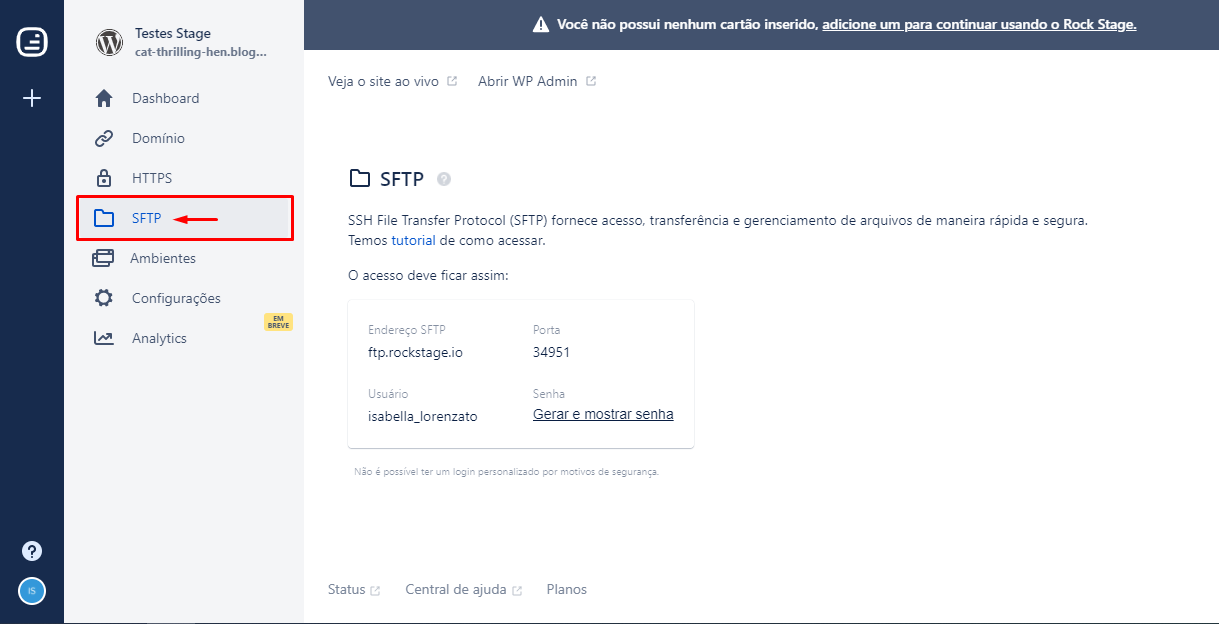
Now, just click on “Generate and show password” and wait: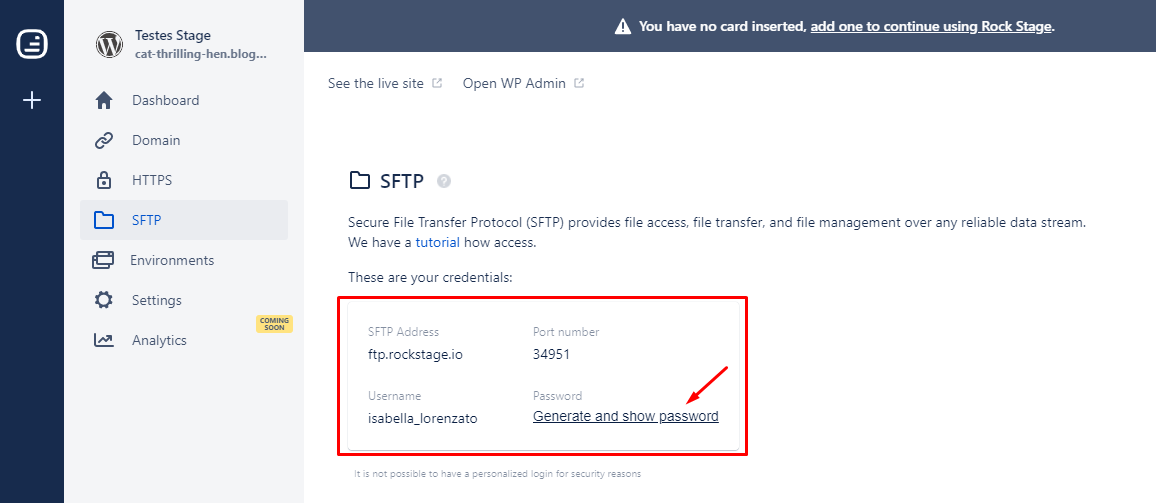
Now you have all the login information to access the file manager of your site!
Accessing the SFTP Server
With the Rock Stage generated credentials in hand, now it’s time to access your site’s files via SFTP. But first, you need to install a specialized file management program, such as Filezilla or SmartFTP.
Here, we will show you how to access your SFTP server using Filezilla. After installed and set up, you will open it. On the home screen, in the top left corner, click on the first icon to “open the Site Manager”:
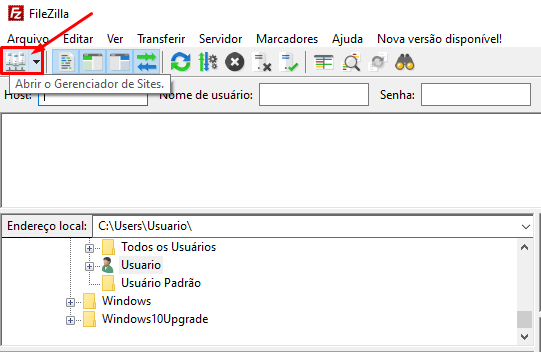
The following screen will appear. Once you’re there, click on “New Site” to add the SFTP connection with your site:
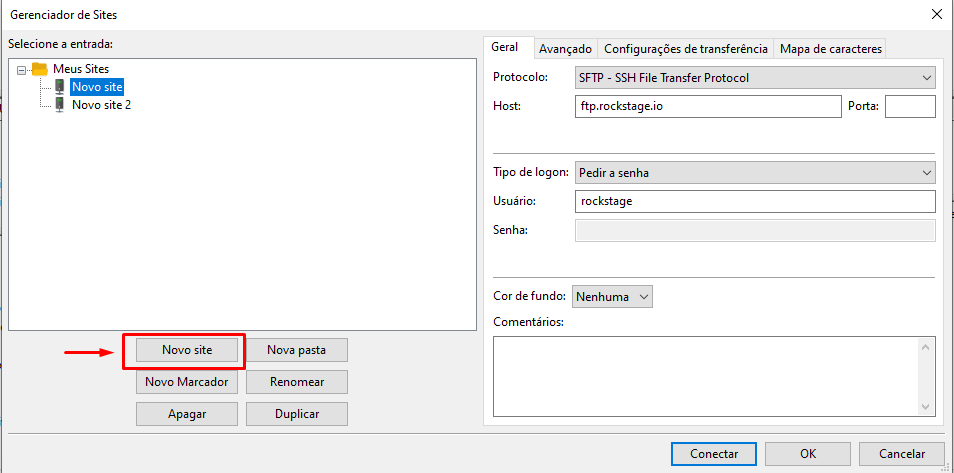
Now, you will choose your site’s name so that on further occasions you can access it without having to create a new connection again. On the right side, fill out the fields with the data generated by Rock Stage:
- Protocol: SFTP SSH File Tranfer Protocol
- Host: ftp.rockstage.io
- Port: Port
- Logon type: Normal
- User: User
- Password: Password
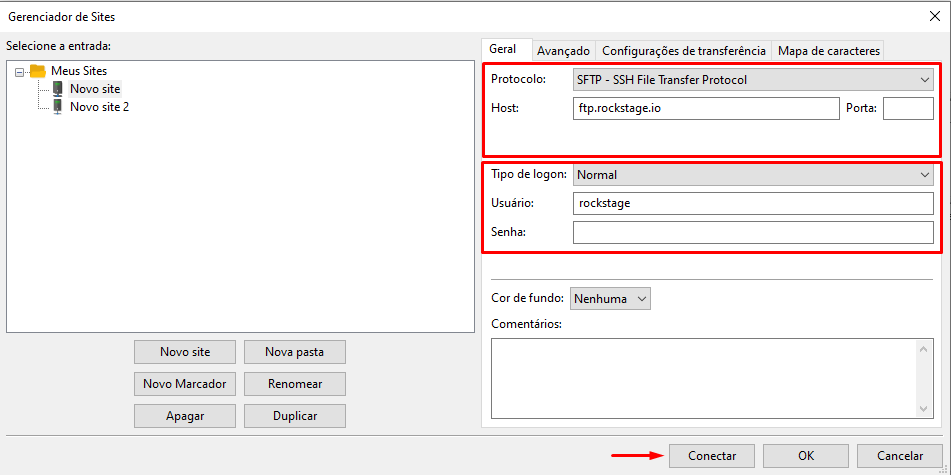
After that, just click on “Connect” and you will be able to see your site’s files organized in folders:
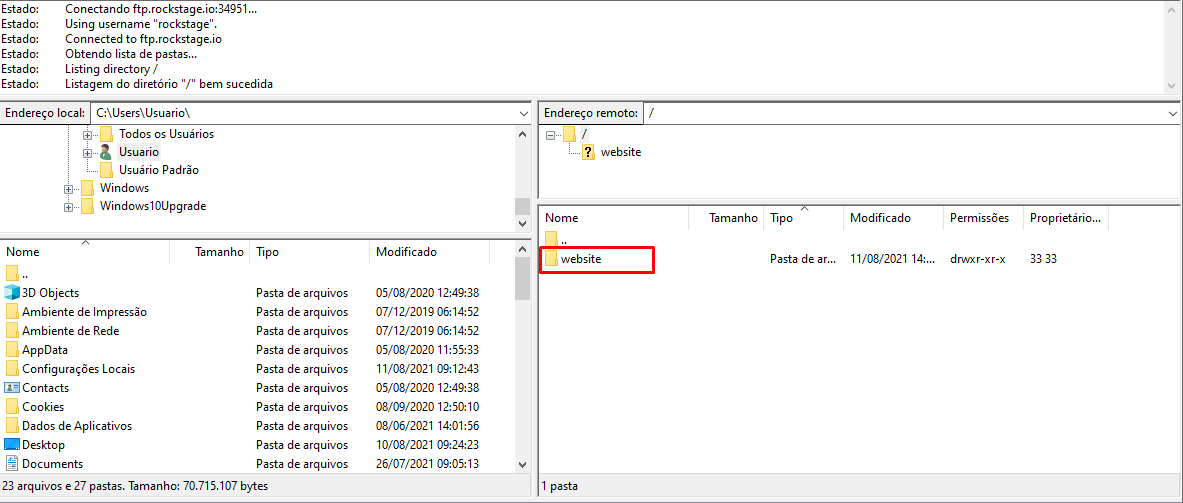
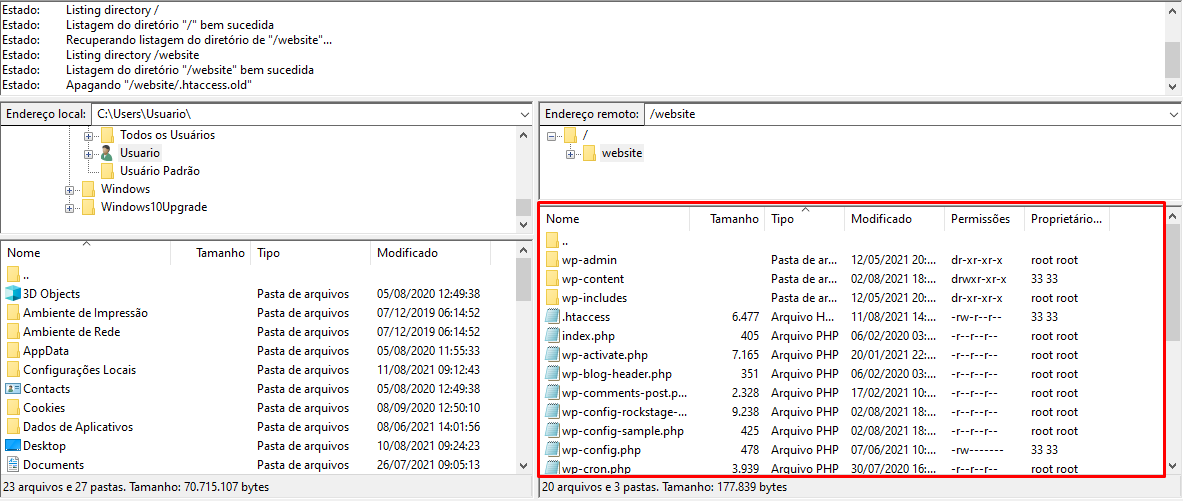
In case we can help with anything else, just send an e-mail to help@rockcontent.com or contact us via Live Chat.
.png?height=120&name=rockcontent-branco%20(1).png)