Inserting ads into your live event is a great way to monetize your stream or highlight an upcoming initiative. You can configure which ad to display, and what frequency, automating the publishing of the ad so you can focus on your live content.
Ads can be configured in two ways:
Navigation
Dashboard > Settings > Global Settings
Permission Level
Administrator | Developer | Editor
Dashboard > Any Live Stream > Setup > Stream
Configure ads when setting up a stream
1. On the stream setup page, navigate to the Advanced Features section and click into the In-Stream Ads tab.
2. Turn In-Stream Ads ON
3. Use default ad settings (from Global Settings) or turn the default settings OFF to configure a specific ad for the stream.
4. In the Frequency field, enter the number of posts that should appear between ads.
5. Enter your Ad Code (JS/HTML, etc.) in the field provided. Only one ad code can be added per stream.
Note: Adjusting the In-Stream Ad settings on your stream’s Basic Setup page will override your Global Default Settings.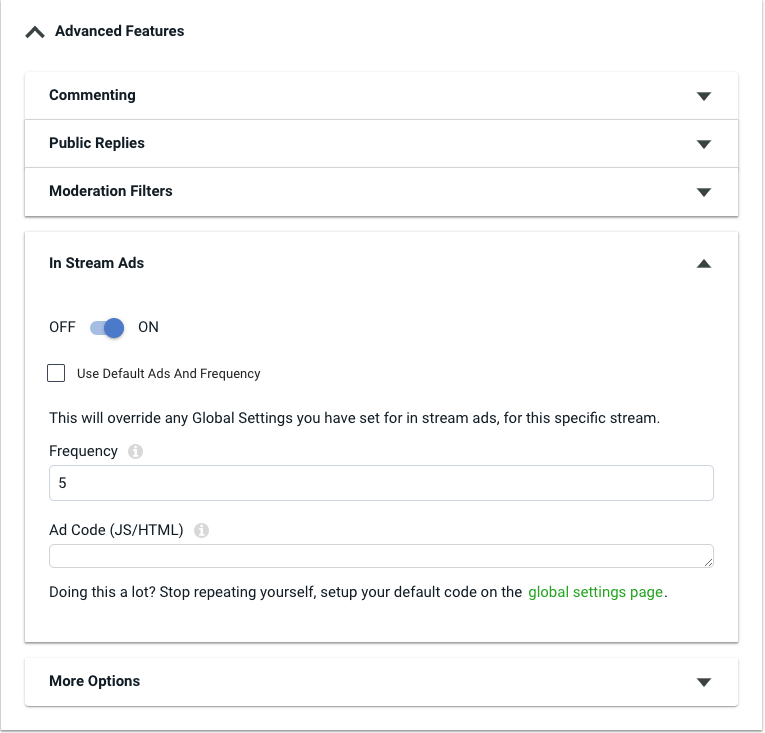
Configure Default Ad Settings
You can set up your default ad preferences on the Global Settings page. To get there, navigate to Settings > Global Settings > In-Stream Ad Settings.
Note: Only Administrators & Developers have access to the Global Settings.
Follow these steps to configure your default ad preferences for all new streams:
1. On the Global Settings page, click In-Stream Ad Settings to expand the collapsible menu.
2. Adjust the General Settings:
- Frequency - How many posts should appear between ads?
- Default ON/OFF - Will the default ad settings be applied to a stream automatically?
3. Place the copied JS or HTML of your ad code into the Individual Ad Code (JS/HTML) box.
4. Adjust the Ad Width in pixels and click Preview to view how the ad will appear in your stream.
5. Click Save to register the changes or click on +New Ad to insert another ad.
Note: Adjusting the In-Stream Ad settings on your stream’s Basic Setup page will override these Global Default Settings.
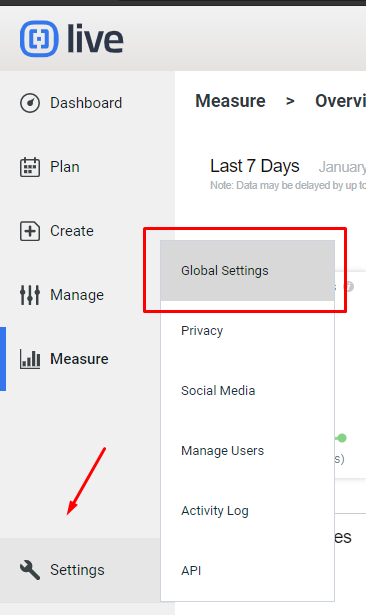
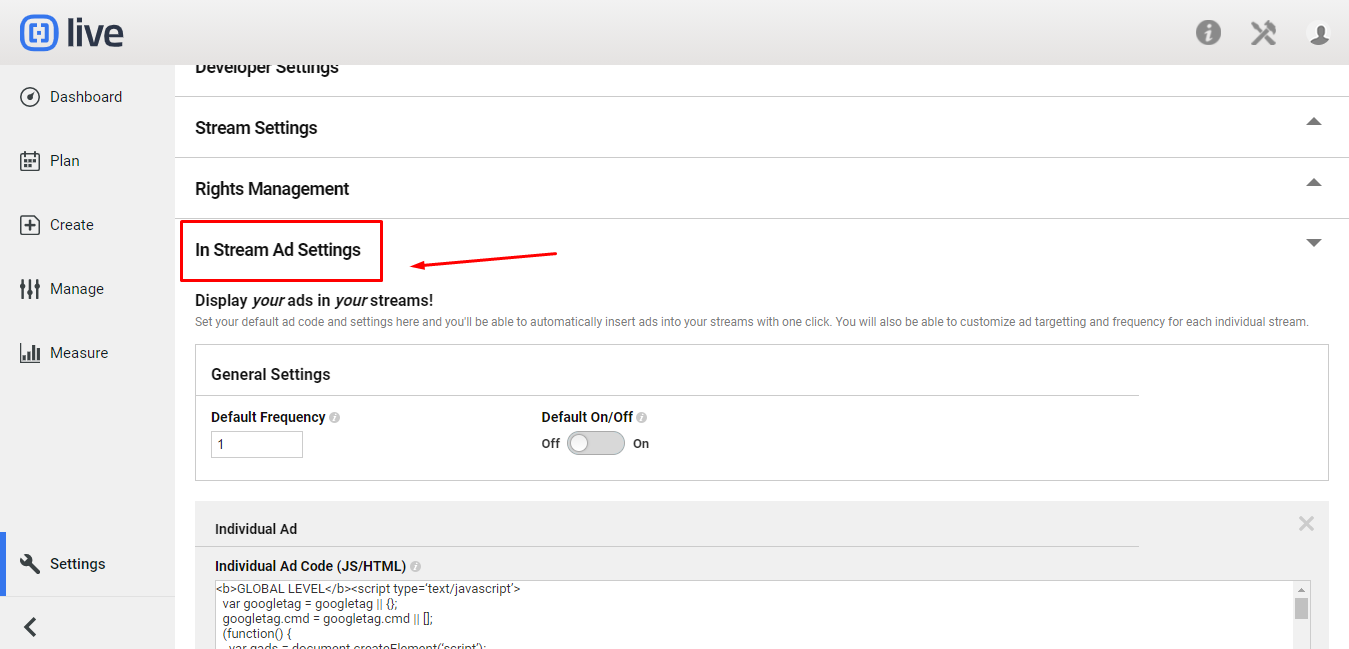
.png?height=120&name=rockcontent-branco%20(1).png)