Importing the content
You will learn how to import the content of your old blog to the new blog. Please note: both need to be on WordPress for this process to work.
How to do it?
On your old blog, enter the WordPress admin panel and choose "Tools > Export". Select "All content" and click "Download export file". Save that generated file on your computer.
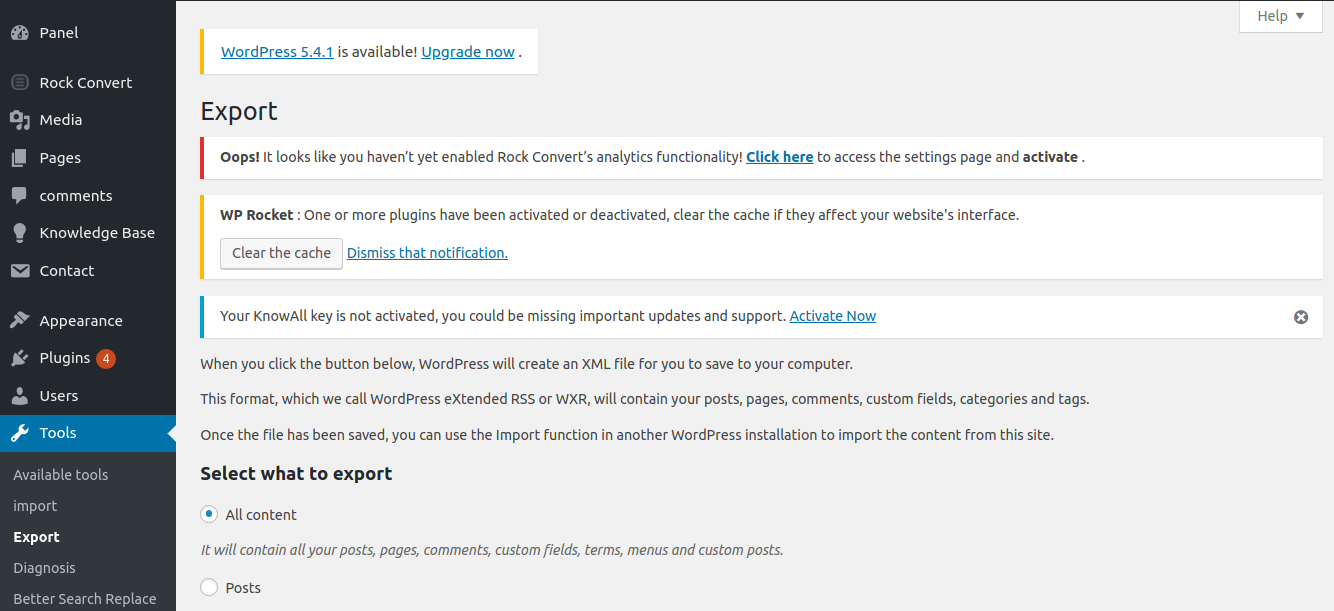
Now, on your new blog, choose "Import > WordPress > Run Importer" within the admin panel.
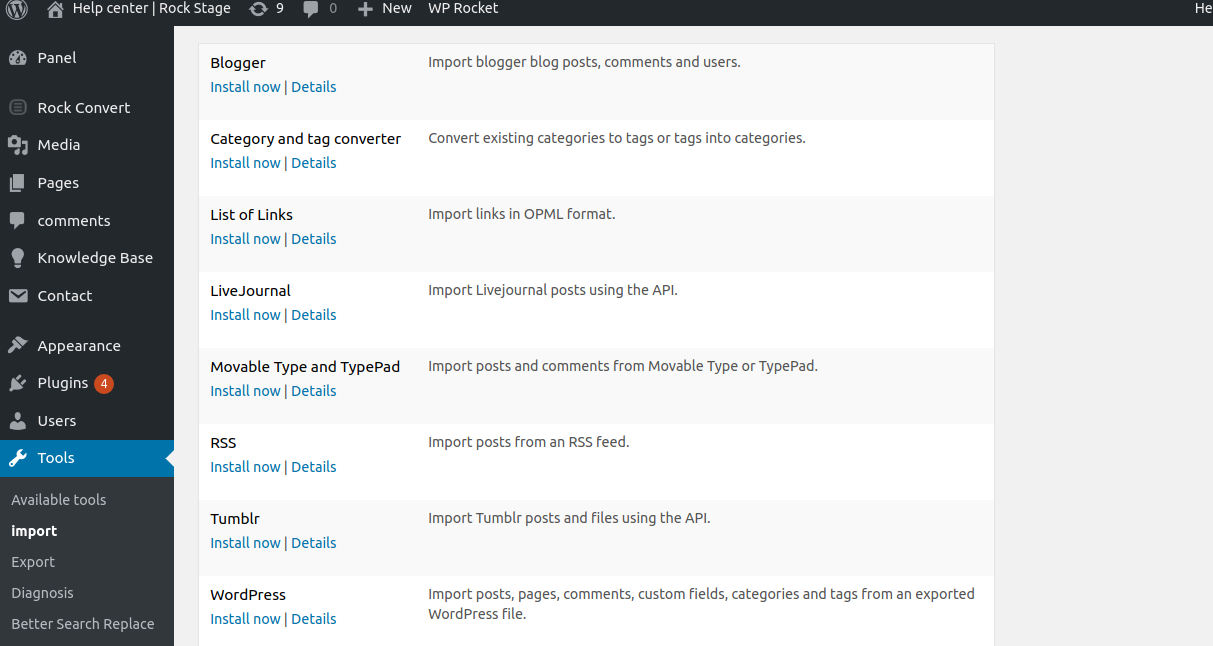
Click on "Select file" and choose the file that was generated after the exporting.
Check the "Download and import attachments" box and then click on "Send".
After doing that, all your old blog posts will be on the new one.
Pay attention!
Some images might show up as broken.

To correct that, edit the post where they are and re-select the image. Save the post and refresh the page to make it go back to normal.
Redirect 301
You have just changed your blog's address but have not set up a redirect 301?
Note: If you have not changed your blog's URL, you do not need to do this step.
This is a problem!
Imagine that a shoe store changes its address and does not tell its customers. You would be lost, with no way to know where it went.
That is basically what happens when you change the address of your blog without setting up a redirect 301.
Redirect 301 helps you redirect all your old pages to the new one, making sure your visitors do not get lost.
Here is a way to set up a redirect 301, but there are several others you can check here.
How to do it?
In the WordPress panel, go to "Plugins > Add new". Then, search for "Redirection" and then click on "Install now".
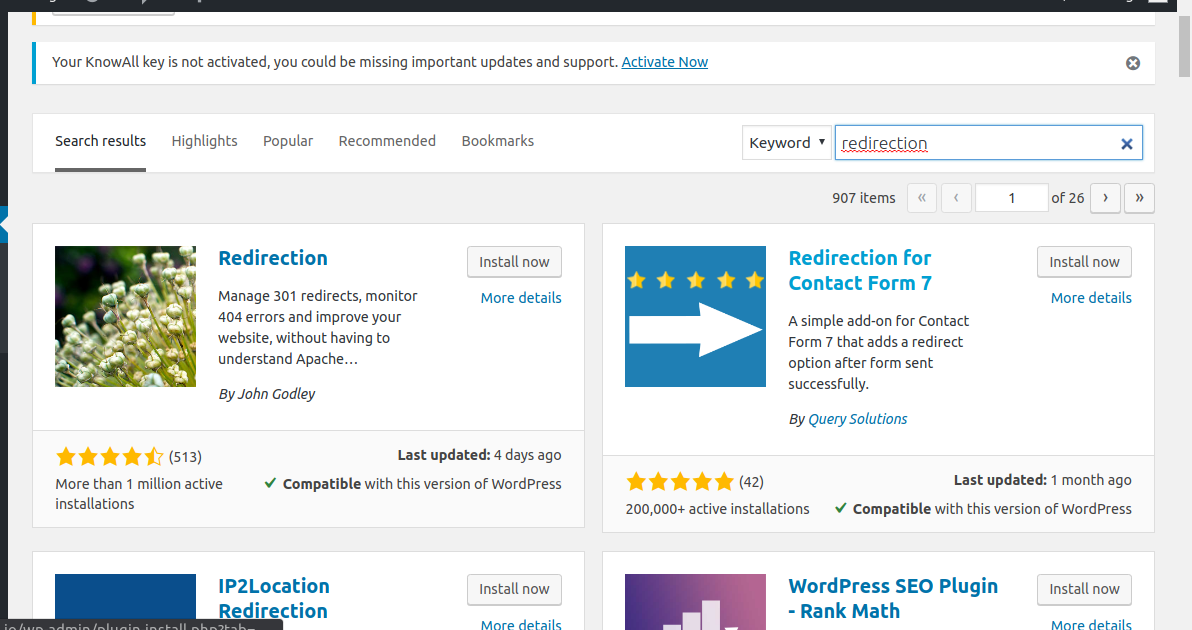
After the plugin is installed, go to "Tools > Redirection".
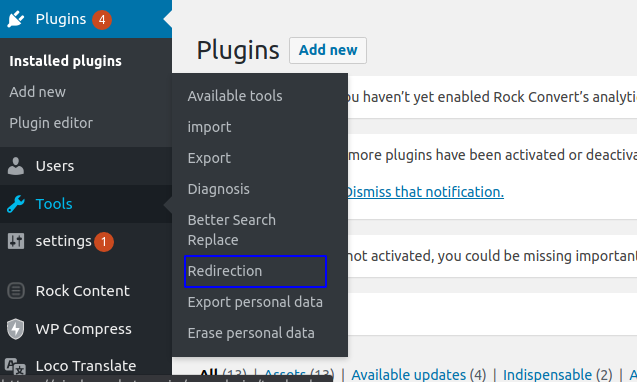
On the "Redirections" page, within the "Source URL" section, add the address you wish to change and, in the field "Target URL", the new address. Then, click on "Add Redirect".

Pay attention!
Just as errors in images might occur when you migrate your content, the same thing might happen after you set up a redirect 301.
To fix that, edit the post where the image is not showing and re-select it. Save the post and then refresh it to make it go back to normal.
Do you still need help? Just get in touch with us through suporte.stage@rockcontent.com or the platform's chat so we can help you!
.png?height=120&name=rockcontent-branco%20(1).png)