In this tutorial, you will learn how to edit, add a new link or delete a link on your Wordpress website or blog's menu.
First, you need to access your Admin Panel. The way to normally do this is by adding /wp-admin at the end of your website or blog's address and login with your user credentials.
In the admin panel, on the left sidebar, under Appearance, select Menus:
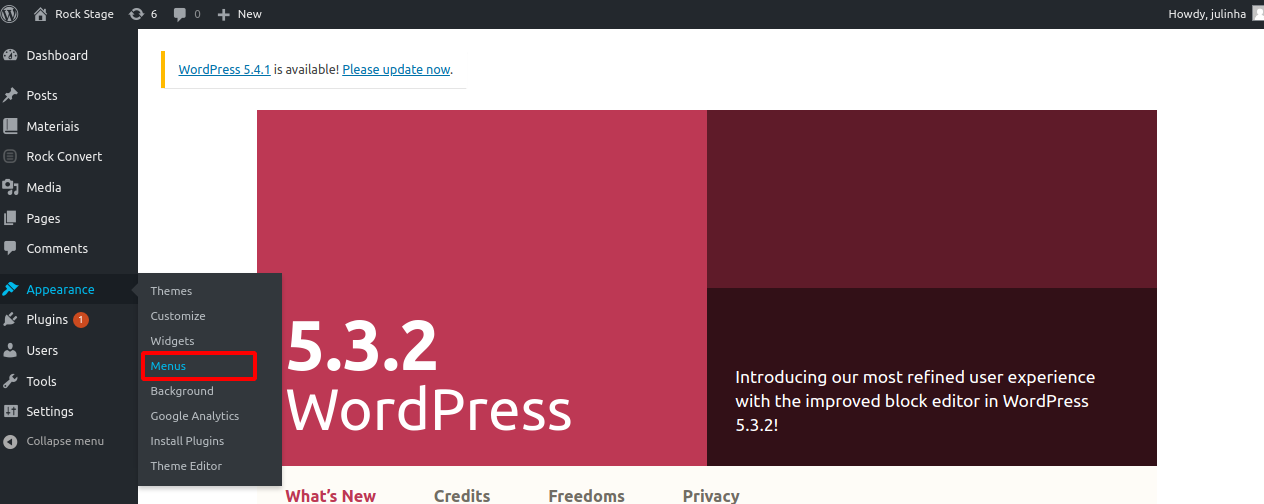
Unless you are using a plugin to modify the menu, you will see a screen similar to this one:
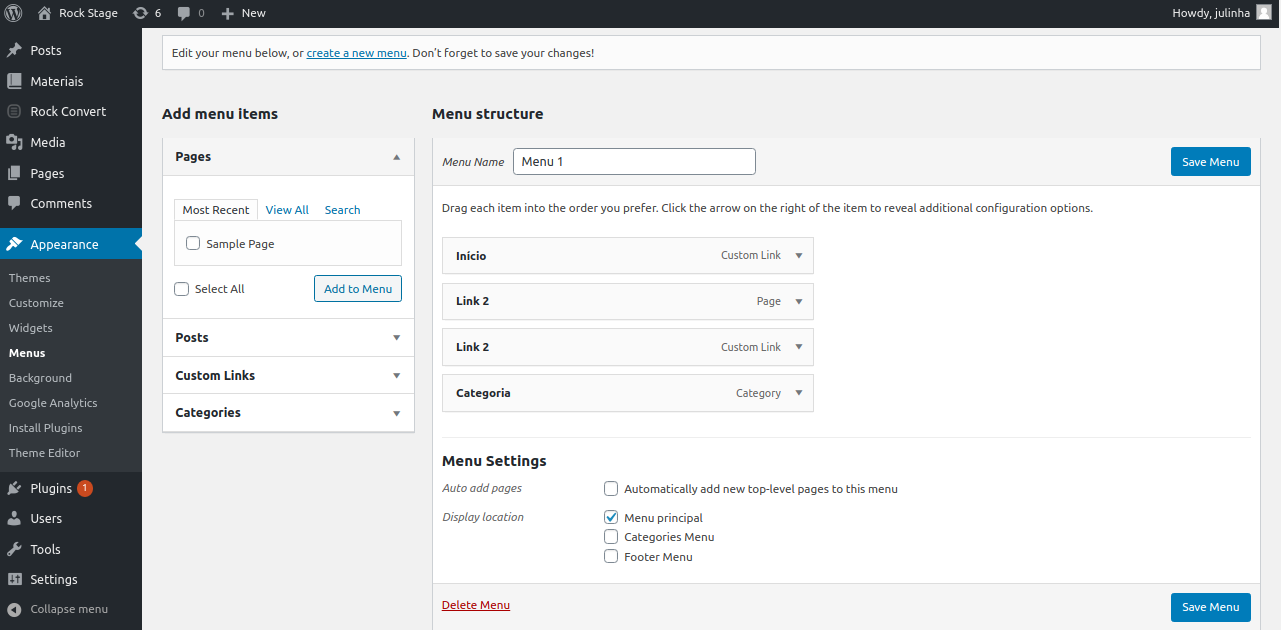
How to delete an existing link
In order to remove a link from your menu, simply click on the arrow next to the link you wish to delete:
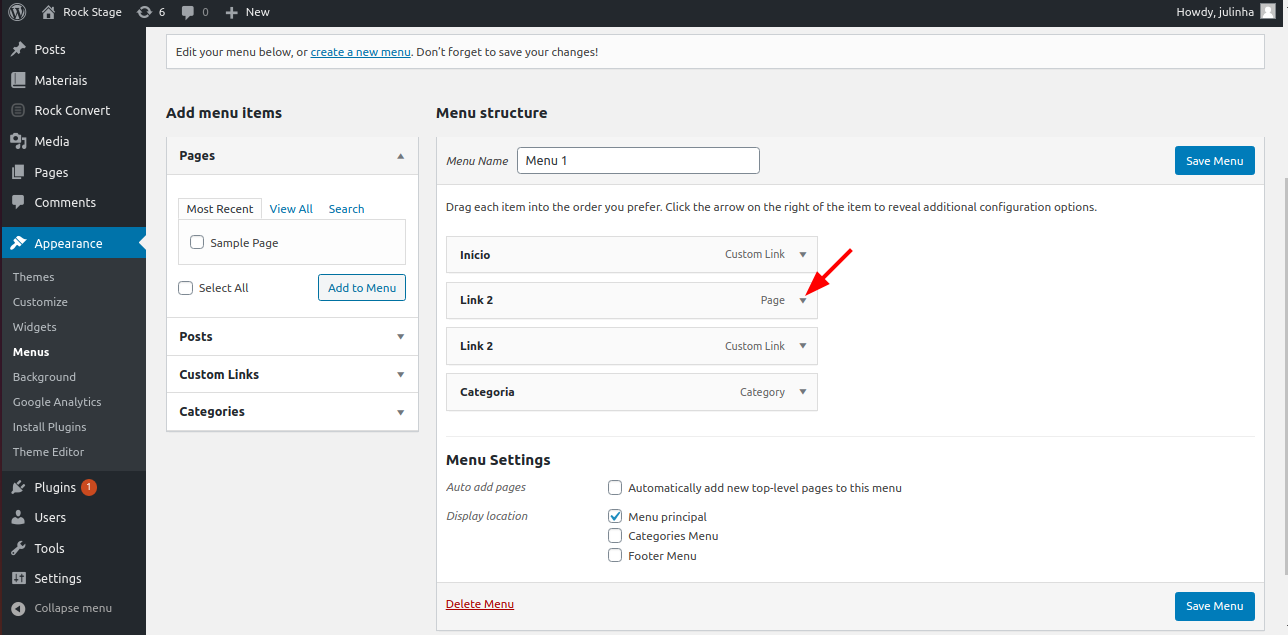
After that, click remove:
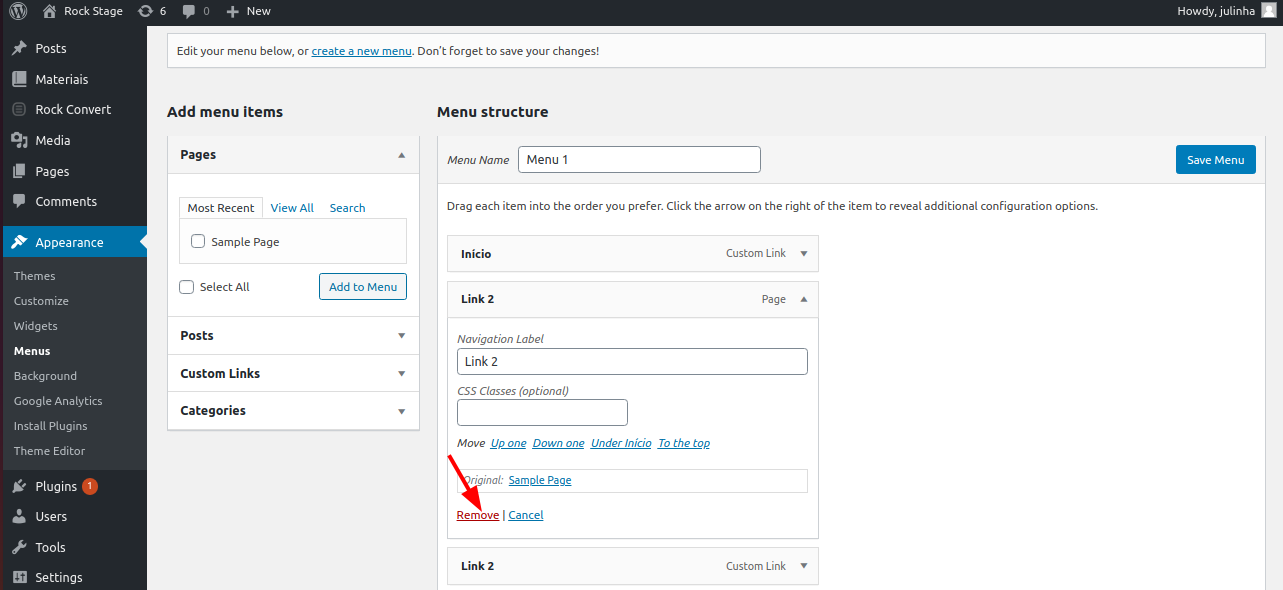
Then, save your changes with Save menu.
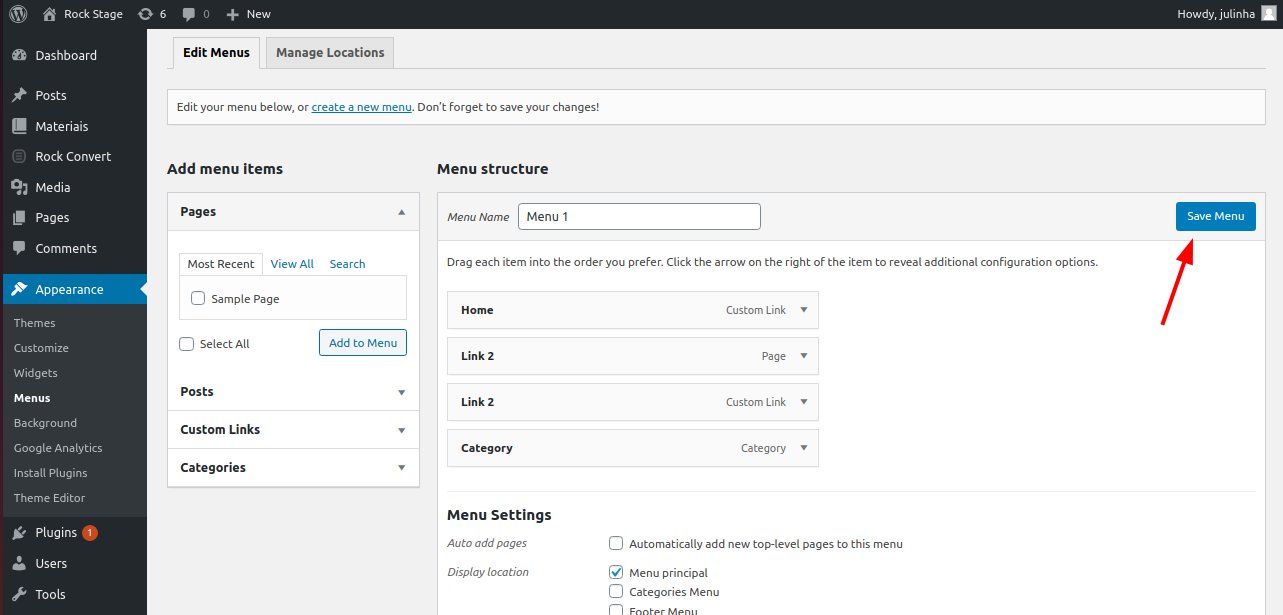
How to edit an existing link
In order to edit a link, you also need to click on the arrow next to the link you wish to change:
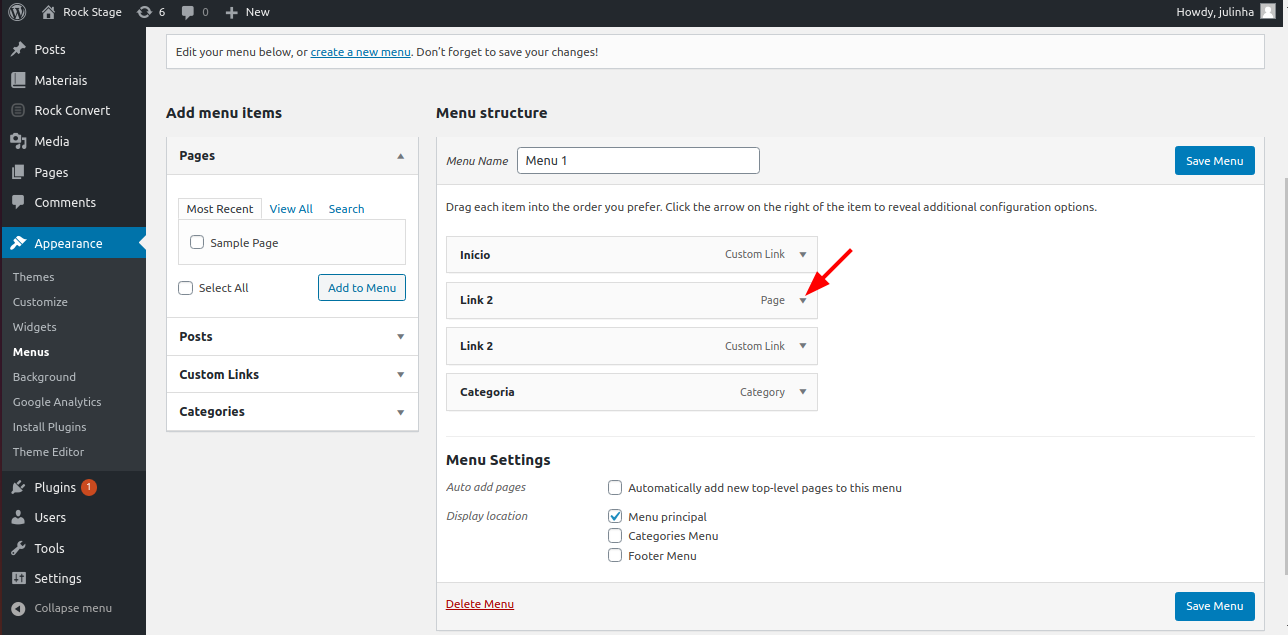
– Editing a custom link
In case it is a custom link (like on the screenshot below), in order to change the URL—that is, edit the target page the link will take us to—, just replace the text on the first field with the new URL.
To change the text of the link that is shown to the users, just modify the Navigation Label field.
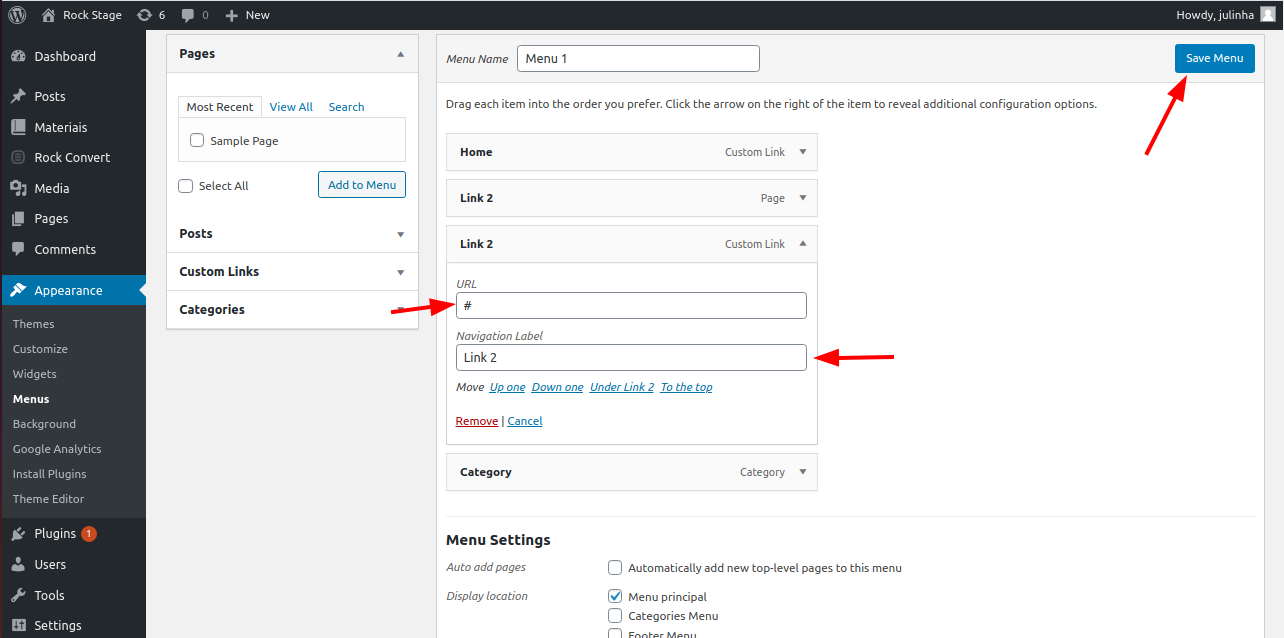
After editing the information, click Save menu.
– Editing a page, category or post
If it's not a custom link, the process to change a link on your menu to a category, post or page is very similar. The only difference is that you will see only one field when editing.
That happens because, in this case, we are only able to edit the name the user sees. To change the target page of those links, you have to remove it and add a new one.
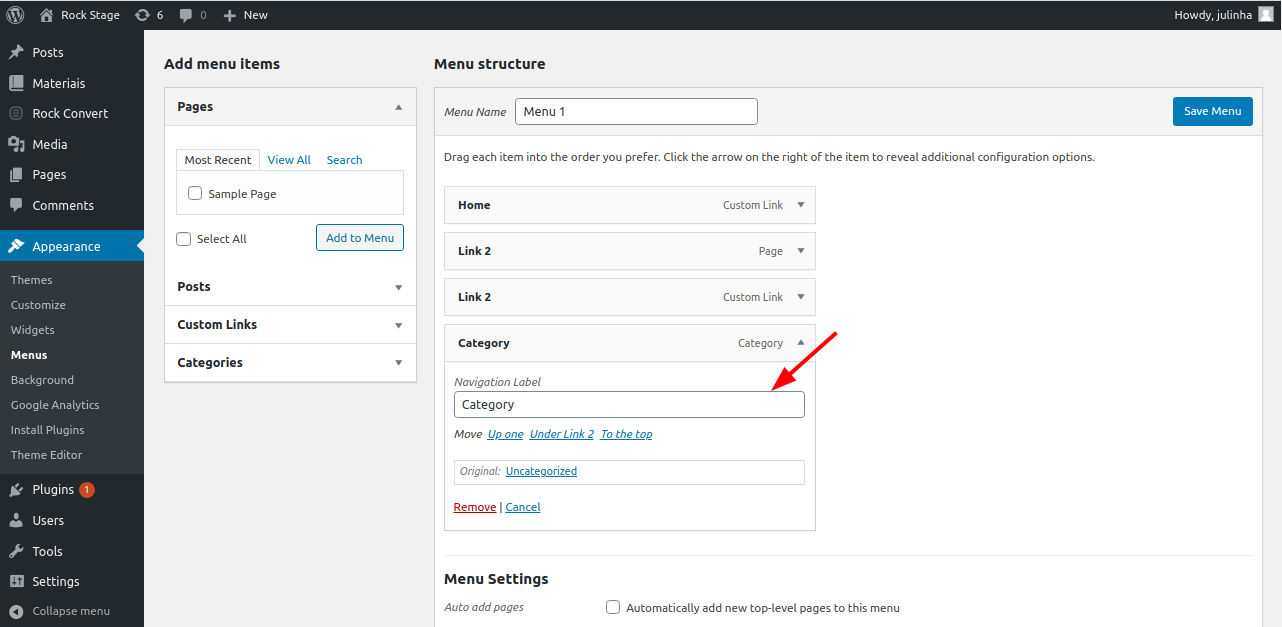
You can edit the Navigation Label by following the same steps that apply to custom links.
How to add a new link to the menu
– Adding a new custom link
In order to add a new custom link to your menu—that is, a link to an external website or blog—, just click on custom links on the left side of the screen, as the screenshot below shows.
After that, fill in the URL field with the link address you wish to add and the Navigation Label field with the name of the link your user will see. Then, just click Add to menu:
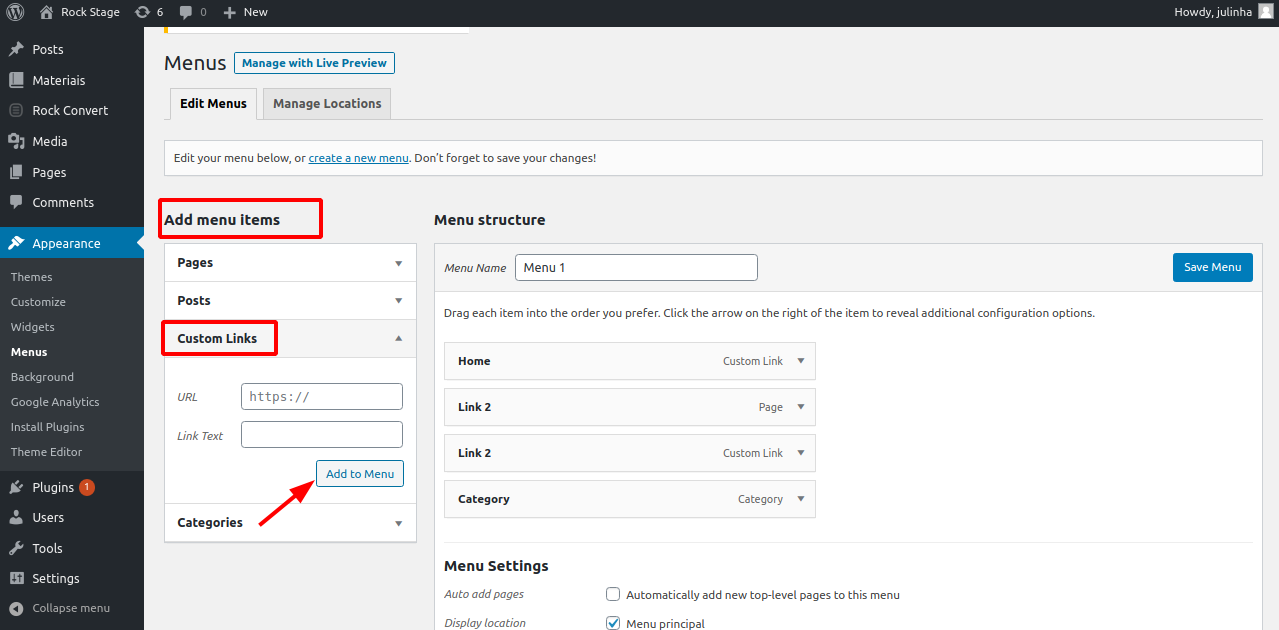
Lastly, save your changes with Save menu.
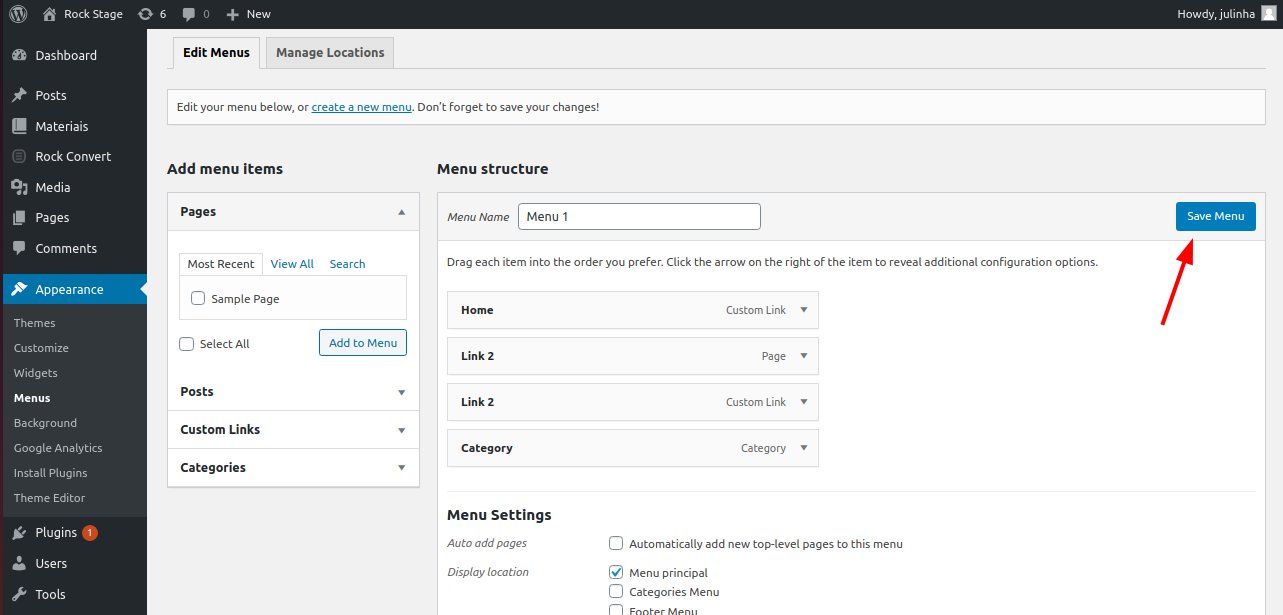
– Adding a page, post or category
It is very important that the link you want to add leads to an existing page, post or category.
In order to add it to the menu, simply pick the option you want on the left side of the screen.
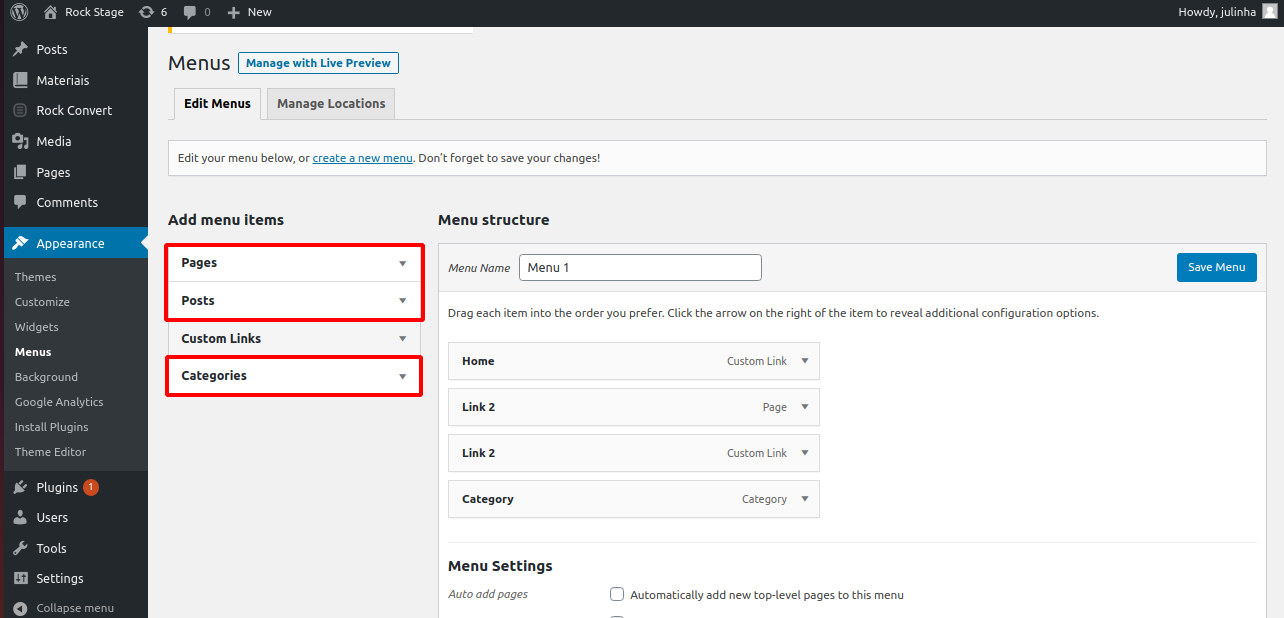
Select the name of the page, post or category you wish. You can add as many as you need, just select all the ones you want at once.
Click Add to menu and then save your changes with Save menu.
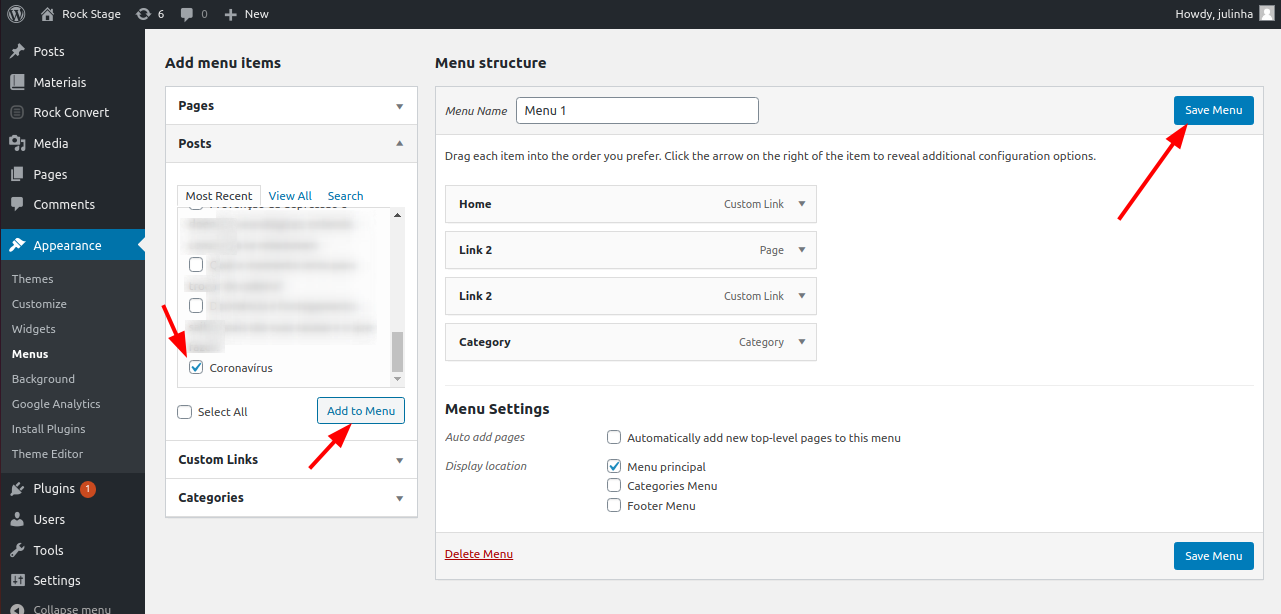
How to reorganize the menu links
In order to reorganize the position of your menu links, just drag them with your cursor. When you are done, click Save menu to save your changes.

.png?height=120&name=rockcontent-branco%20(1).png)