The Workspace is where you can manage your active projects, review and accept quotes, access your Creative Briefs, or easily find closed projects to access past files. There are several areas:
Active Projects
Project Requests (client)
Quotes to Approve (client)
Creative Briefs (client)
Past Projects
In addition, there's a left hand navigation bar that provides access to Billing (client) and Earnings (talent).
Active Projects
This tab is where you’ll find your Active Projects.
You can access the Project page for each project by clicking on the header or the briefcase icon. After accessing the Project page you'll be able to chat with your team, review deliverables, or upload documents.
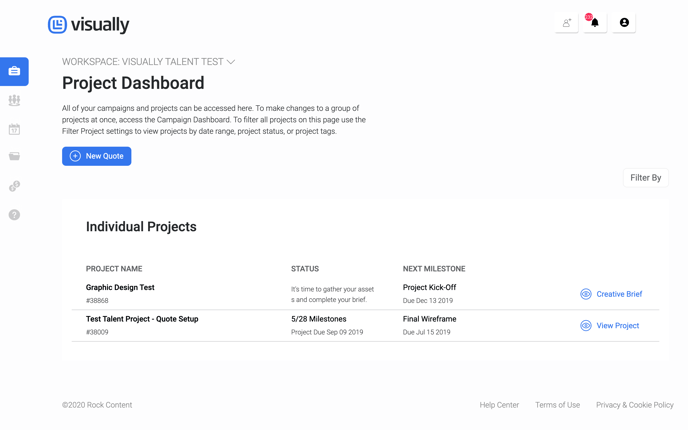
Project Requests
If you provided additional details regarding your project when requesting a quote online, you’ll be able to view your answers here. Before you receive a quote, you’ll work with a Visually Team Member to ensure that we understand the details of your project.
Quotes to Approve
Once your request for a quote has been reviewed and you’ve chatted with a Visually Team Member, you’ll receive a formal quote. You'll be able view, decline, or accept your quote under this header.
Creative Briefs
You’ll need to accept your Quote in order to receive a Creative Brief and start your Project. Once you have submitted the Creative Brief, your project will kick off within 48-hours and show up in your Active Projects. If you have accepted a quote for multiple projects, you'll see a Creative Brief for each project.
Past Projects
Once your project is finished and you've closed it out, the project will now appear in the Past Projects tab. To access past files, select the title of the Project you’d like to visit. This will take you to the Project page, where all project history and files are saved. You can also find any cancelled projects here.
Billing
(Clients) In the Billing tab, you'll be able to see past payments, as well as pay for projects online. You can easily download invoices and quotes, email them to others in your organization, or pay by credit card.
You can access the Billing page by selecting the Credit Card Icon from the lefthand navigation.
Earnings
(Talent) In the Earnings tab, you can see Upcoming payments and past payments. You can also update your Payment preferences at any time. For additional information about this area, check out our article here.
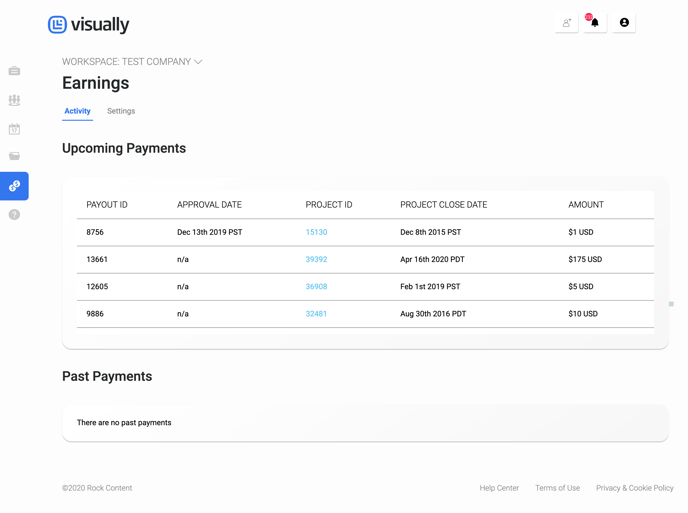
.png?height=120&name=rockcontent-branco%20(1).png)