- Rock Content Knowledge Base
- Live Community Content
- Displaying Content
Widgets: How to create a thumbnail carousel
To create the thumbnail carousel, complete the Carousel Builder form.
Where
Media Manager > Widgets > Thumbnail
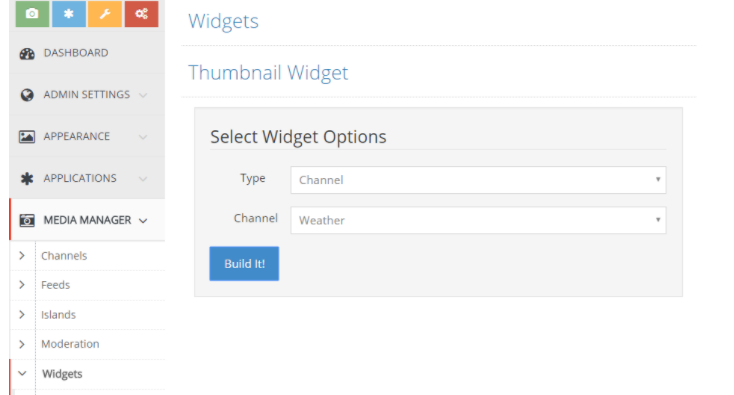
How To
- Select the feed type - Featured, Recently Added, Channel, Contest
- If Channel is selected, the channel list will appear below. Select the Channel.
- Once you have input the necessary information, click the "Build It!" button, then copy the code from the code box to the right of the page. That code can be placed on any Web page.
Additional Information:
- The Thumbnail widget is https compatible.
- The width is responsive, so the number of images will change depending on the frame it is published in.
- Clicking the previous or next arrows will display a new batch of images.
- Clicking on an image will open a larger pop-up of the image which users can navigate through.
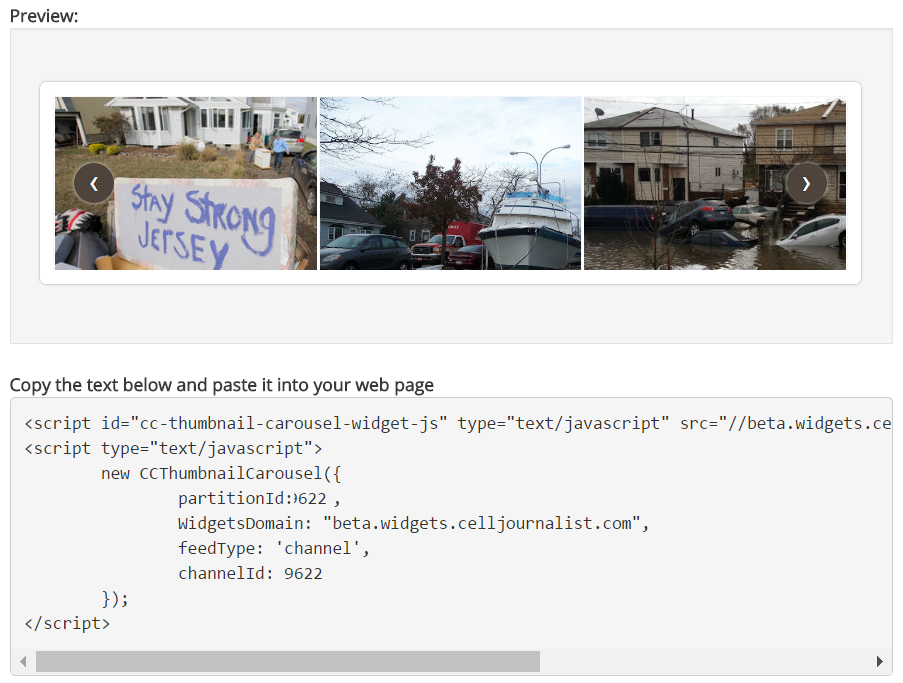
Note: If you have multiple widgets on the same page, only one can have the upload functionality. In some cases there may be stylesheet conflicts when embedding the widget on your homepage. Those conflicts can be resolved by adding inline styles
.png?height=120&name=rockcontent-branco%20(1).png)