Find out which notifications Studio generates according to your department.
Notifications are a way to streamline your day-to-day work and ensure that no information is lost. But to make sure that they are used in the best possible way, it is important to know each one in-depth, right?
To better guide your reading, see the index below:
- Departments
- Configuration
- Birthday alerts
- Automatic activity alerts
- Action dependent alerts
- I'm not getting notifications
Some of the features mentioned in this article are still under construction. Stay tuned for updates!
Each department has different notifications
The first thing to know is that those departments that come pre-registered in Studio are not editable. They are a kind of "guide" for notifications. Therefore, each department will have a notification pattern.
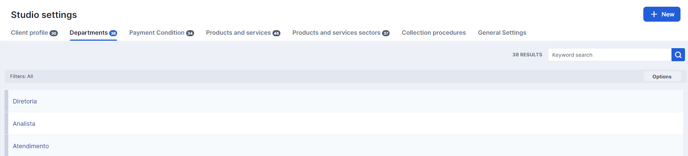
Important: this pattern exists only for departments that already come in Studio, and it is not possible to create new patterns within manually registered departments, but this will not prevent notifications from being received.
How to configure receiving notifications?
To receive notifications from Studio, it is necessary to leave the configuration saved by going to the notification bell > settings
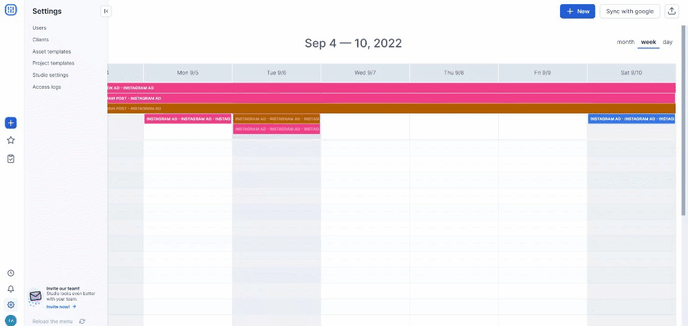
Each item has a summary of what that notification does. Be careful not to deselect important options.
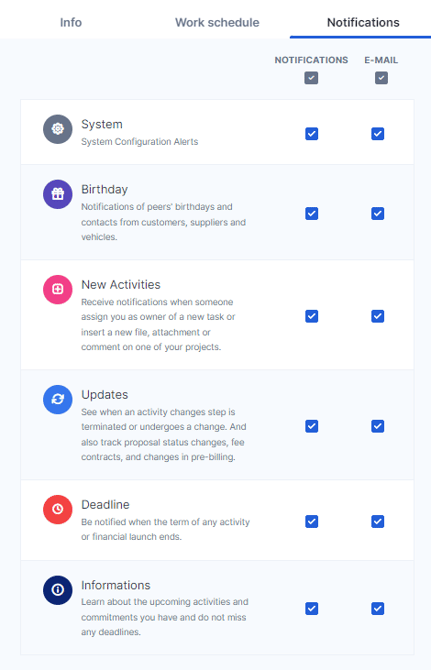
Birthday Alerts
Studio notifies you about an employee, customer, supplier, and vehicle birthdays, helping you maintain a close relationship with your partners.
- Employee's birthday: When it's an employee's birthday, all employees receive a reminder notification, except for the birthday person. (For this alert to be generated, the employee's birthday must be registered in the employee's registration).
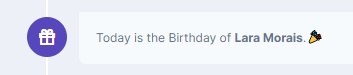
Unlike the other employees, the birthday person receives a congratulations notification:

- Birthday of a client contact: When it's the birthday of a client contact, those responsible for that customer (client services manager, for example) receive a reminder notification. (For this alert to be generated, the contact's birthday must be registered in the contact's information, within the customer's record, and those responsible for this customer must also be defined).
- Birthday of a supplier contact: When it is the birthday of a supplier, employees in the media and production departments receive a reminder notification. (For this alert to be generated, the contact's birthday must be registered in the contact's contact, within the supplier's record).
- Birthday of a media contact: When it's a media contact's birthday, employees in the media and production departments receive a reminder notification. (For this alert to be generated, the contact's birthday must be registered in the contact's contact, within the vehicle registration).
Automatic activity alerts
Activity alerts are those related to activities within Studio, but which do not necessarily depend on an action, such as the approval of an asset, for example. They always appear when the employee logs in to the platform:
- Delayed activities of the employee: When the employee has exceeded deadlines, the system sends an alert as soon as they log into the platform.
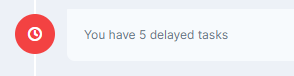
- Automatic alert informing the client services manager of delayed activities: As soon as the client services manager logs into the platform, they receive an alert for projects with overdue deadlines.

- Automatic alert informing Traffic about late activities: Traffic department employees receive notifications when deadlines are exceeded, the system sends an alert as soon as they log into the platform.

- Automatic alert informing Traffic that someone changed the duration of an activity after forgetting the timesheet on: Traffic is notified when an employee makes a change to the hours worked after forgetting the timesheet on.
- Automatic Monthly Fee Expiration Alert: When a Monthly Fee is about to expire and a new contract has not yet been entered, the system sends an alert 2 months before expiration, 1 month and on the expiration day to the client services manager and the assistant responsible for the customer.
- Automatic project-related alerts: Studio sends an alert about the day of presentation and the day of completion to the client services manager, the assistant and the followers of a project.
- Automatic alerts related to financial entries: All employees of the finance department receive a notification with the number of entries payable and receivable for the day, the number of entries of overdue accounts, and the number of delinquent entries for the week.
- Automatic alerts related to Work Orders: The employee responsible for a work order receives a notification on its delivery date.
- Automatic Pre-Entries-Related Alerts: All finance department employees receive a notification with the number of outstanding billings at pre-entries and when the proposal is approved and the internal costs are sent to the pre-entries.
- Automatic alerts related to the proposal: The client services manager and the assistant responsible for a project receive a notification when the period of days registered in the project configuration expires.
- Automatic alerts related to budget: The client services manager and the assistant responsible for a customer are notified when there are 2 months and 1 month left for the payment due and there are still unspent amounts, and also on the due date.
- Automatic alert in case of non-use of the work log: When an employee goes more than 2 days without playing/completing any task, the system sends an alert.

Action dependent alerts
Alerts before the start of actions
Important: Notifications are conditioned to system use permissions.
- The employee responsible for an activity receives an alert 10 minutes before the start of the time registered in the task. This alert is scanned in the system every 10 minutes and is presented at the time it is due to start.
- The employee responsible for an activity receives an alert 10 minutes before the start of the time registered in the appointment in the calendar.
Disk Space
Important: Notifications are conditioned to system use permissions.
- Employees in the finance and traffic departments receive an alert when the space used is greater than or equal to 90% of the contracted space.
Estimate
Important: Notifications are conditioned to system use permissions.
- Traffic department employees are alerted when hours worked reach 80% of the estimated hours.
Client Module
Important: Notifications are conditioned to system use permissions.
- The client services manager, assistant, and followers are notified when a new project is created by a customer on the client module.
- The client services manager and assistant responsible for a customer are notified when a new asset is requested by a customer on the client module.
- The project's owner and its assistant are notified when a customer makes a comment on a task.
- The client services manager, the assistant, the followers of a project, and the collaborators of the traffic department are notified when a customer using the client module requests a change in a task.
- The client services manager, the assistant and the followers of a project are notified when a customer using the client module approves a task.
- Customer contacts or groups of customers who have access to the client module are notified by email when a task is waiting for their approval.
Freelancer (External Collaborator)
Important: Notifications are conditioned to system use permissions.
- The traffic/client services manager of a project is notified when the external collaborator accepts the invitation of a task in the network.
- The traffic/client services manager of a project is notified when the external collaborator refuses the invitation of a task in the network.
Monthly Fee
Important: Notifications are conditioned to system use permissions.
- All employees of the Finance department are notified when there is a change in the value of the Monthly Fee contract and the value is equal to the sum of the values of entries already terminated, minus who made the change.
- All employees in the Finance department are notified when there is a change in the Monthly Fee contract value, minus who made the change.
- All employees in the Finance department are notified when a Monthly Fee agreement is approved.
- The client services manager responsible for the client and assistants receive a notification when a Monthly Fee contract is pending approval.
- The client services manager responsible for the client and assistants receive a notification when a Monthly Fee contract that was already approved is updated.
- The client services manager responsible for the client and assistants receive a notification when a Monthly Fee contract that was already approved is deleted.
Projects
Important: Notifications are conditioned to system use permissions.
- Traffic department employees are notified when the project in an Approved or Risk status is saved.
- Traffic department employees are notified when a task is added to the project after its creation.
Assets
Important: Notifications are conditioned to system use permissions.
- The employee receives an alert when included in an asset.
- When a workflow step has been completed and you are responsible for the next one, an alert is generated.
- Employees in the traffic department are notified when the stage of a task has been completed and the date and person responsible for the next stage are already set.
- Traffic department employees are notified when a task changes its step and does not have a date or responsible marked in the next step of the workflow.
- The project manager, the assistant, and the followers are notified when a user requests an internal change.
- The project manager, the assistant, and the followers are notified when a user approves the asset.
- The project manager, the assistant, and the followers are notified when an asset is finished.
- If the employee is working on a task and its date changes, they are notified.
- The project manager, the assistant, and the followers of a project are notified when the date of a step changes, whether the task is in play or paused.
To-dos
Important: Notifications are conditioned to system use permissions.
- The employee receives an alert when included in a to-do task.
- When a to-do activity is completed, the client services manager, the assistant, and the traffic department are notified.
Proposal/Media
Important: Notifications are conditioned to system use permissions.
- Employees in the finance department are notified when the proposal is approved and submits the media for pre-entry.
- Finance employees are notified when media linked to a proposed-approved media plan is saved and goes to pre-invoicing.
- Contributors responsible for the media are notified when the proposal is approved and submits the media for pre-entry.
- Contributors responsible for media are notified when the proposal is reproved and withdraws media from pre-entry.
Proposal/Digital Media
Important: Notifications are conditioned to system use permissions.
- Finance department employees are notified when the proposal is approved and submits digital media for pre-entry.
- Contributors responsible for the digital media are notified when the proposal is approved and submits the digital media for pre-entry.
- Contributors responsible for the digital media are notified when the proposal is reproved and withdraws the digital media from pre-entry.
Proposal/Media Planning
Important: Notifications are conditioned to system use permissions.
- Contributors responsible for media planning are notified when the proposal is approved and the media plans become available.
- Contributors responsible for media planning are notified when the proposal is disapproved and the media plans become unavailable.
Proposal/Work Order
Important: Notifications are conditioned to system use permissions.
- The employee responsible for the budget is notified when the proposal is approved and generates the Work Order.
- The contributor responsible for the budget is notified when the proposal is disapproved and excludes the Work Order.
- Finance department employees are notified when the Work Order is submitted for pre-entry.
Pre-entries
Important: Notifications are conditioned to system use permissions.
- Contributors who created the proposal and work order are notified when its pre-entry is canceled.
- The contributor responsible for the proposal is notified when the pre-entry of the Internal Costs is canceled.
- Contributors responsible for media and the proposal are notified when the Media pre-entry is canceled.
- The contributor responsible for the monthly fee is notified when its pre-entry is canceled.
- The contributor responsible for digital media is notified when the Digital Media pre-entry is canceled.
Budget
Important: Notifications are conditioned to system use permissions.
- The client services manager and the assistant responsible for the client are notified when the proposal has been changed to approved and the budget has exceeded 100%.
Files
Important: Notifications are conditioned to system use permissions.
- When a new file is inserted, the client services manager and the assistant of the project will be notified, as well as all the employees of the Traffic department.
Brief changes
Important: Notifications are conditioned to system use permissions.
- When there is a change in the brief of a project that is in approved or risk status, the client services manager and the assistant responsible for the project, as well as the person responsible for the current step, will be notified.
Comments
Important: Notifications are conditioned to system use permissions.
- When someone makes a comment mentioning another user (@john), the mentioned person is notified.
- The project manager and its assistant are notified when someone makes a comment.
Publishing/Facebook Errors
Important: Notifications are conditioned to system use permissions.
- If the integration is excluded after scheduling, the client services manager, the assistant, and the person responsible for scheduling the asset will be notified.
- Unexpected error - #1 in the publishing schedule, the client services manager, the assistant and the person responsible for scheduling the asset will be notified.
- Studio permission removed from Facebook - #10, 200-299, the client services manager, the assistant and the person responsible for scheduling the asset will be notified.
- Access token expired - #190, 467, the client services manager, the assistant and the person responsible for scheduling the asset will be notified.
- Duplicate post - #506, the assistant and the person responsible for scheduling the asset will be notified.
I'm not getting notifications
In case you don't receive notifications, the first thing to do is check if all the options are checked in the notifications settings (or the main ones you missed).
If so, you can check in which department you are registered in Studio. If it's one of the defaults, analyze which notifications you don't receive and if you really were supposed to receive them.
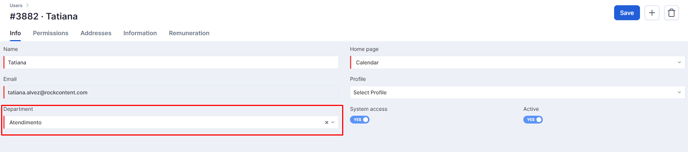
After that, check your notifications list (click on the bell > see all) to see what was the last notification you received:
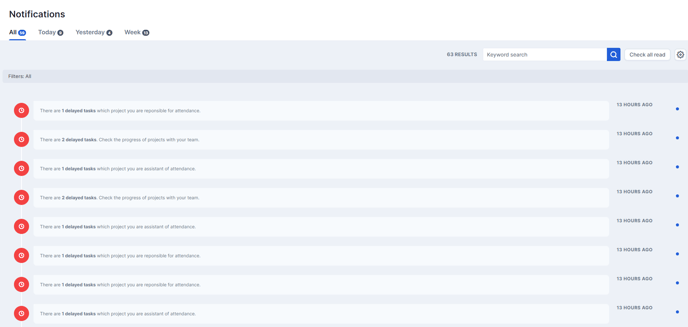
If you are not receiving email notifications, search your email box for our sender (no-reply@rockcontentmail) and print the full screen as well:
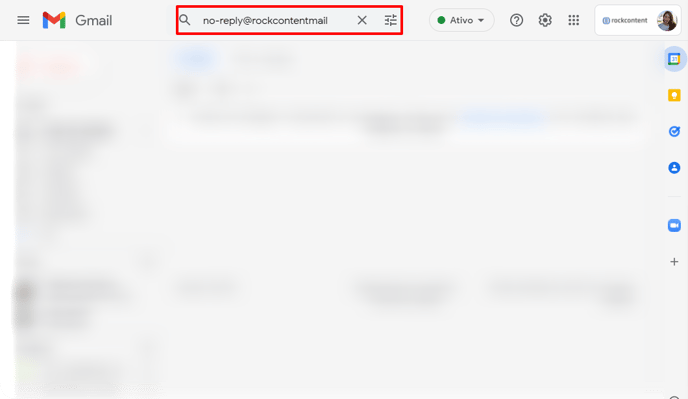
Having performed the above analyses, if you notice that something is really wrong, please send the above full-screen screenshots to our support team at help@rockcontent.com.
.png?height=120&name=rockcontent-branco%20(1).png)