To ensure the right users have access to the key information in Live, we will review the various user roles available. This document will help you allocate the right responsibilities to your team members. Below you'll find an explanation of the different Permissions Levels through:
- Role Hierarchy - This hierarchy ranks which users, based on role, have higher permission settings than others.
- Feature Chart - In this section, you can review the exact features that each individual role can access in Content Studio, Account Settings and Stream Set-Up.
- Role Snapshot - The snapshots provide a visual summary of what each role can see on their personal screens.
Navigation:
Setting > Manage Users
Permission Level:
Administrator
Role Hierarchy
The Role Hierarchy image is a quick snapshot of the various roles that are available in Live and how they compare to each other based on permissions. It ranks the users with the most access to the back-end experience, the administrators, to those with the least access, the moderated writer. The pyramid ranks from top to bottom.
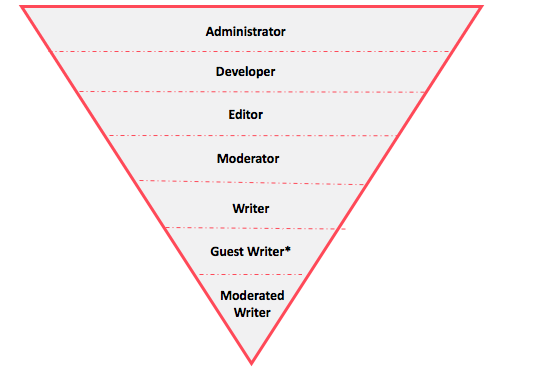
* Guest Writers have less access than Writers but they can receive access to the Moderation Hub (go to User > Invite > Put “On” the Moderation Hub access)
Feature Chart
In this section, you’ll find an explanation of the permission levels for all the user roles based on key features on the platform. These features are separated into the categories: Content Studio, Account Settings and Stream Set-Up. This chart helps you set up your users efficiently by explaining what the user can influence once in the program.
| This role can... | Administrator | Developer | Editor | Moderator | Writer | Guest Writer | Moderated Writer |
| Content Studio | |||||||
| Create original posts in RTE | ✔ | ✔ | ✔ | ✔ | ✔ | ✔ | ✔ |
| Publish posts from the RTE | ✔ | ✔ | ✔ | ✔ | ✔ | ✔ | - |
| Edit/delete own posts | ✔ | ✔ | ✔ | ✔ | ✔ | ✔ | - |
| Access the Search Hub (to curate content from social) | ✔ | ✔ | ✔ | ✔ | ✔ |
- Can access content under “S” |
- |
| Answer questions in the Moderation Hub | ✔ | ✔ | ✔ | ✔ | - |
✔ Setting must be activated on Invite page |
- |
|
Edit/delete posts made by others |
✔ | ✔ | ✔ | ✔ | - | - | - |
| Account Settings | |||||||
| Edit publishing templates & access embed codes | ✔ | ✔ | - | - | - | - | - |
| Global settings | ✔ | ✔ | - | - | - | - | - |
| Invite users to the platform | ✔ | - | - | - | - | - | - |
| Stream Set-Up | |||||||
| Stream Analytics | ✔ | ✔ | ✔ | ✔ | ✔ | ||
| Create a stream | ✔ | ✔ | ✔ | - | - | - | - |
| Open a closed stream | ✔ | ✔ | ✔ | - | - | - | - |
| Access stream menu (e.g. social automation, stream set-up) | ✔ | ✔ | ✔ | - | - | - | - |
Through these images, you will better understand what an individual in each role will see once in the Live platform. When the user is logged into Content Studio, these visual representations show what the viewer sees on their screen.
All the visuals are organized in the PDF below based on Permission Role. There are three sections for each role: stream view, stream tabs and general Live tabs.
.png?height=120&name=rockcontent-branco%20(1).png)