In just a few minutes, you will understand the concept and function of the pre-release on iClips.
Explaining simply, we can consider all the values sent to the Pre-Entry as money under the mattress. That means it's there, you know it exists, but the amount does not change. You haven't moved your cash yet.
In more technical terms, the Pre-Entry would be a trigger for finance. It's a link between the agency's operations and the finance department. It works as a checklist of the values to be projected in the company's cash. Pre-Entry prevents possible financial errors from falling directly into the financial control of the agency.
The path is Financial > Pre-Entry.
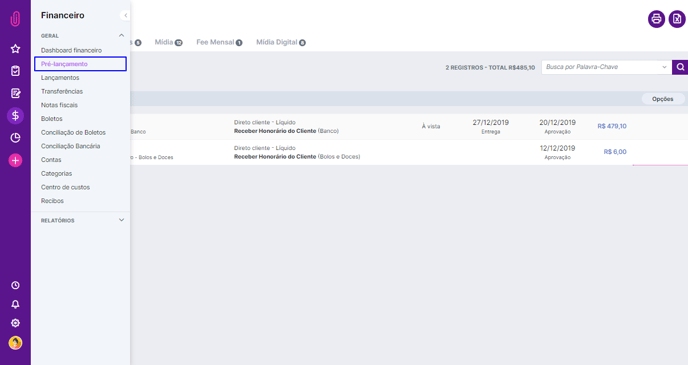
This tab contains the information of entries that must be paid (outgoing, payable) and what must be received (incoming, receivable) in a given period. On this screen, you can also see the Service Orders, Internal Costs, Media, and Digital Media, linked to a proposal that has been sent to the finance department for billing.
You can also send the Monthly Fee contracts created in your customer's registration for billing.
To enter the information, you may want to use the 'Proposals' menu to approve each item released by the customer. This approval makes the information automatically reach the agency's financial officer. Information on monthly fee agreements approved in the customer's registration also automatically arrives at Pre-Entry.
You can search for a keyword, project, customer or group, supplier, agency, proposal, and type (income or expense) in the Advanced Filter Search. Navigate the tabs on the screen's left side to choose the type of item to be verified.
On this screen, you also have the option to print this list or export it to Excel: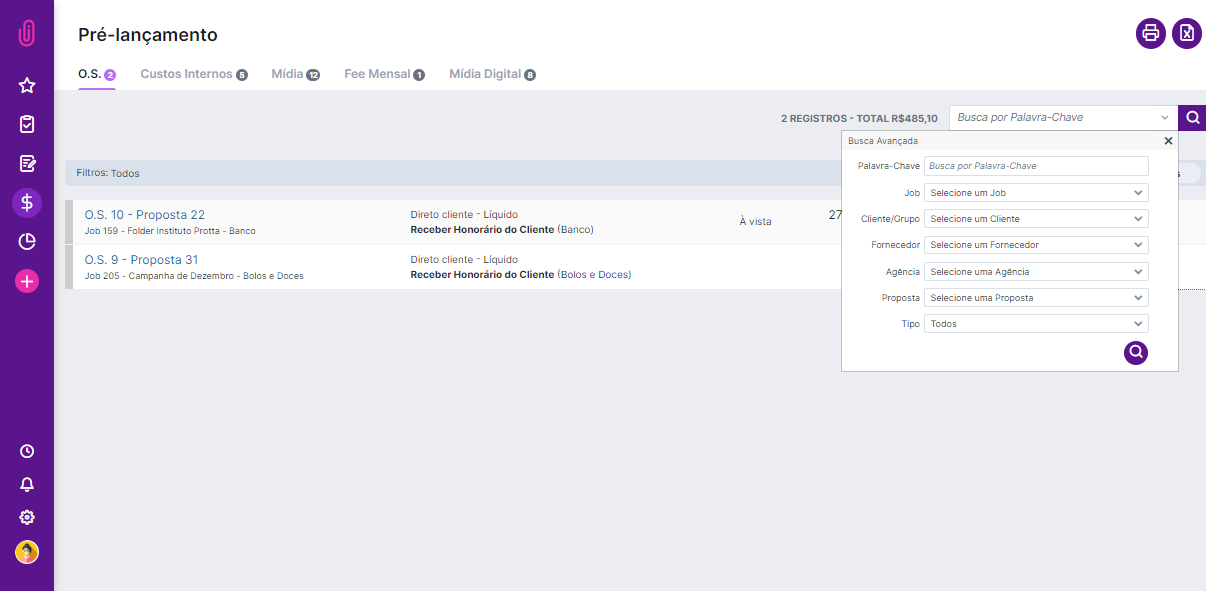
Better understanding each Pre-Entry tab
Service Order
In the first column, we have the number of the Service Order and the proposal to which it is linked. Below, you have the project and the client.
In the second column, we have the Billing Type information (gross or net - Directly from the customer, Directly from the agency or Government) and the Billing Destination (Receive fee from the customer).
In the third column, we have the Payment Condition (cash, term, etc.).
The Delivery column contains the dates for the day the supplier has to deliver the requested service. The Approval column contains the date on which the proposal containing a Service Order was approved.
The penultimate column refers to the amounts, both the receivable (in blue) and the payable (red).
In the last column is the Entry button, which points to the Financial Entries section.
Internal Costs
In the first column, we see the Internal Cost number and the Proposal to which it is linked. Besides, there's information about the number, the project's name, and the client.
The next column is the Payment Condition, followed by the column showing the Proposal's date of approval.
Media
In the Media section, there is a list of Insertion Proposals, where you can see the number of proposals, the name, and the project's number.
In the second column, there is the name of the vehicle that the media will be shown.
The third column refers to the type and billing destination of the Insertion Proposal.
Monthly Fee
In the first column, you have the name of the contract and the customer it refers to.
In the second and third columns, the start and end period.
In the fourth column, the form of payment.
In the fifth column, the value of each contract.
Digital Media
In the Digital Media section, you can find a list with the name and number of the media, and the project to which it refers, besides the proposal number.
In the next column, you also can find the billing's type and destination, the customer's or vehicle's names, and the values.
How Pre-Entry can help the agency's day-to-day:
If we identify possible errors in the Pre-Entry, it's easier to adjust a process in the previous departments. You can cancel any of the items or ask the responsible person to change the budget or event, internal cost, insertion proposal, and fee contract. You may need to change the proposal already approved and resubmit the items for Pre-Entry. So, if everything is right, you can enter and continue with the flow of finance.
Did you understand how Pre-Entry works? Now you can use it more effectively and quickly, avoiding possible errors in the entries.
Still need help? Just call us at help@rockcontent.com or on the platform chat, and we will help you!
.png?height=120&name=rockcontent-branco%20(1).png)