Customizing your Automate > Twitter settings will allow you to automatically pull-in Tweets most relevant to your content.
Unsure of how to get started with Twitter Automation? Have a look at some of our most frequently asked questions below to become familiar with how to best customize your Twitter Automation settings.
- How do I follow multiple people?
- How do I follow a hashtag, cashtag or keyword?
- Can I moderate the users or hashtags I follow?
- Are there limits to the number of accounts I can follow?
- Can I filter or refine the Tweets I pull in?
- Can I limit the language of the Tweets I pull in?
- How will my automated content be displayed?
- Why aren't my Tweets being pulled in?
How do I follow multiple people?
The Follow column allows you to automatically pull-in Tweets from a specific Twitter handle. Enter multiple accounts one at a time, or enter a Twitter list into the field and click 'Follow'.
The accounts you're following will appear in a list under the Follow field. All Tweets from these users will be published automatically to your stream.
If you want to moderate the Tweets from certain users, you can select 'Add to Moderation Hub' under that user's name. Applying filters can also help you to refine the Tweets you publish from these users.
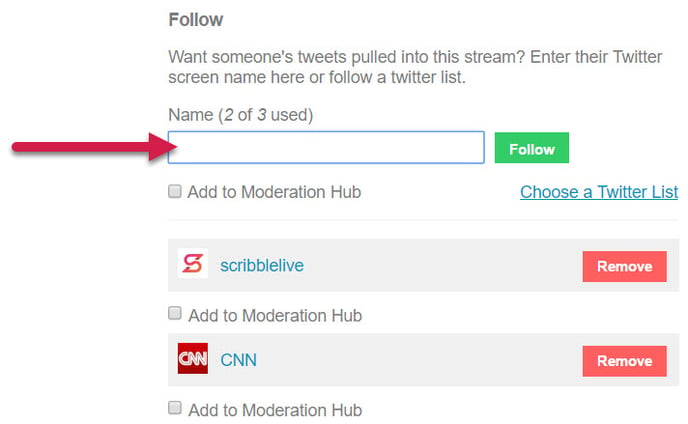
How do I follow a hashtag, cashtag or keyword?
Live’s Auto Post feature for Twitter, allows you to automatically post hashtags, cashtags and keywords into your stream. Customizing your Twitter Automate settings simplifies your workflow, and allows you to automatically post selected tweets that are both consistently current and in-line with your content’s subject matter.
|
Tip! We recommend using very specific hashtags or sending keywords to the Moderation Hub. Click 'Add to Moderation Hub' under the keyword/hashtag. With over 6,000 Tweets being posted per second on Twitter, using a popular word can overwhelm your content. |
In the example below, the hashtag #Live has been added; so any Tweet with this term will be automatically published to the content experience. If the keyword "marketing" is added to this list, then all Tweets with the terms #Live or marketing will be published automatically.
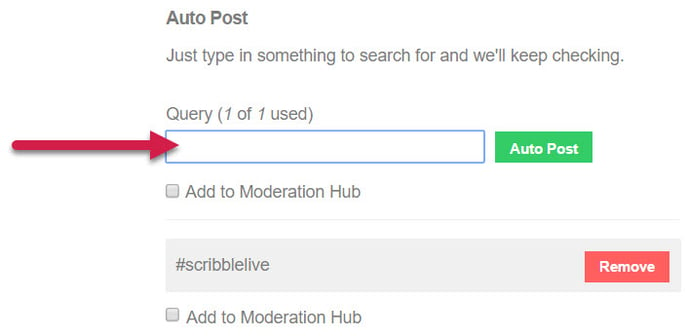
Click here to learn more about sending automated Tweets to the Moderation Hub.
Can I moderate the users or hashtags I follow?
Absolutely. Use the Add to Moderation Hub checkbox to send Tweets to the Moderation Hub. You can do this for both the account you follow as well as the keywords, cashtags, and hashtags on your Auto Post list.
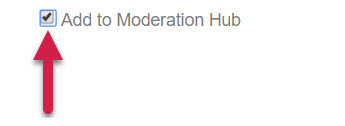
In the Content Studio, your automated Tweets will appear in the Moderation Hub. Use the checkmark found to the bottom left of the Tweet to publish it.
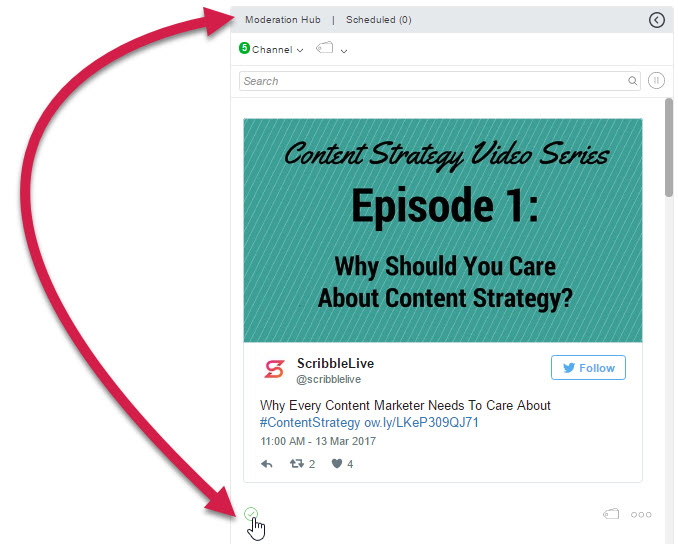
Are there limits to the number of accounts I can follow?
The number of Twitter accounts you can follow is determined by your contract. This number is displayed above the Follow field. If you follow a Twitter list, each user on that list will count towards your Follow limit.
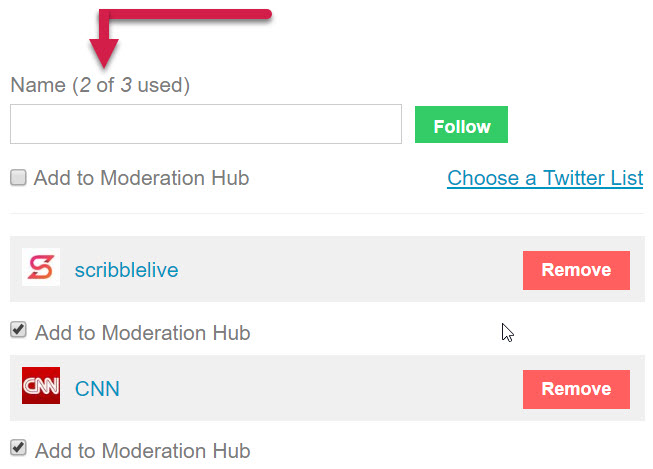
If there are any discrepancies - or to increase your limit, contact your Customer Success Manager.
Can I filter or refine the Tweets I pull in?
Yes! Here are a few use cases:
- A journalist is covering multiple stories. You want to publish her Tweets only if she uses the term "storm".
- Your brand is running a campaign using the hashtag #livelife2021. A famous blogger also started using the same hashtag. You can add a filter so you only pull in Tweets that also mention your brand. Or you can pull in Tweets with that hashtag as long as they don't mention the blogger.
|
Important! When applying filters to a Twitter account you're following, select Apply filters to Twitter accounts being followed. This checkbox is found underneath the filters - just above the Save Filter button. 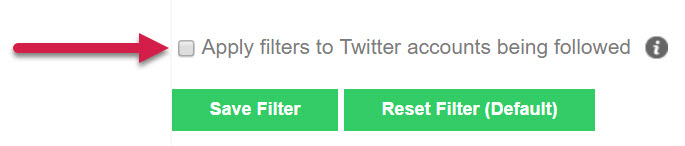
|
There are two categories of filters:
- DO NOT pull in Tweets if they contain X
- ONLY pull in Tweets if they contain X
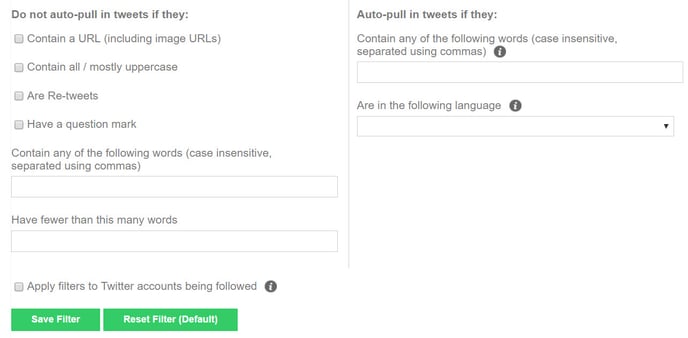
DON'T pull in Tweets if they contain X
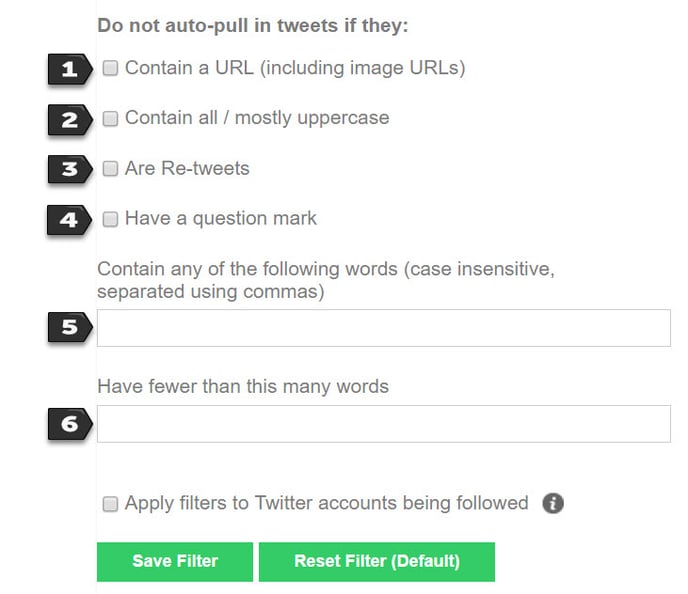
- Your stream will not pull-in tweets if there is a URL in the tweet (including image URLs)
- Your stream will not pull-in tweets that contain all or consist of mostly uppercase letters.
- Your stream will not pull-in tweets that are retweets.
- Your stream will not pull-in tweets that contain question marks.
- If a tweet contains any of the specific words placed in this field, it will not be pulled into your stream.
- If a tweet has less than this specific number of words, it will not be pulled into your stream.
ONLY pull in Tweets if they contain X
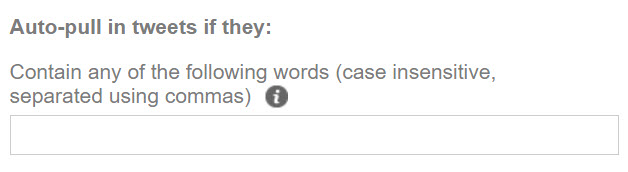
Tweets will only be imported if they contain a word listed in the filter field above. In the screenshot below, only the tweets from Live with the word "marketing" will be sent to the Moderation Hub. Note: Don't forget to use the checkbox above the save filter button to apply the filter to accounts your'e following.
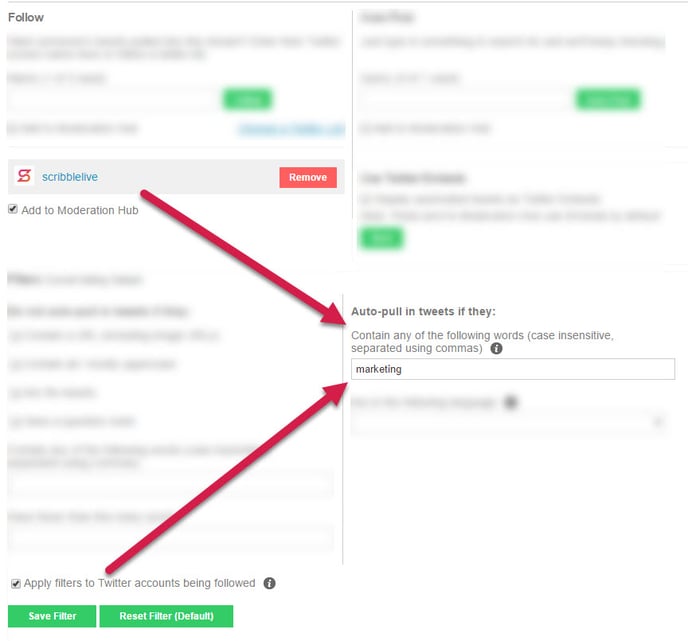
Can I limit the language of the Tweets I pull in?
Each Twitter account is set up with a default language. By applying a language filter in Live, you will only pull in Tweets from accounts with the specified language set as the default.
For example, if I enter French in the language filter, then I will only pull in Tweets from users who have French set as their default language in Twitter.
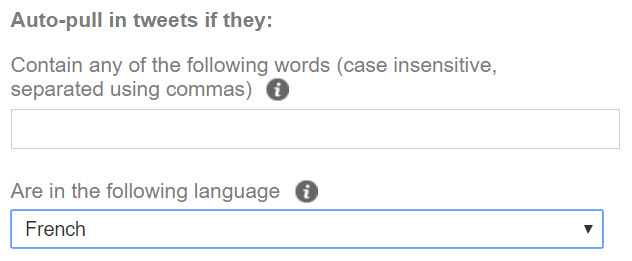
The user below has English as the default language in Twitter. If this user tweeted a French message, it would not be pulled into a stream with French in the language field because of this English Twitter setting.
How will my automated content be displayed?
By default, automated Tweets will appear as formatted Twitter previews. In order to display your automated Tweets as official Twitter Embeds, select the option Use Twitter Embeds.
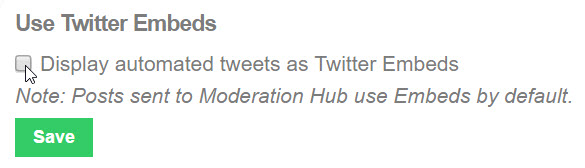
| Box unchecked (Twitter preview) | Box checked (Twitter Embed) |
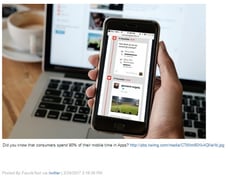
|
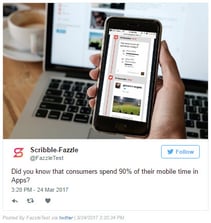
|
Why aren't my Tweets being pulled in?
Sometimes, through no fault of your own, tweets that you customized to be automatically pulled into a stream, are not automatically pulled in. Here are some of the reasons why:
Is Twitter Down?
Once in a while, Twitter’s platform goes down. If Twitter is down, or experiencing intermittent issues, their API stops sending us tweets, and therefore no tweets can be added to your stream. Click here to see if Twitter is down.
Is The User Excluded From Twitter Search
For reasons unknown, some Twitter users are excluded from Twitter's search results. If Tweets from a user aren't showing up, check that their tweets show up in Twitter's search results.
@ tweets not showing up?
When you follow a specific user or use the Auto Post feature, all @ tweets made in the beginning of the tweet will not be displayed. The idea being that @ tweets might be too specific to be useful to the overall stream (such as a comment). Retweets and @ tweets not in the beginning of a tweet will display for specific users.
.png?height=120&name=rockcontent-branco%20(1).png)