Content Studio now officially supports the creation of Slideshows! Additionally, we now support even more content types -including Video!- and have a fresh new user experience that makes it easier than ever for Live client's to create, edit and publish slideshows.
In this Article:
- Creating a Slideshow
- Publishing a Slideshow
- Editing a Slideshow
- What Content Types are Supported?
- Which Visualizations are Compatible?
Navigation:
Dashboard > Any Live Stream > RTE > Create: Slideshow
Permission:
Administrator | Developer | Editor | Writer
Slideshows can be created in two ways:
- Option 1 - Selecting Create: Slideshow at the top of the RTE. This is the best option for creating a stand-alone slideshow.
- Option 2 - Selecting the slideshow icon within the RTE. This is the best option when you want to include blocks of text around your slideshow. Note: This slideshow can not be edited once published.
Option 1 - Select Create > Slideshow above the RTE
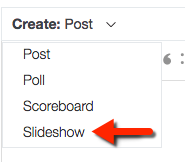
Adding Content
Once Create > Slideshow has been selected, the slideshow creation interface will appear. To add content either:
- Click the Upload button and upload images or videos from your computer (bulk upload supported)
- Drag supported content from the Discover Hub or Mod Hub:
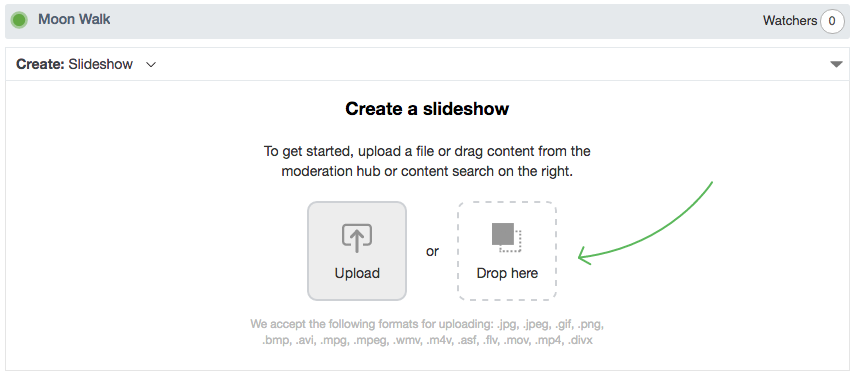
Note: Content added from the Mod Hub will be linked to the original.
Adding Captions
Captions can be added to any native image and video slides. For single uploads, a caption prompt will appear on upload. For bulk uploads an asset can be edited directly from the slideshow creation view.
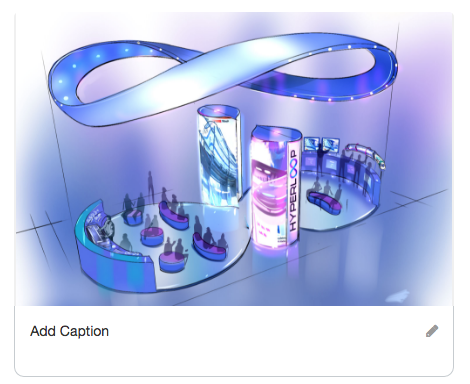
Reordering Content
Once content has been added to a Slideshow it can easily be reordered by dragging and dropping the slides.
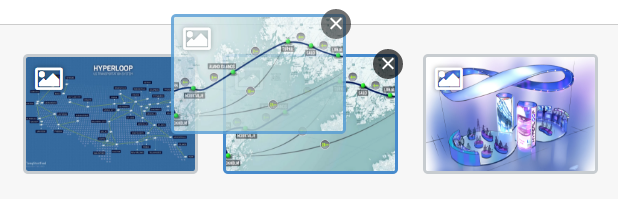
Option 2 - Create and Save within an RTE Post
We've added a dedicated button to Content Studio's RTE that enables you to insert a Slideshow directly into an RTE post:
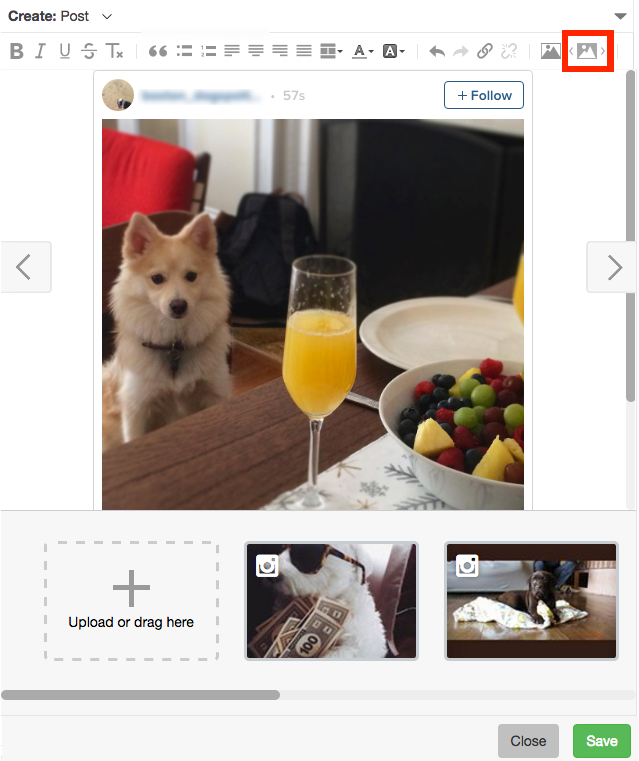
To add an image to your Slideshow simply click the Upload button or drag and drop from just about anywhere, including the Search Hub!
Note: Content from a 'Raw Feed' or Live Stream search (via the Search Hub) is not yet supported.
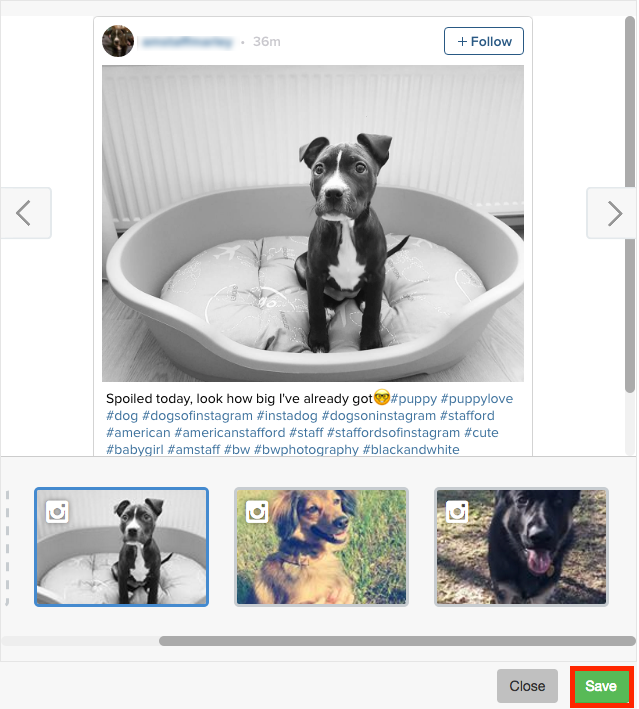
Once the Slideshow is assembled click "Save" to insert it into the RTE post / Article. Once inserted, the Slideshow Preview will appear within the post.
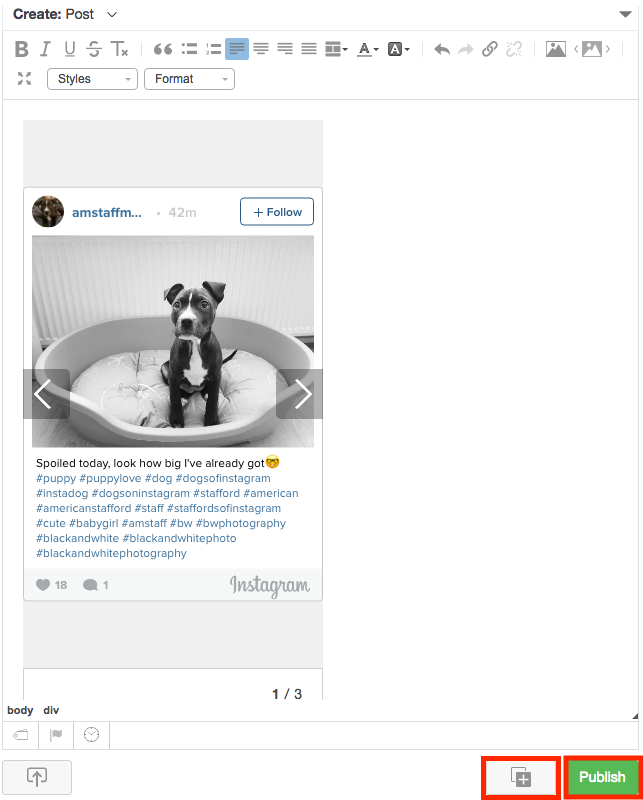
Note
Presently, Slideshows created from within the RTE -as opposed to selecting Create > Slideshow to create a Standalone Slideshow- are not editable once published. The same is true for Articles.
Publishing a Slideshow
Slideshows can be published in 4 ways:
- Direct Publishing - They can be published directly to the stream.
- Add to Mod Hub - They can be sent to the Mod Hub to publish at a later time.
- Published through RTE - They can be integrated into an RTE post
- Standalone Embed - An embed code can be generated for the slideshow.
Direct Publishing:
Once a Slideshow has been created it can be published by click the "Publish" button below the creation area.
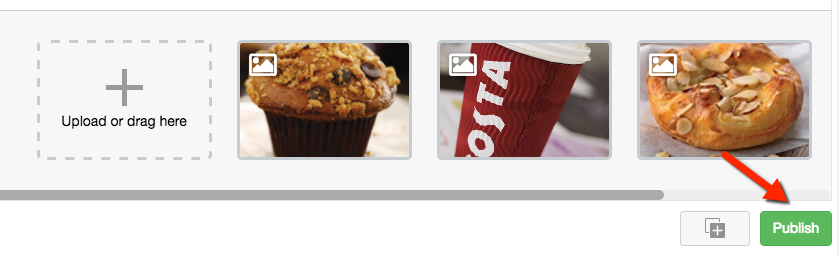
Add to Mod Hub:
Slideshows can also be added to the Mod Hub for planning purposes by clicking the "Add to Mod Hub" icon  . This is a great way to tee up a Slideshow for future publishing.
. This is a great way to tee up a Slideshow for future publishing.
Once in the Mod Hub, Slideshows can be viewed, edited or published by any collaborator with access.
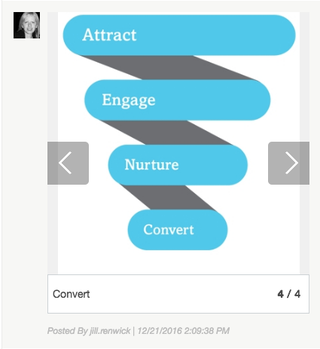
Publish to RTE
Slideshows can be dragged from the Mod Hub directly into an RTE post.
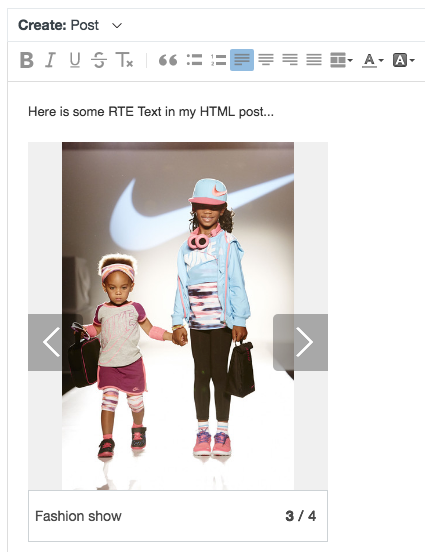
Standalone Slideshows
Just like other Live posts, a Slideshow can be embedded as a standalone content atom. This is a great way to feature slideshows on digital properties outside of a content experience.
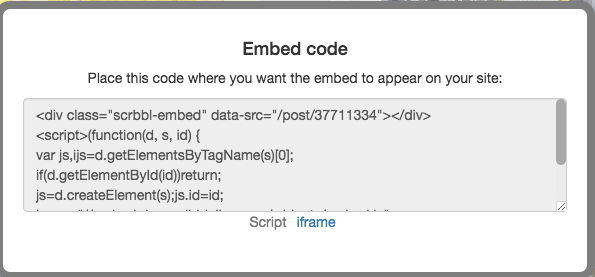
Editing a Slideshow Slideshows created using the Create > Slideshows option above can be edited after publishing.
Note:
Presently, Slideshows created from within the RTE -as opposed to selecting Create > Slideshow to create a Standalone Slideshow- are not editable once published. The same is true for Articles.
To edit simply click "Edit" under the "..." menu. This will launch the Slideshow Editing window.
In the Live-Stream (back-end) the editing view will appear inline.
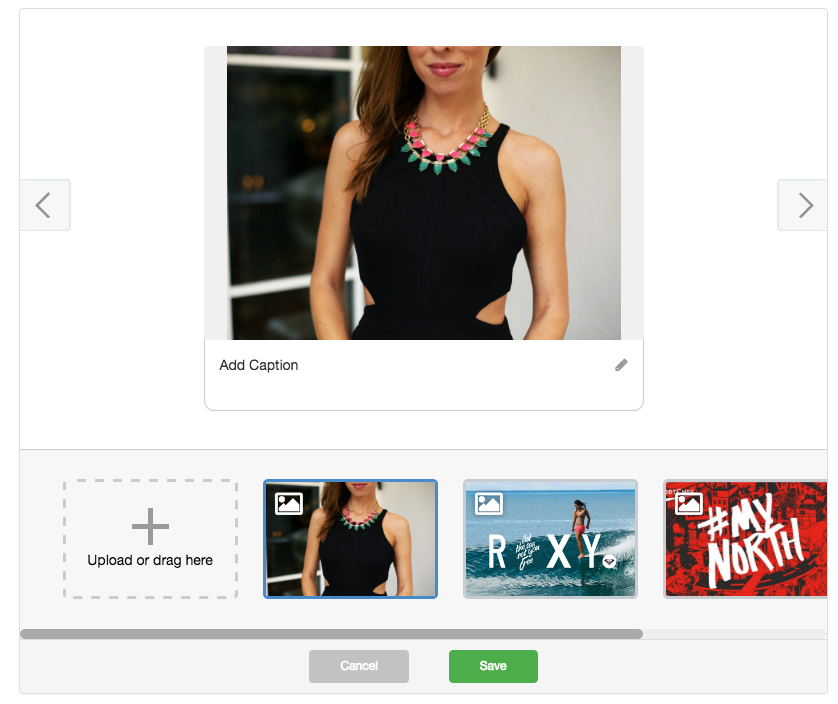
In the Mod Hub, the editing console opens beside the Slideshow to make the most efficient use of space and allow you to drag in other content already in the Mod Hub.
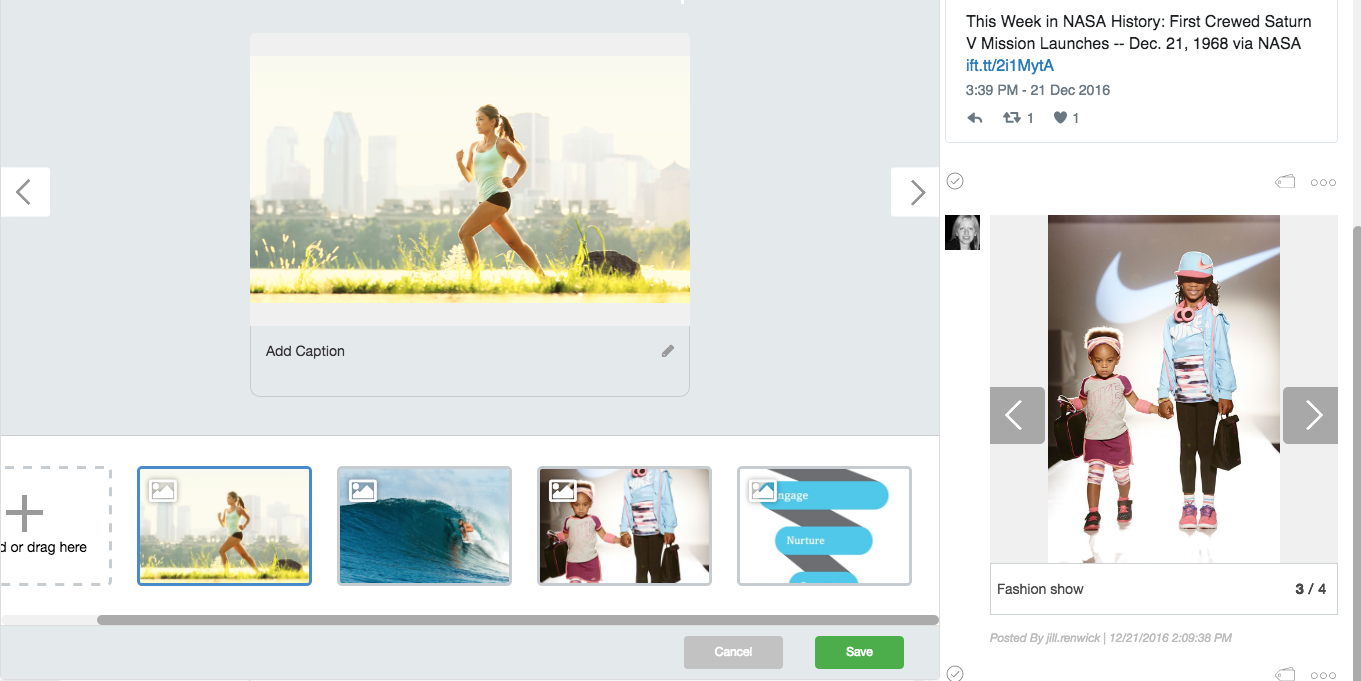
What are supported content types?
.jpg, .jpeg, .gif, .png, .bmp, .avi, .mpg, .mpeg, .wmv, .m4v, .asf, .flv, .mov, .mp4, .divx
Attempts to drag in a content type that is not supported will be met by a prompt that reads "This content type is not supported in slideshows".
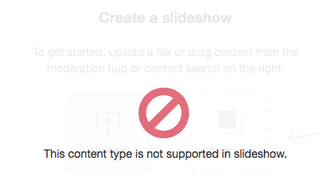
Which Visualizations are compatible?
Slideshows will display on:
- Whitelabels
- Original Pinboard
- Storytelling
- Timeline
- Content Atom
Note: Slideshows do not currently appear on the Visual Pinboard.
.png?height=120&name=rockcontent-branco%20(1).png)