Scheduling and reordering posts allow you to have complete editorial control over the flow of content in any content experience. Our schedule and reorder feature allows you to choose where each post appears within the stream.
Navigation
Dashboard > Any Live Stream > Write
Permission
Any
Schedule and Reorder Posts in the CONTENT STUDIO
In the Content Studio, you are able to:
To schedule posts:
1. Go to the Content Studio of any live stream.
2. In the content editor, create a post you would like to schedule.
3. Click the clock icon, found at the bottom left of the rich text editor.
4. Fill in the Date and Time fields with the time your post should appear in your stream.
5. Click Schedule to save your scheduled post.
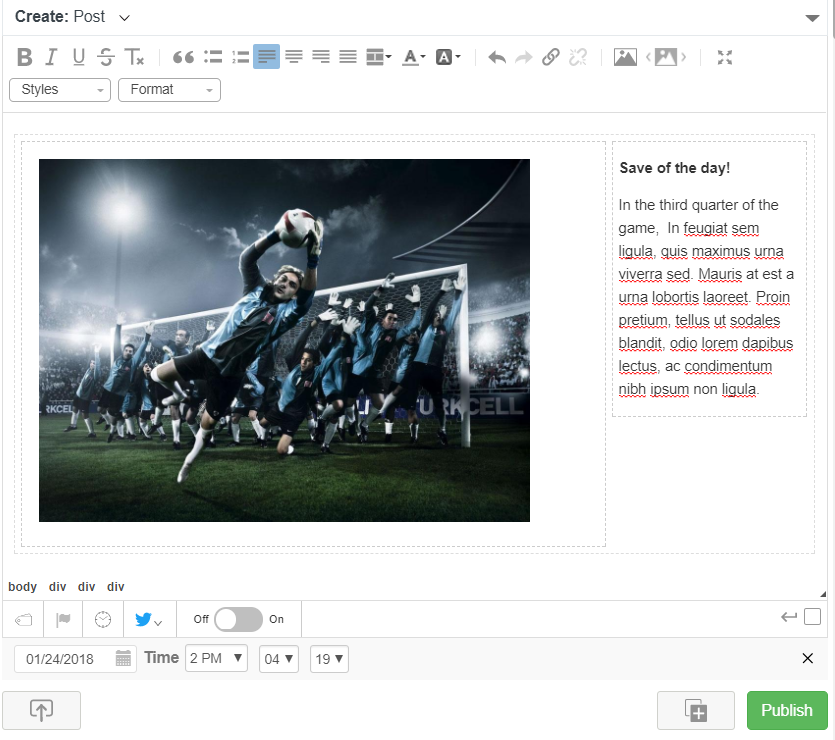
Posts scheduled for the past will automatically appear in the stream.
Posts scheduled for the future will appear in the Scheduled section of the Moderation Hub:
To insert a post between existing posts:
1. Find the time stamp on each of the existing published posts.
3. In the content editor, create the post you would like to schedule.
4. Click the clock icon, found above the Publish button.
5. Update the date and time fields with a time that falls between the existing posts.
6. Click Schedule to save your scheduled post.
In the example below, Post 1 was published at 4:30 pm and Post 2 was published at 4:40 pm. The image in the content editor is scheduled to be published at 4:35 pm, so it will be appear between the existing posts.
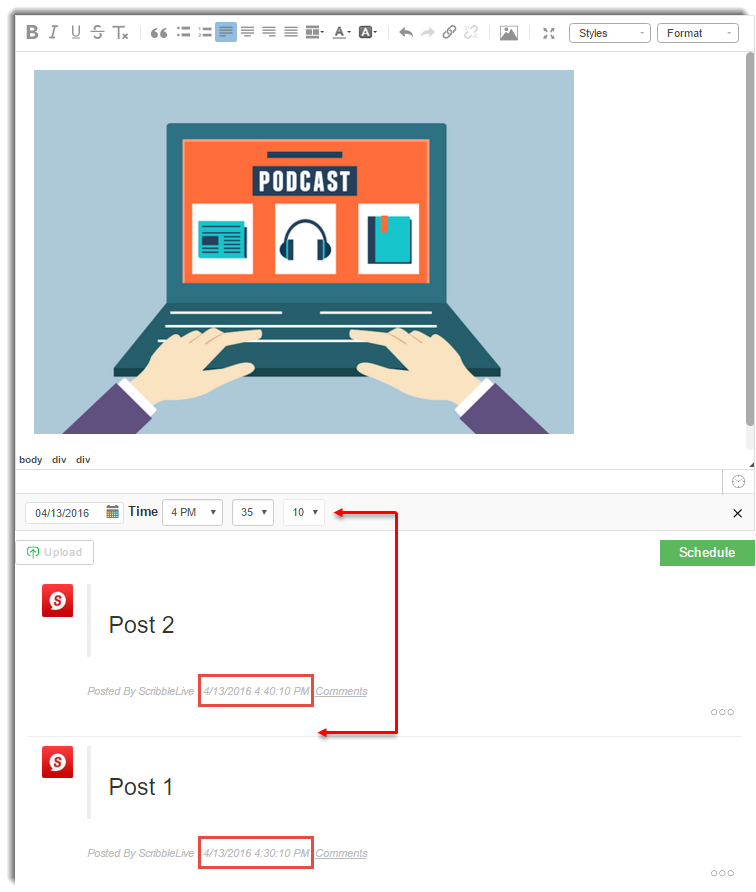
To reorder posts:
1. Click the post's option menu and select Reorder.
2. Update the date and time fields with the desired time and Save.
Note: Refer to the time stamp on each post to determine where to place the post.
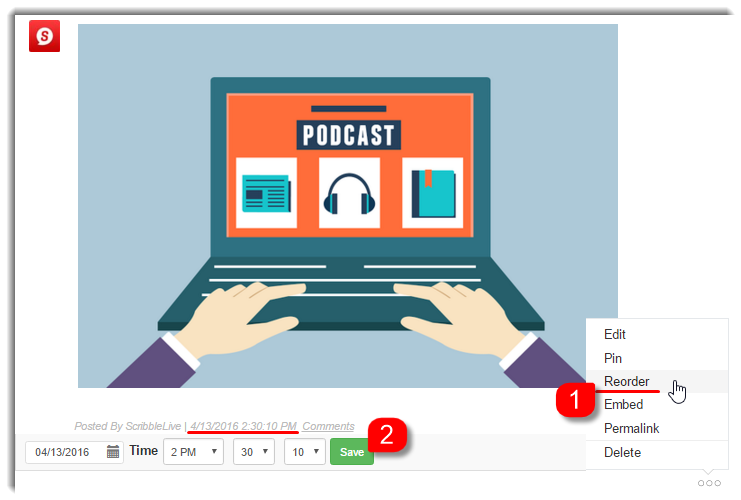
.png?height=120&name=rockcontent-branco%20(1).png)