When Discussion is enabled, Content Studio users can reply to a reader's comment directly from the stream or Moderation Hub. This makes it easy to interact with audiences and moderate discussions.
In this article:
- Reply to a Comment in the Moderation Hub
- Reply to a Published Comment
- Delete a Reply
- Display User Comments in Block Quotes
Reply to a Comment in the Moderation Hub
Responding to a reader's comment in the Moderation Hub gives a moderator the ability to review replies before publishing them to the stream. When Discussion is enabled, a speech bubble will automatically appear under each reader's comment.
1. Click on the Comment icon  found under the post. A text box will open below.
found under the post. A text box will open below.
2. Enter your reply and click 'Return/Enter' to save your response. The reply will appear threaded below the original reader's comment in the Mod Hub. Note: This will not publish the comment. The comment and reply will remain in the Mod Hub until approved to the stream.
3. To publish the original comment along with the reply, click the Approve checkmark.
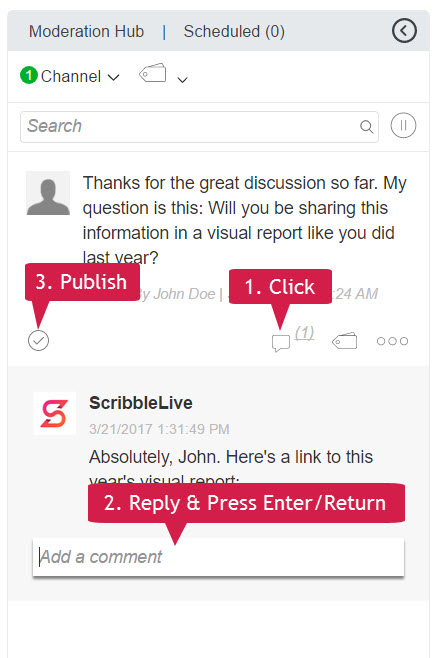
Note: A number will appear indicating how many replies have already been added.
Reply to a Published Comment
You are able to reply to a reader's comment even after it has been published to a stream.
1. Click on the Comment icon  found under the post to open the text box.
found under the post to open the text box.
2. Enter your reply and click 'Return/Enter' to save it. The reply will automatically appear in the stream.
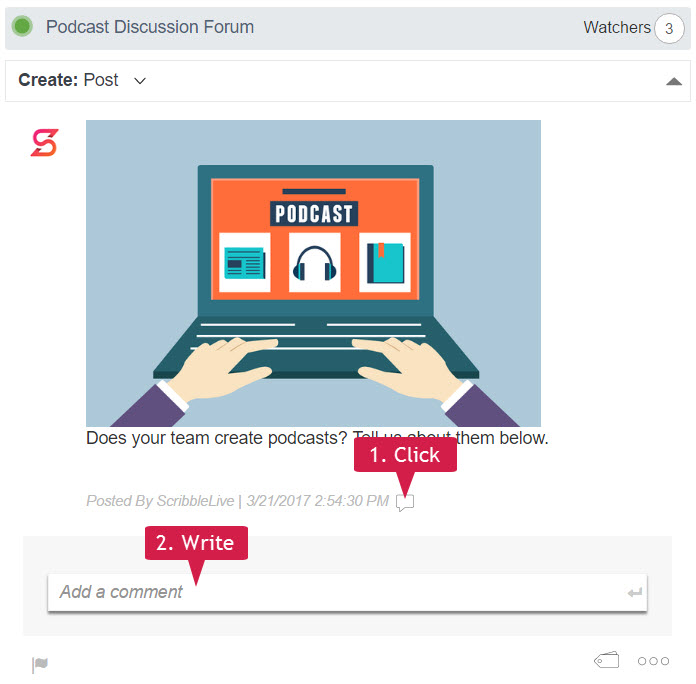
Delete a Reply
Delete a reply by hovering over the top right of the reply and clicking the X.
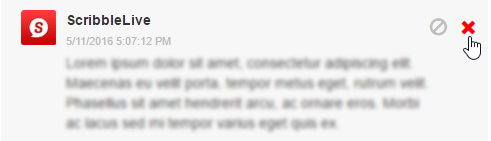
Display User Comments in Block Quotes
In some cases, you may want to really highlight user questions or comments. One way to do this is by applying block quote styling to the reader's comments. This can be done directly in the Moderation Hub.
1. Click on the  icon at the bottom right of the user comment and select Edit.
icon at the bottom right of the user comment and select Edit.
2. From the RTE that appears within the Moderation Hub click on the  icon to have the user comment displayed in block quotes.
icon to have the user comment displayed in block quotes.
3. Click Save.
Note: You can reply to the comment or question either within the text editor, or by clicking the reply icon.
Here's a video walkthrough to help with understanding the workflow:
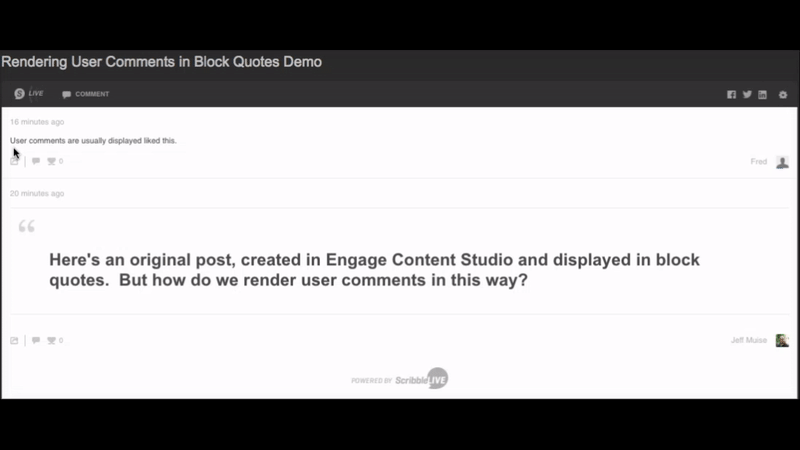
.png?height=120&name=rockcontent-branco%20(1).png)