Do you have a specific question about our Replies feature? Check out our Frequently Asked Questions for the answer - or refer to our article Understanding Replies.
- What's the difference between Discussion and Replies?
- Can I still use my Discussion API?
- What's the best way to transition from Discussion to Replies?
- Can I switch my stream from Discussion to Replies?
- Is there a character limit for Replies?
- Can multiple moderators reply to the same comment?
- Which user permission roles can reply to audience comments?
- Can I turn off Public Replies after an event?
- Are Replies available on all visualizations?
- What will the replies look like in my stream?
- Can I reply to all posts - no matter the content type?
- How can I track my viewers' replies?
Have a question that's not on this list? Contact help@rockcontent.com.
What's the difference between Discussion and Replies?
While Live already offered a 'Discussion' feature that enabled viewers to comment on a post or comment, the new Replies feature provides improved flexibility and workflow when replying to posts.
Here are some of the differences between Discussions and Replies:
Stream Setup
- On the stream setup page, Replies are the default for all NEW Streams. However, existing streams already using Discussion will still default to Discussion.
- Toggling between Discussion / Replies will change the associated content available in Content Studio and on the front-end - but it will not result in a loss of data. (For example if I turn Replies on for a stream that previously had Discussion, all Discussion posts will be hidden from view - but they will not be deleted).
- Replies are only available in the Content Studio.

Replying to replies in the Moderation Hub
Replies offer an improved workflow from Discussion when responding to viewers' replies from the back-end.
- Replies: Back-end moderators have the ability to reply to both comments and replies from the Moderation Hub.
- Discussion: Back-end moderators can respond to user comments in the Moderation Hub - but not to user replies. The reply has to be published before a back-end user can respond to it.
Verified Replies
To help you differentiate between Content Studio replies and those from audience members, all replies written in the Content Studio are marked as verified. This is only visible on the back-end when Replies are activated.
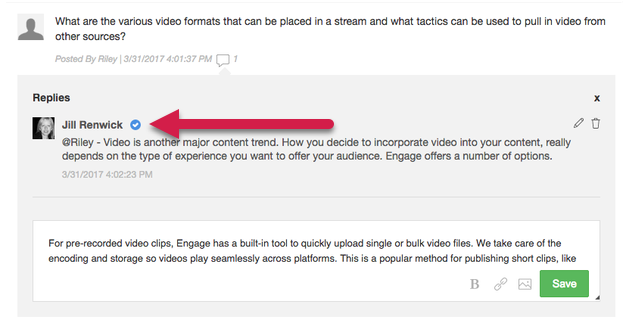
Separate back-end replies and public replies
Replies allow for greater flexibility in responding to audience comments. We've given you the option to reply to your audience from the back-end without having to activate front-end viewer replies.
- Replies: When on, only back-end commenting is enabled. Front-end commenting is controlled by the 'Public Replies' setting.
- Discussion: When on, both front-end and back-end commenting is enabled.
No character restrictions
Unlike Discussion, there are no character limits for Replies; so you can type long replies without the fear of your content being cut off. Note: Discussion comments have a limit of 500 characters.
Images, links, and basic formatting
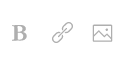
Links and images are useful for driving audience members to related content, landing pages or specific e-commerce pages. Images can also be made clickable!
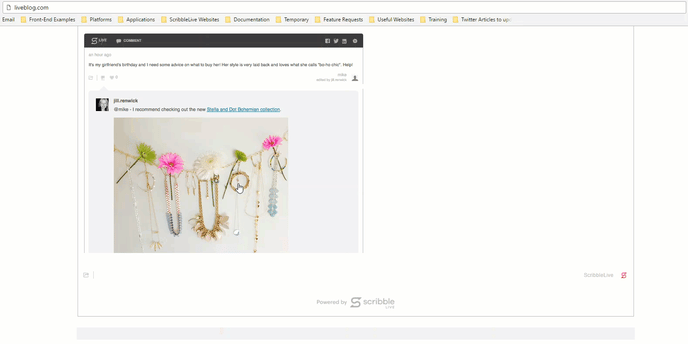
Can I still use my Discussions API?
Based on client feedback, we've built a new flexible Replies API which will help you to take advantage of all the improvements that the Replies feature offers.
You'll need to integrate with the new Replies endpoint before taking advantage of these improvements. Integrating with Replies will replace Discussions in your content experiences.
To ensure that you have time to update your integrations, we've given you stream-level control over which system you use (Discussions or Replies). You can toggle between Discussions and Replies on the Stream Setup page.

Visit our Replies API documentation to learn more.
What's the best way to transition from Discussions to Replies?
The Replies feature is available to all Live clients. Before taking advantage of this feature, there are a few things to consider:
Are you using the Content Studio?
You must be using our Content Studio - not the Standard writer's interface, in order to benefit from all the great enhancements of Replies. For example, Public Replies (submitted from the front-end) will not appear in the Standard interface.
- Replies: If ON, this will expose Replies in the back-end in Content Studio
- Discussions: If ON this will expose Discussions in Standard interface/ Content Studio
|
To access the Content Studio from within the Standard interface, go to the Stream Menu at the top of the stream.
|
If you're already using the Content Studio, simply activate Replies on the Stream Setup page (Menu > Setup > Stream). This setting only affects the individual stream. Activating Replies will hide any published Discussion comments in that stream.
With Replies, you now have the flexibility to respond as a back-end user without also allowing public replies. To allow your audience to comment on individual posts, you will need to activate Public Replies.
Have you customized an embed template with CSS?
If you've applied CSS to modify Discussions in an embed template, you'll need to add additional code to target styling changes for Replies.
For example, you can target the div class "scribbl-replies-wrapper" to modify the background and text colour of replies.

Are you using the API?
If so, you'll need to integrate with the new Replies endpoint before using Replies. Over time, this Replies integration should replace Discussions in your content experiences. To ensure that you have the time to update your integrations, we've given you control over which system you use. You can toggle between Discussions and Replies for each individual stream.
*We strongly encourage you to transition your content experiences over to Replies in order to benefit from the improvements built into the Replies API.
Can I switch my stream from Discussion to Replies?
Once the Replies Setting is enabled in your account, it will expose a stream level option on the Set-up > Stream page. This option allows you to choose between Discussions and Replies for each Stream. Only one can be enabled at a time.

-
- Replies: If "Replies" is ON this will expose Replies in the back-end in Content Studio
- Discussions: If "Discussions" is ON this will expose Discussions in Standard / Content Studio
Replies is the default for all NEW Streams. However old / existing streams already using Discussions will still default to Discussions.
Toggling between Discussions / Replies will change the options and associated content available in Content Studio / on the front-end (for Public Replies), but it will not result in a loss of data. For example, if I turn Replies on for a stream that previously had Discussions, all discussion posts will be hidden from view but they will not be deleted.
Is there a character limit for Replies?
No, there is no character limit for Replies. What's more, when writing lengthy replies, you can now scroll and expand the response box.
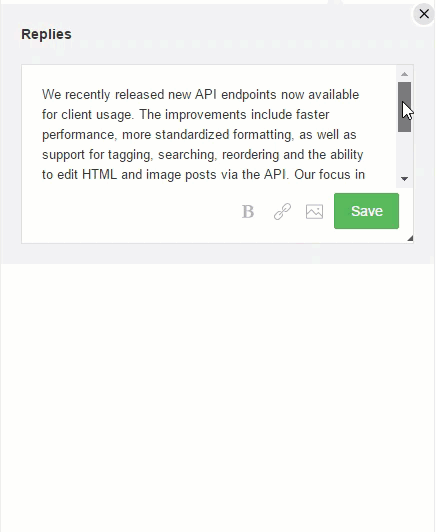
Note: Discussion responses - not Replies, have a limit of 500 characters.
Can multiple moderators reply to the same comment?
Yes, multiple contributors can reply to the same comment in the Moderation Hub. This improves the workflow for your team during panel discussions and Q&A sessions.
Each back-end user can click the reply icon and respond to the comment. The replies will appear in the order they were submitted.
The viewer comment and its back-end replies will remain in the Moderation Hub until you're ready to publish.
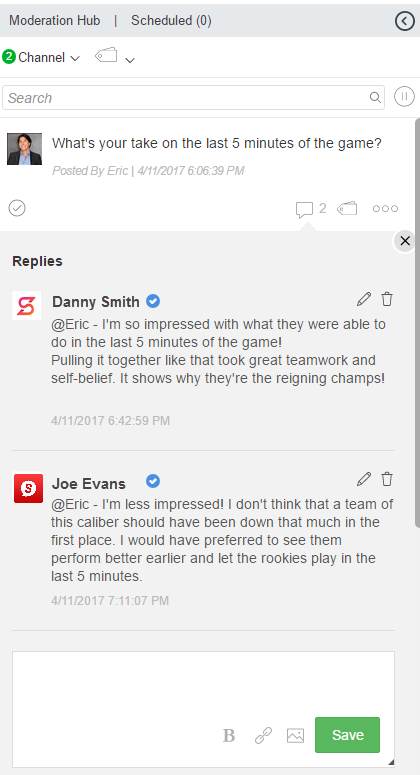
Which user permission roles can reply to audience comments?
Any permission roles with access to the Moderation Hub will be able to reply to moderated public replies:
- Administrators
- Developers
- Editors
- Moderators
- Guest Writers (if granted Mod Hub access)
Writers and Guest Writers (without Mod Hub access) will only be able to reply to comments once they've been published.
Can I turn off Public Replies after an event?
Yes, you can deactivate public replies after an event - or at any time! On the Stream Setup page, you can turn Public Replies off and save your changes. On a page refresh, your audience will no longer see the comment submission box. All published replies will still be visible to your viewers.
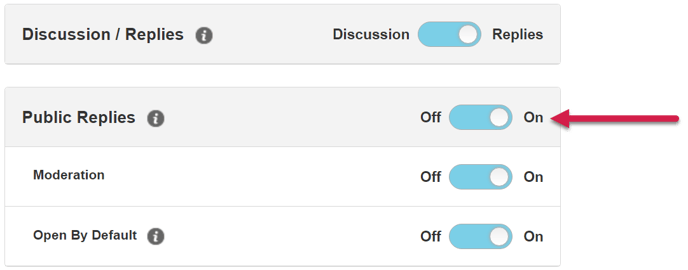
When a stream is closed, the public replies comment box will automatically be hidden. Published replies will still be visible to your viewers.
Are Replies available on all visualizations?
Replies (like Discussions) are available on the Embed, Whitelabel and Original Pinboard. They are not part of Storytelling or Visual Pinboards.
What will the replies look like in my stream?
Replies appear under the original post - in an indented shaded area, making it easy to identify them in your stream.
Replies will appear in the order they're published, with subsequent replies added inline below. By default, we display the 5 most recent replies (this is not currently configurable per stream).
If there are are more than 5 replies, a 'View previous replies' button will appear. Clicking this button will reveal the previous 5 replies.
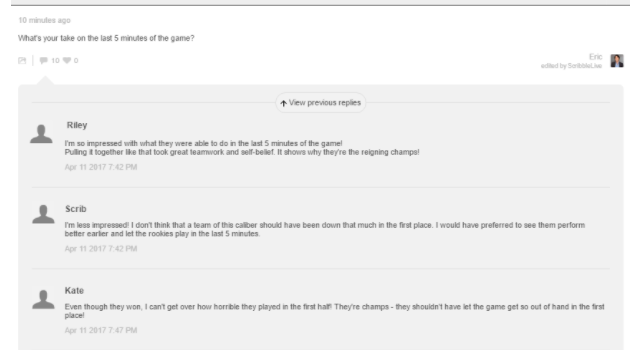
Can I reply to all posts - no matter the content type?
Content Studio Replies are more flexible than the legacy 'comment on a comment' feature which only allowed you to "reply" to a reader comment from the Moderation Hub.
With Replies, you can reply to the following types of posts:
- RTE Posts
- Reader comments
- Replies (inc. Public Replies)
- Slideshows
- Polls
- Uploads (Images, Video, Audio, PDFs)
- Instagram Posts
- Facebook Posts
- YouTube Posts
- SDK Posts
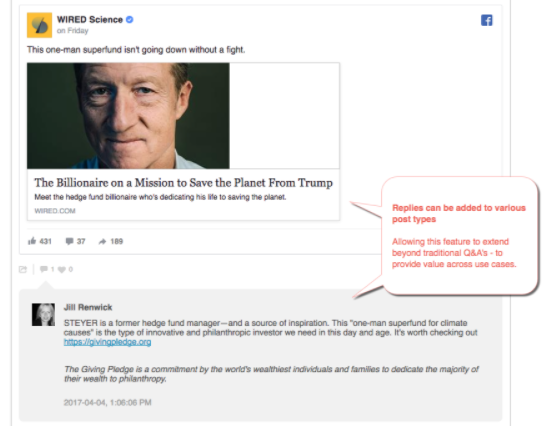
Limitations: Standalone Tweets are currently an exception due to the Twitter display guidelines.
How can I track my viewers' replies?
Replies written by your viewers are called 'Public Replies'. There are three ways to track Public Replies in the platform:
1. Total Public Replies
This data helps you to understand if your audience is interacting with your content at a post level. The total number of Public Replies received during the event will appear on the stream's Analytics page.
To view Total Public Replies:
- From within your stream, navigate to Menu > Reporting > Analytics.
- Open the the "Public Replies" accordion.
- The Total value represents the total number of Public Replies in the stream
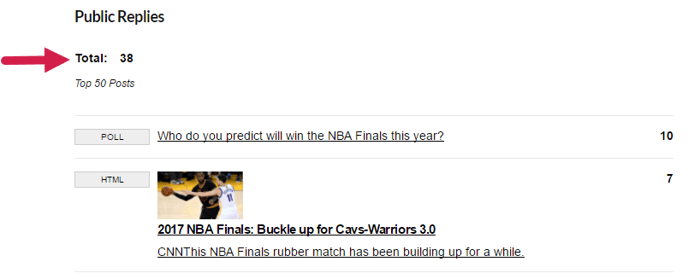
|
Considerations:
|
2. Public Replies Per Post
This helps you to understand which posts are the most engaging - so you can consider creating similar content in the future. The total number of Public Replies per post will appear on the stream's Analytics page.
To view the number of Public Replies per post:
- From within your stream, navigate to Menu > Reporting > Analytics.
- Open the the "Public Replies" accordion.
- Posts will be listed in order of most Public Replies to the least. Note: The top 50 posts will be listed.
- The number of Public Replies for each post will appear to the right of the post preview.
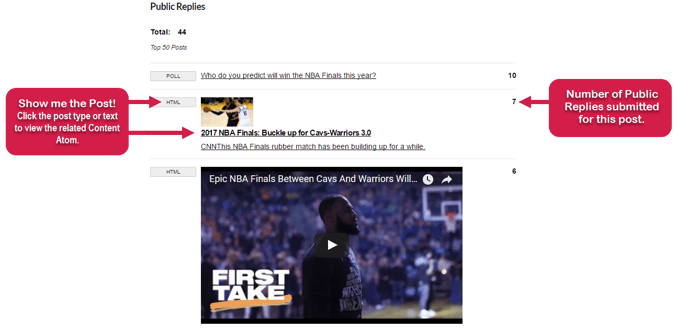
3. Active Audience
Public Replies will now count toward the Active Audience total for Enterprise Analytics. (Discussions are also counted as part of Active Audience).
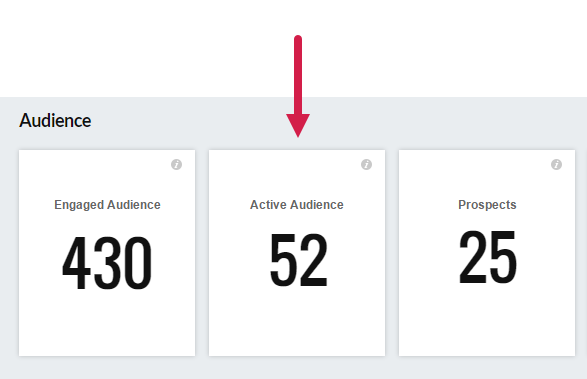
.png?height=120&name=rockcontent-branco%20(1).png)