Learn how to insert page rules that will block users from adding personal emails!
Are you building a B2B creative experience targeted for business users and looking to reject leads with personal email addresses? No problem! You can reject personal email addresses by implementing a few simple advanced rules at both the form and page levels.
Before We Begin
Before getting started, you will want to make sure you have a form that collects respondents’ email addresses. This form should be pointed toward a Thank You page. You will also want to remove the conversion point from your form to ensure only respondents who enter a work email address are identified as converted.
For this setup, we will also be using the data name “EmailAddress” to collect email addresses from respondents. In our example, we have also created a data field called “Error.”
Form Rules
To edit your form’s advanced rules, click the form's submit button and then select the “Rules” button within the Edit tab of your creative studio. Next, you will add an advanced rule with one or more conditions that check for personal email addresses. In the example below, if a respondent enters an email that contains either “gmail” or “yahoo,” they will trigger two actions. The first action will actually take respondents to the page they are currently on (i.e. the landing page) instead of taking them to the Thank You page. The “Stop processing rules” is also necessary to ensure any additional rules set up on the are not triggered.
More specifically, if you immediately run an integration on form submission, you will want to make sure it is triggered after the personal email rule. Along with your integration rule, add a rule to “Mark as converted” so that only respondents who enter a work email address are exported and marked as converted.
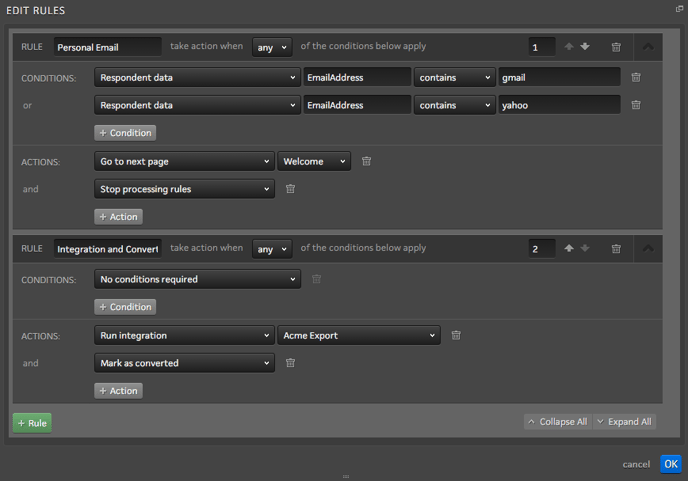
*NOTE: You may add as many conditions to the personal email rule to reject any additional personal email addresses you would like.
Page Rules
With the form’s rules in place, next you will want to add a rule to the page. To do so, click the Page tab within your creative studio and then click the “Rules” button. You will then mirror the conditions from your form’s personal email rule. For the page rule, however, you will save a value to the “Error” data field. This value will be the message you would like to display to respondents if they enter a personal email address.
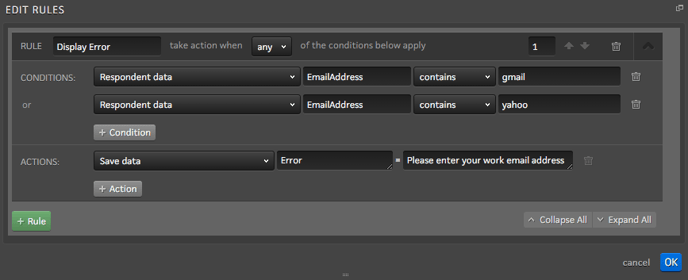
Add Page Content
To complete this setup, you will use a content variable to display the error from your page rule anywhere you would like on your page. In our example, we have added the content variable in the form header to display the error message. We have also made the text red using the Rich Text Editor.
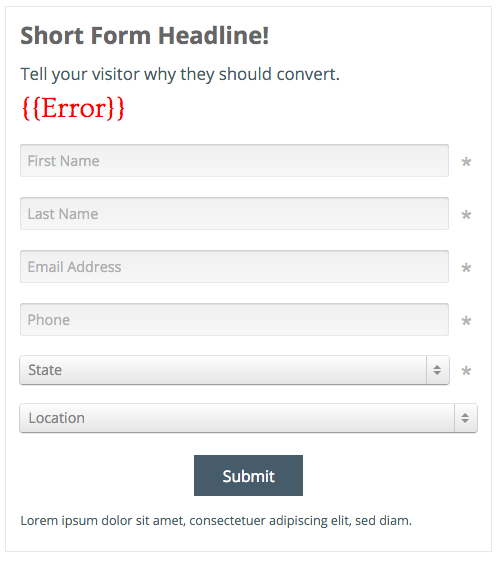
With this setup complete, whenever a respondent enters a gmail or yahoo email address, they will see our personal email address error instead of going to the Thank You page.
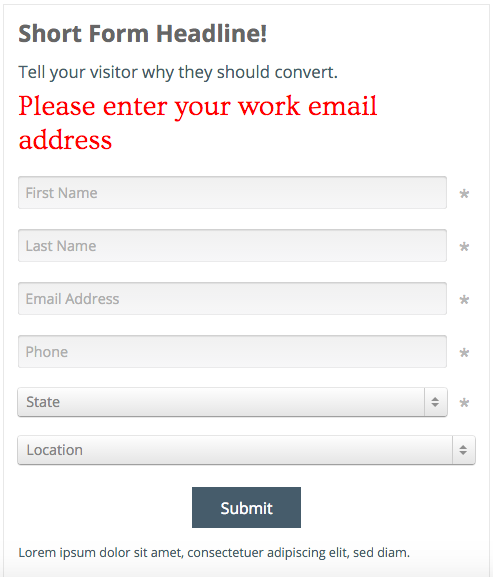
If you have any questions, please contact us on help@rockcontent.com. 😀
.png?height=120&name=rockcontent-branco%20(1).png)