Registering the checklist for event production
When planning an event, it is usually necessary to request prices for some items from suppliers. To make this process easier, nothing better than organizing it on your iClips
The Events Checklist screen displays categories boxes, allowing for us to organize information according to each item to be quoted, according to the group to which each belongs.
That is the path to do a registration: Settings> Project settings> Checklist for Events.
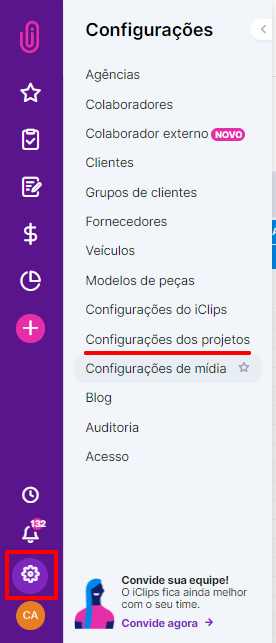
In the upper right corner, click the + New checklist button to add a new item to the list.

In the pop-up that appears, just enter the name of the category and an item description. In this part, it is interesting to explain how to complete this checklist. Besides, it is possible to decide a sequence in which the registered items will appear when creating the Event.
This number is indicated, in the list, with a gray circle next to the category added.
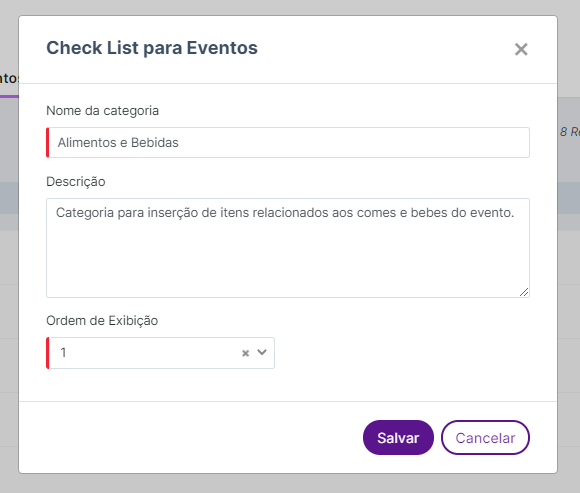
At the end of this action, you will be able to see the list with all the checklist items already registered in your system.
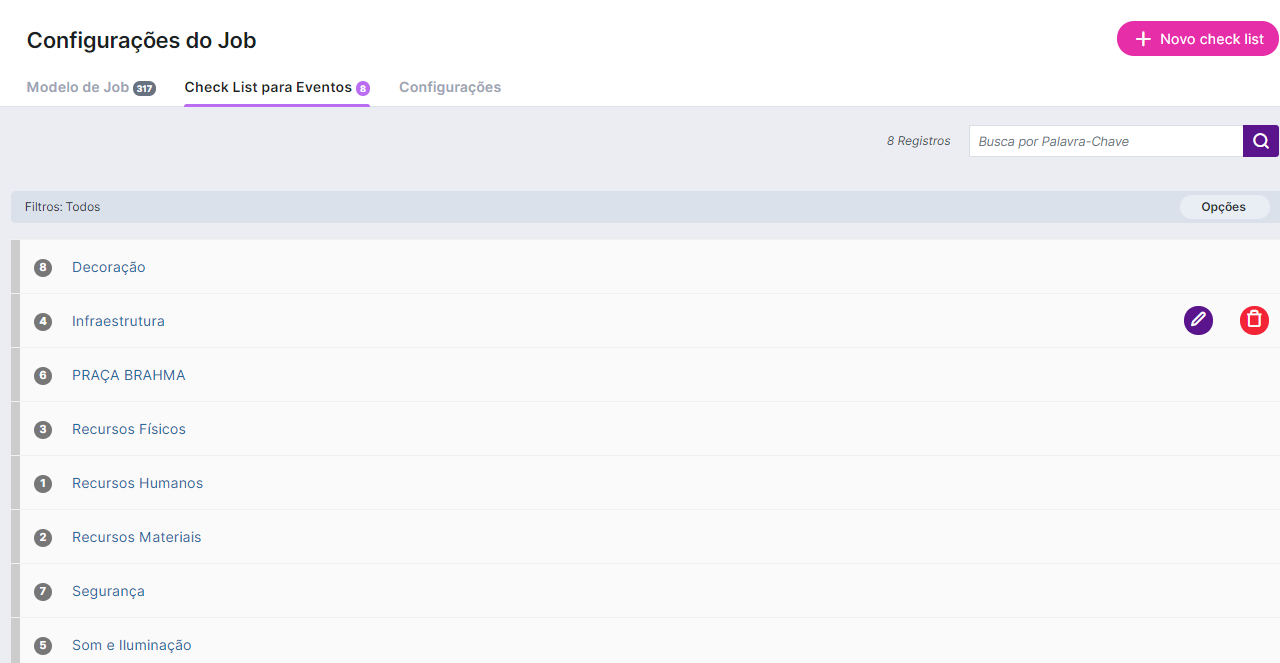
A very significant note: Never delete a category from the iClips Checklist if you have already created an event with it, as this will directly impact already created events that have used that specific category!
Still needs help? Just call us at help@rockcontent.com or on the platform chat, and we will help you!
.png?height=120&name=rockcontent-branco%20(1).png)