Live facilitates the Facebook curation process by providing an integrated Facebook search hub. Users can search Facebook Fan Pages from within the platform and publish Facebook content to their streams in seconds.
Navigation
Dashboard > Any Live Stream > Write
Permission Level
Administrator | Developer | Editor | Moderator
Search Facebook in the Content Studio
The Content Studio makes it easy to search for content from any public Facebook Fan Page. Auto-complete and page avatars help you to quickly find the exact Fan Page you are looking for. The inline preview provides a quick post view. You are also able to mouse over to view and interact with the full Facebook embed.
To search and curate posts from Facebook Fan Pages:
1. Go to your stream's Write page.
2. Click on the Facebook tab located in the Search Content column.
3. Type the fan page name into the search bar and click Enter.
2. Click on the Facebook tab located in the Search Content column.
3. Type the fan page name into the search bar and click Enter.
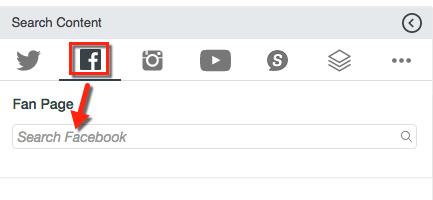

4. Select desired fan page from drop-down menu.
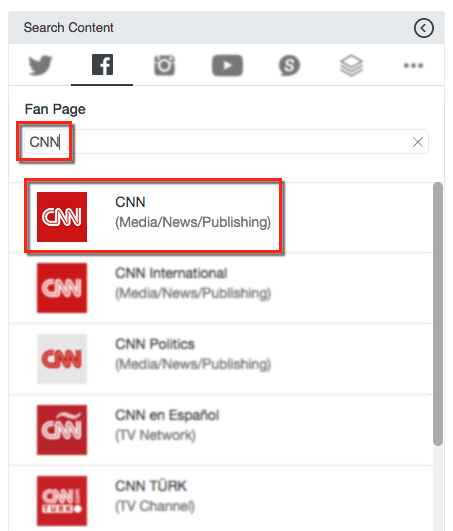
5. Select either Posts or Feeds.
- Posts: show only the posts that were published by this page.
- Feeds: show posts (including status updates) and links published by this page, or by others on this page. This includes approved Tagged / Visitor Posts.
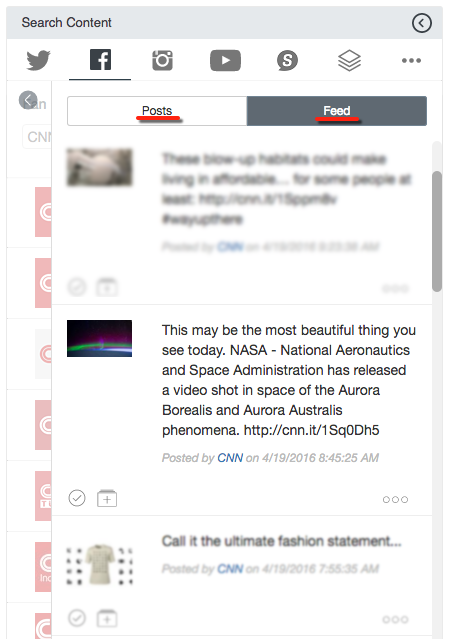
6. Hovering over the desired posts will display an inline preview.
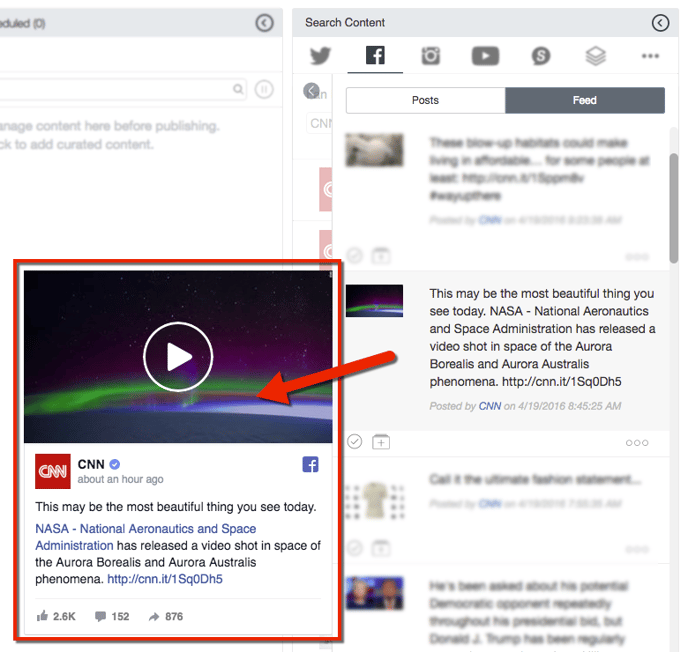
7. Click the checkmark to publish or the plus to bring into the Moderation Hub.

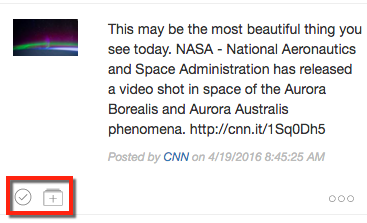
Note: Facebook posts publish as Facebook Embeds by default. This means they are media rich and include text, headlines, images, videos and interactive content.
Facebook Posts in Moderation Hub
Once a Facebook post has been added to the Moderation Hub, it is displayed as an inline preview. You can click the preview icon to view and interact with the full Facebook embed.
Users can interact with Facebook posts in the Moderation Hub in the following ways:
- Filter to view on Facebook posts by selecting Facebook under the Channel dropdown
- Publish the post by clicking on the checkmark found under the preview
- Tag the post with a keyword by selecting the tag icon
- Drag the post into the Rich Text Editor to add commentary
- Delete the post by clicking the 3-dot option menu under the post
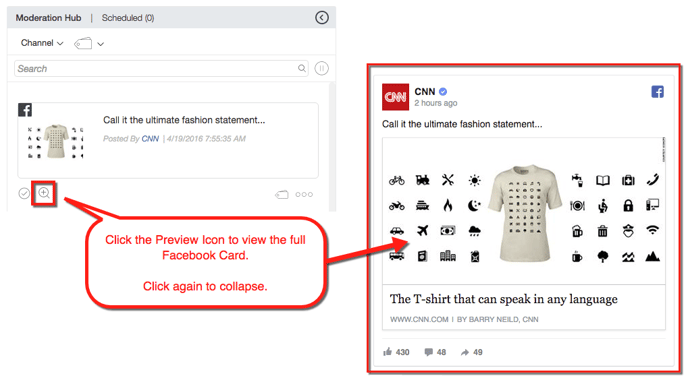
.png?height=120&name=rockcontent-branco%20(1).png)