Most video providers offer an embed code which can be copied and pasted into the back-end of your stream. Some of the most common video providers Live supports are:
- YouTube
- Ooyala
- Brightcove
- Vime
Navigation
Dashboard > Any Live Stream
Permission
Any
Supported Video Formats
Max File Size
250MB
Post Videos from a Video Hosting Service in the Content Studio
- Locate the embed code for the video you would like to publish to your stream and copy it to your clipboard.
- Paste the embed code - or the URL, into the Content Studio's Rich Text Editor.
- Click Publish.
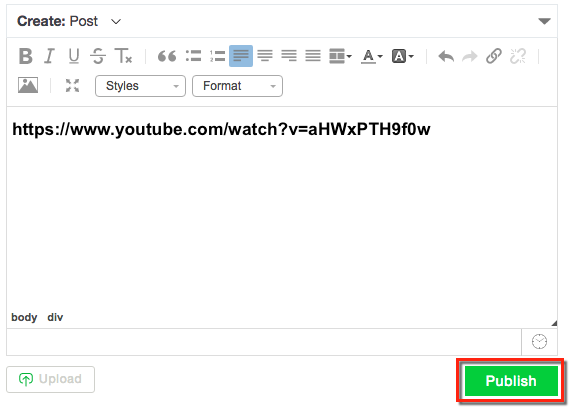
To post a YouTube video to your stream using the URL:
1. Locate a YouTube video you would like to publish in-line to your stream.
2. Copy the URL to your clipboard.
|
Tip: For best results, grab the "naked" URL by removing the & and anything that comes after. For instance: https://www.youtube.com/watch?v=tyCGxuuiSNM&feature=plcp https://www.youtube.com/watch?v=tyCGxuuiSNM YouTube may add modifiers to the URL address depending on how you've accessed the video. For instance, if you have accessed the video from a Recommended suggestion, often you will see an & sign with a modifier. These modified URLs may not always render when published on your stream. |
3. Paste the URL into the content editor ensuring Quick tab is selected.
4. Click on Save Post or hit 'Enter' on your keyboard to publish and render your video into your stream.
To post a YouTube video to your stream using the Share URL:
1. Click on the Share link below the YouTube video you would like to publish in-line to your stream.
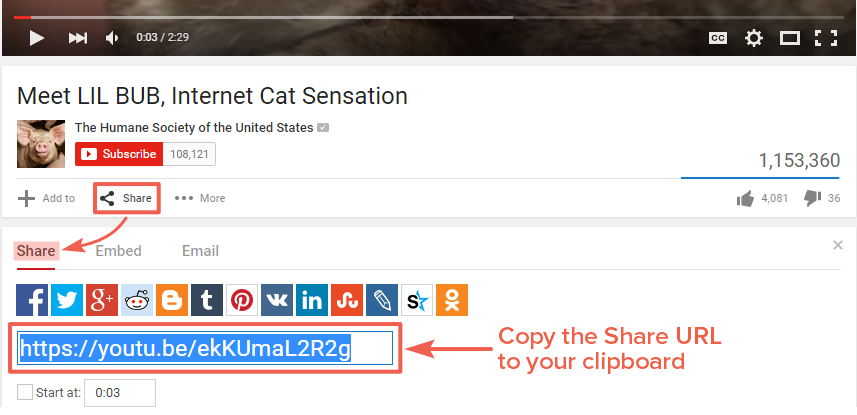
2. Copy the Share link to your clipboard, and paste the link into the content editor, ensuring Quick tab is selected.
3. Click Save Post or hit 'Enter' on your keyboard to publish and render your video into your stream.
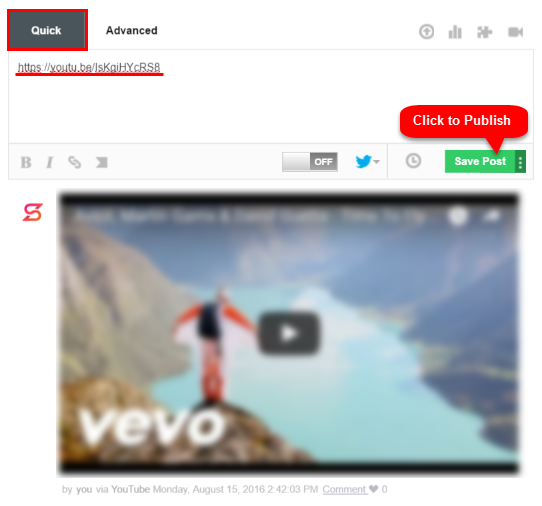
.png?height=120&name=rockcontent-branco%20(1).png)