From the Portal Users section, you can export user registration data, edit user information, create a new user, designate trusted senders, and block users.
Where
Users > Portal Users
How to
View a member's account: Search and Export
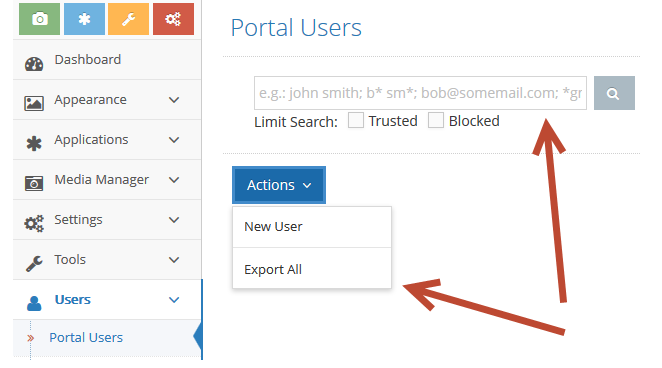
- Use the search box at the top of the page to quickly locate a particular user by name, e-mail address or username. You may also quickly locate Trusted and Blocked users by clicking the according check box.
- To download a .csv file that includes the registration information provided by each user when his or her account was created, click on the Actions button menu and select Export All.
Edit a members account
- Once you have found the member's account by search, click on the pencil icon in the Actions column to edit or view the user's detailed information. A member's account information consists of the following:
- Username
- First and Last Name
- Trusted: Check this box to designate an individual user as a trusted sender. When a user has this designation, any content they submit to your site will be automatically approved.
- Blocked: Check this box to prevent a user from posting comments or uploading content. When a user tries to log in after his or her status has been marked as “blocked,” he or she will be notified that an account block is in place.
- Make any changes to the account record and click Save Changes.
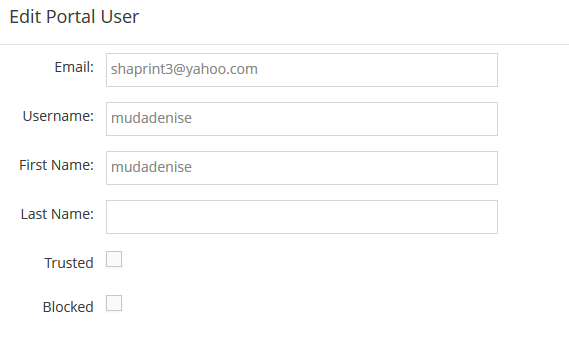
Reset members password (only for customers not integrated with JanRain or SSO)
- On the Portal Users main view, click the reset password button in the Actions column.
.png?height=120&name=rockcontent-branco%20(1).png)