Notifications: How to setup submission email alerts
You can enable the Community Content platform to send out reports of site usage data. When enabled, notifications will e-mail a report of usage stats to specified recipients whenever a new image/video or a specified number of new items or new videos have been submitted. The report gives numbers (both in total and for that day only) for images and videos.
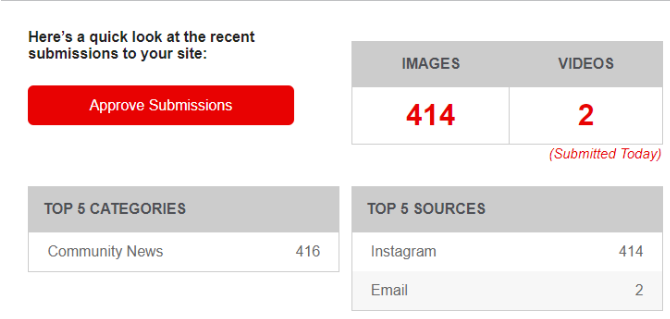
Where
Tools > Notifications
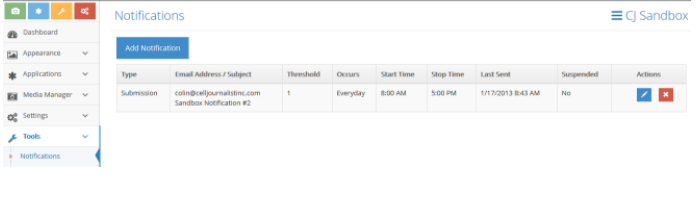
How To
- To set up a notification, click the "Add Notification" button.
- Enter the e-mail address of the recipient.
- Enter a subject line for the message.
- Input a number in the "Threshold" box to determine how often notifications are sent. For example, if you set the threshold at 10, a report will be sent out once 10 new submissions have been submitted to your platform.
- Select daily start and stop times.
- Use the "Occurs" pull-down menu to choose which day(s) notifications are sent.
- Select the type of notification to enable - Submission or New Video
- You can add as many recipients as you like by repeating these steps.
- Click Save Changes.
To edit or delete a current notification setup, click on the icons in the Actions column.
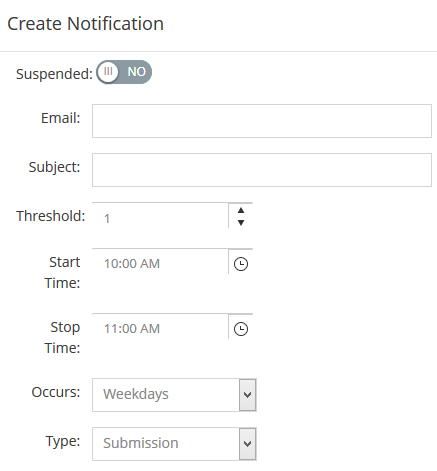
.png?height=120&name=rockcontent-branco%20(1).png)