Learn how to register and monitor the use of a fixed budget of your projects, including cases of public clients
What is the budget?
The budget is a value provided by the client for services with the agency without necessarily being linked to a monthly fee contract.
For example, in addition to a monthly contract of BRL 20 thousand for the creation of pieces, the client can also stipulate a value of BRL 10 thousand per year with the agency for extra expenses with paid media.
If, when registering a customer, you entered a budget for it and later linked that budget to a project, you can track how the budget is being used through a report.
Keep in mind that the project proposals need to be approved so that the amounts spent are shown in this report.
And how do I register this budget in iClips?
To register a budget in iClips, the user must go to Settings > Clients > click on the edit icon for that client and go to the ‘Budget’ tab. After that, select ‘New Budget’, which will open a screen for you to fill in information corresponding to it.
After filling in all the necessary fields on the budget, iClips shows you on a screen of how this budget was planned, how much has already been spent and the percentage accumulated in a summarized way. This screen makes it easier to control expenses and it provides a preview of the report, with enough information for a first analysis and monitoring.
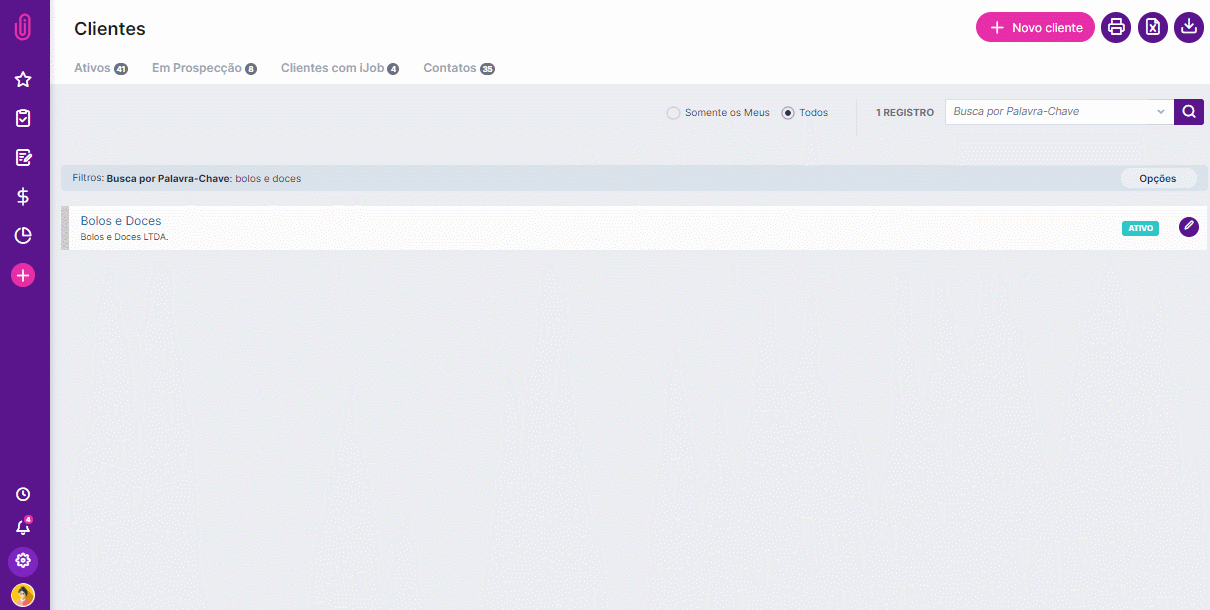
In order to monitor how the budget is being spent, it is necessary to link it to a project and proposals with ‘Approved’ status.
.png?width=688&name=_4%20%20iClips%20-%20Projetos%20(1).png)
With all these steps covered, it is possible to view more detailed information about the budget in the Budget Management report. Let's check it out:
To do this, go to REPORTS AND B.I. > FINANCIAL MANAGEMENT. The screen will open in blank. To generate results, you need to use the advanced search filters, selecting the client and the budget:
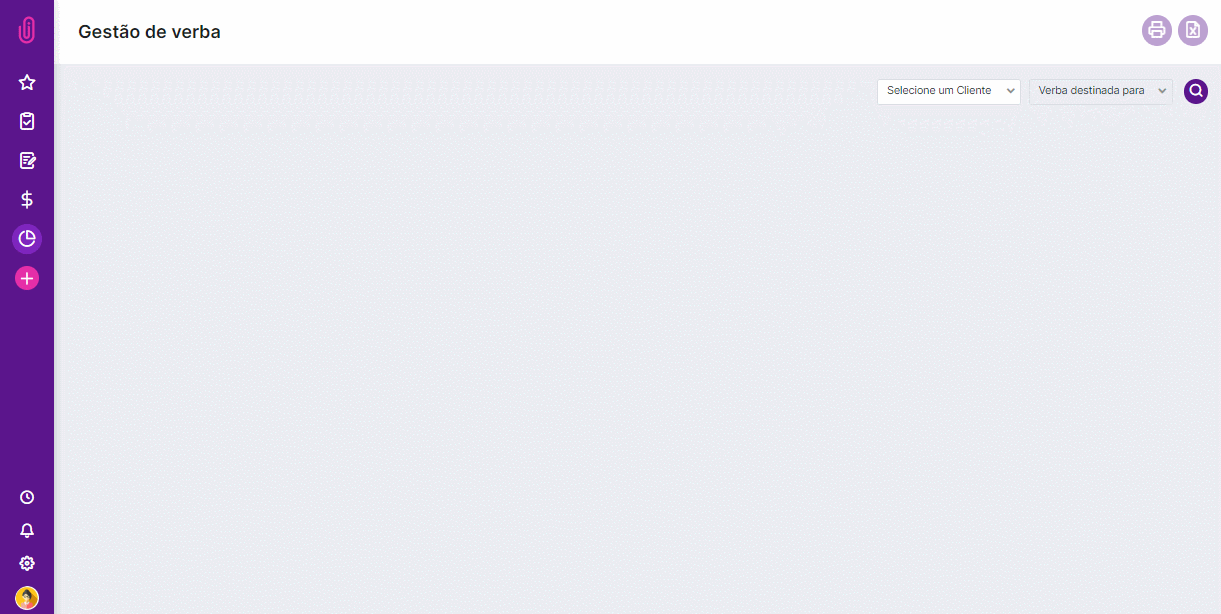
After setting up the search, the system will initially display the data in a header, indicating the amount spent (and the percentage), the remaining amount and the total budget.

Next, you will see a graph, indicating month by month the amount spent and the curves that indicate the accumulated amount and the total amount.
In the horizontal line, you have the month and in the column the amount spent. The yellow line indicates the amount of money and the accumulated amount in red.
.png)
Finally, you will see the chart's information in a table format. There, you will have the information of the month, client, the amount used and how much this represented in the percentage of the total amount of the budget.
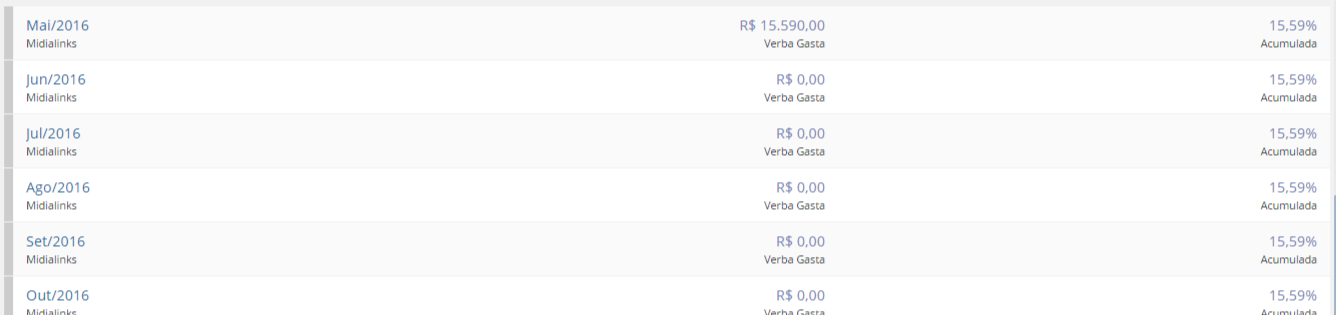
You can print the report in PDF or generate the Excel version.
Use this report to track how your clients' budget management is doing and make better use of it.
Functionality
When clicking on the ‘Spent Budget’ option, iClips will display all the proposals that have been associated with the budget, thus facilitating the control of expenses. The proposal will show in detail which items the amounts were assigned to.
.png)
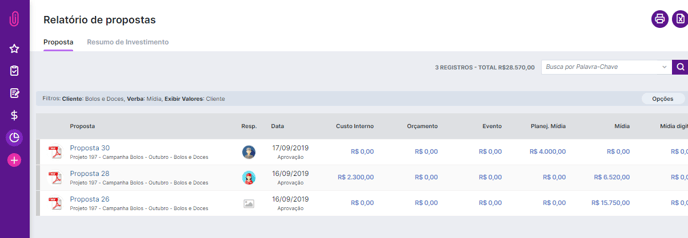
Another option available and displayed in the proposal report is the Investment Summary. This report will display all the amounts invested by the client, and the amounts that were assigned to the agency. It is worth mentioning that to get to the Investment Summary, just click on the option that appears in the navigation tab of the Proposal Report screen.
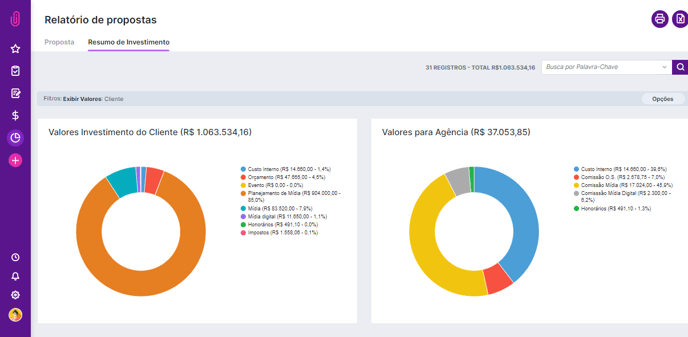
Still need help? Just call us at help@rockcontent.com or on the platform chat and we will help you out!
.png?height=120&name=rockcontent-branco%20(1).png)