Navigation
Front end of your Stream
Permission Level
No Permission Level Required; Initiated by the User
What is the Front end of your Stream?
The front end of your content is a view of your content directly accessed by your audience. Whether your content is published in a whitelabel, mobile or embed, users watching your content can customize their view, make a comment or discussion post (if commenting or discussion is enabled) or share your content to their social networks. Click on the links below to learn more.
Customize Your View
Click on Options (whitelabel) or on the gear icon (mobile, embed) to change the font size, view comments from other viewers, alter the sound or translate posts.
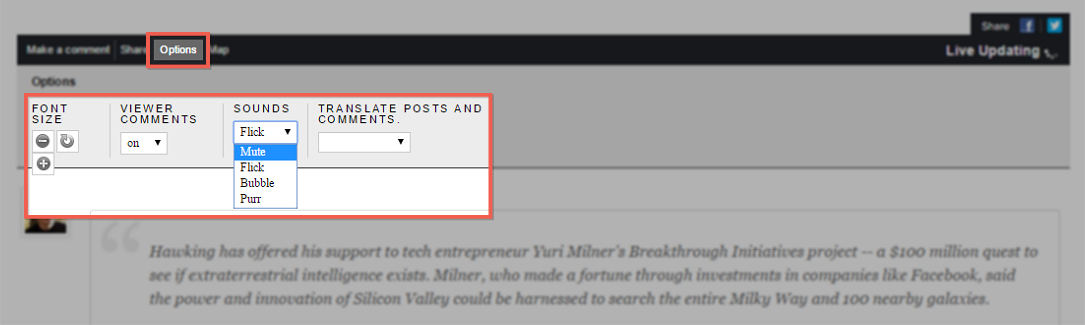
Font Size
Click the +/- buttons to enlarge or reduce the font size of posts in a stream you’re watching.
Viewer Comments
Turn viewer comments on or off to view just posts, or posts with user commentary.
Sounds
Use the drop-down box to select a sound for incoming posts into a stream. If you do not want to hear a sound when new posts flow into a stream you are viewing, select Mute from the available options.
Translate Posts and Comments
Translate posts and comments as they flow into a stream you are viewing by selecting a language from the Translate Posts and Comments drop-down menu.
Share Content to Your Social Network
Want to tell your friends about a stream you’re viewing? Share a link to that stream using the Share link, or select a social network from the available options.
Share Content to Multiple Social Networks Simultaneously (Whitelabel)
To share a link to a live stream across multiple social channels:
- Click on the Share link to tell your friends about a stream you are currently viewing.
- Click on a social network, and enter your log-in credentials. A green checkmark will appear in the right-corner of the social network logo.
- Customize the share message, and click on Share.
Note: This option is only available on whitelabel sites.

Share Content to Individual Social Networks (Facebook, Twitter, WhatsApp, LinkedIn)

- Click on the Facebook logo and enter your Facebook log-in credentials.
- Customize your post in the Say something about this…
- Optional: Use the drop-down option to select who can view your post (i.e., Public, Friends, or Custom).
- Click Share to publish your post to Facebook.
- Click on the Twitter logo and enter your Twitter log-in credentials.
- A link back to the stream you are watching will appear in the What’s happening? Customize your message, and click on Tweet to publish your tweet to your Twitter followers.
Note: This option will only appear on mobile devices that have the WhatsApp app downloaded. The WhatsApp logo will only appear for content published to whitelabels, V7 embeds and mobile themes.
- Click on the Whatsapp Your WhatsApp mobile app will open the Select Contact interface.
- Choose a contact or group from the list, and click OK to share a link to the content you are viewing.
- Click on the LinkedIn logo and enter your LinkedIn log-in credentials.
- Customize your post then click share to publish your post to LinkedIn.
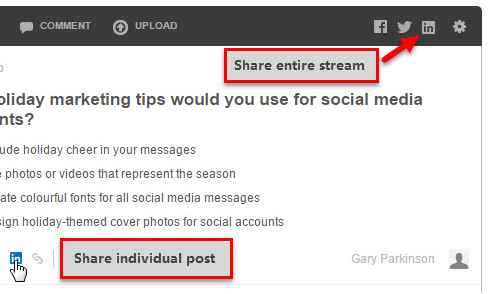
.png?height=120&name=rockcontent-branco%20(1).png)