- Rock Content Knowledge Base
- Studio
- Project management
How to use the calendar in Studio?
Did you know that Studio has a calendar feature? See how to use it.
The first thing to know is that the calendar is a private screen for each employee, that is, each one has their own.
To find your calendar in Studio, go to Projects > Calendar
How to sync Studio with Google Calendar?
Yes, it is possible to integrate the Studio calendar with Google calendar!
To do this integration, just click on the "sync with Google" button:
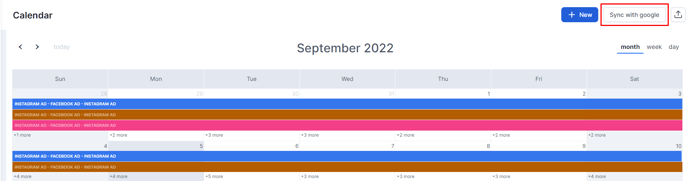
Once you click, you will be redirected to the Google login page to sign in to the account you want to sync with Studio. When you log in, Google will ask if you want Studio to get your calendar information. The moment you click "allow", the browser will return to the Studio page.
That's it, your calendar is synced!
How to create appointments in the calendar?
On the main page of the agenda, click on “+ New” or on the column that represents the desired day and time for entering the appointment:

A pop-up will open for you to detail this appointment:
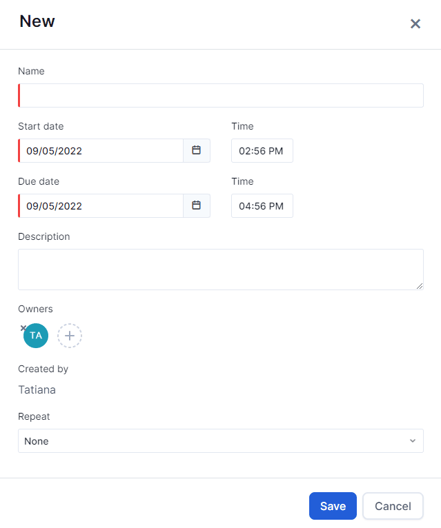 You can invite other people on your team to that appointment and set its recurrence (daily, weekly, monthly, yearly). =)
You can invite other people on your team to that appointment and set its recurrence (daily, weekly, monthly, yearly). =)
And oh, the tasks destined for you will also be signaled on your calendar!
Still need help? Simply reach us at help@rockcontent.com or through the platform chat and we will help you!
.png?height=120&name=rockcontent-branco%20(1).png)