Find out how this feature can optimize your work routine.
You may have already noticed that in the data tab of an asset there are 2 date fields: due date (deadline) and publishing date.
- The publishing date is for the asset to appear in the publishing schedule and also to guide the person responsible for this workflow step when they must publish it.
- The due date (deadline), in addition to guiding the date when the task should be finished, can optimize the end dates of each workflow step.
Let's see how this works!
Setting the deadline
To get started, go to Settings > Asset Templates, click on the desired asset and go to Workflow.
Here you can create a workflow from scratch or choose one of Studio's defaults, digital or traditional.
In each step of the workflow, you can inform the system how many days before the deadline the task must be ready. Please notice that those days can be calendar days or working days.
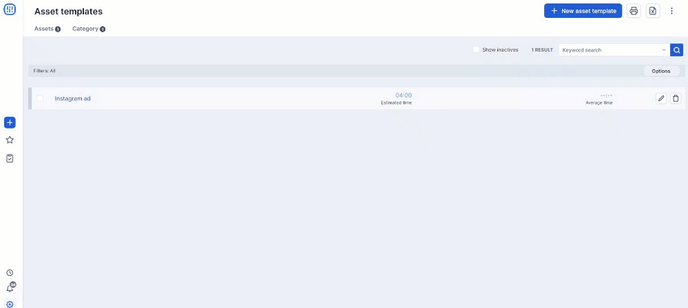 If you want, you can set a default owner if it is always the same person who does a certain activity.
If you want, you can set a default owner if it is always the same person who does a certain activity.
Now, every time you open a new project with this asset and put the deadline date, it will calculate the end date of each step of the workflow based on this configuration.
Opening a project
By going to Projects > Projects, you can choose to create a new project or edit an existing one. First, define a due date for the project: 
Then, simply go to the assets tab, add the desired asset and fill in the deadline in the data tab.
.gif?width=688&name=chrome-capture-2022-7-29%20(1).gif)
You will see that the end date of each step will be updated according to what was defined in the template:
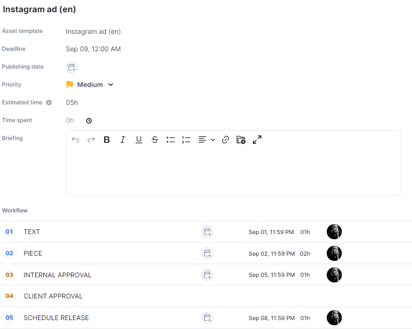
Did the deadline change during the process? Don't worry! Every time you make a change to the date, Studio will ask if you want to change the date of all the workflow steps. This can happen even if one or more steps have already been completed.
And this change can be made both inside the project and through the activity management screen.
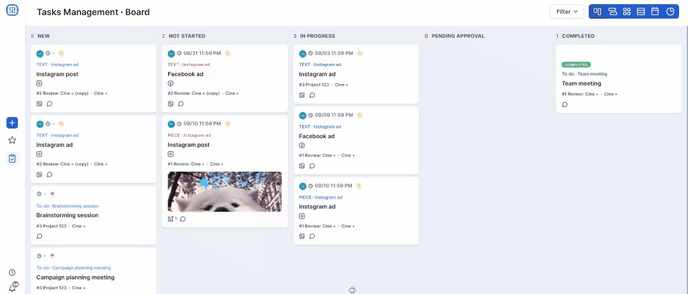
Our goal is to make life easier for client services and traffic managers while optimizing the agency's routine, which is always very busy and constantly deals with deadline changes. :)
Still need help? Simply reach us at help@rockcontent.com or through the platform chat and we will help you!
.png?height=120&name=rockcontent-branco%20(1).png)