Understand what a Cost Center is and how it can help with the financial management of your agency.
What is the Cost Center?
A Cost Center can be understood as a unit within a company which can represent, for example, departments within the business.
Cost centers are important for grouping specific revenues and expenses for a specific sector (or department), separating the financial transactions of each area of your agency in a clearer and more organized way.
In addition, this financial discrimination allows greater autonomy for the different sectors of the agency, since, by fragmenting it into several small sectors, each department becomes responsible for both the generation of revenues and the application of the resources available in expenses.
How to register a Cost Center?
To register a Cost Center, go to the menu on the left and follow the path: Finance > Cost Center, as shown in the image below: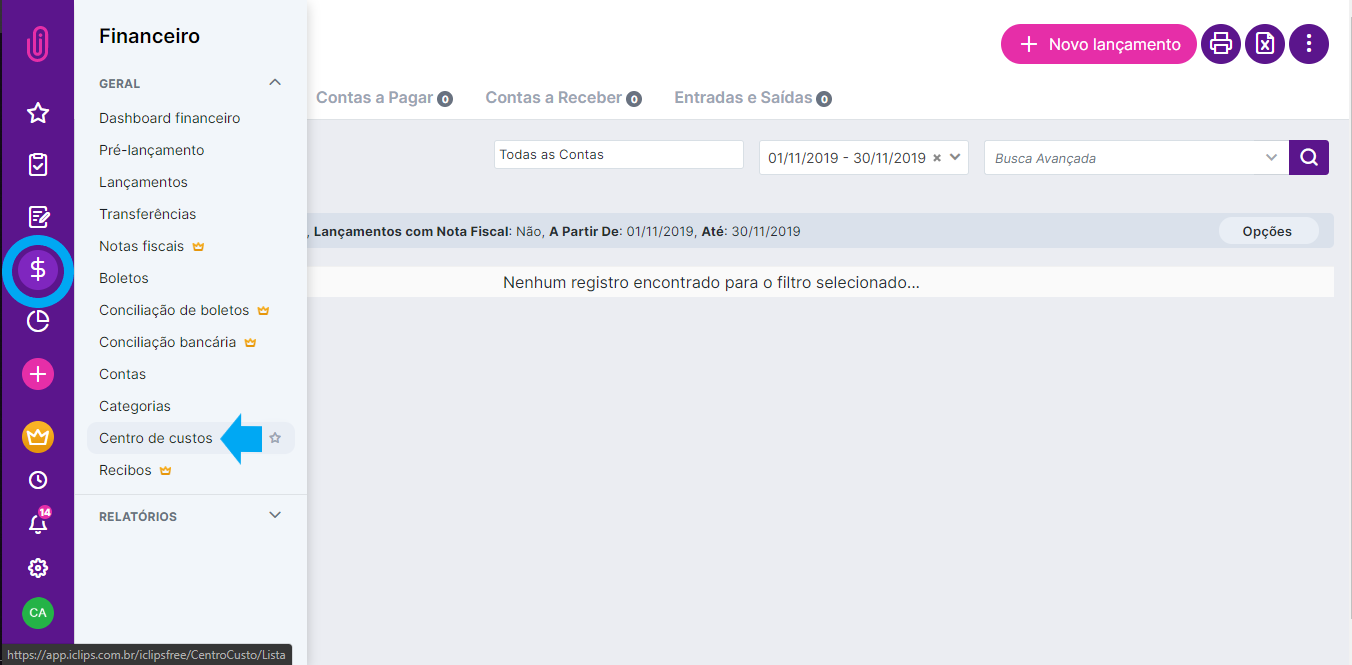
On the Cost Center page, just click on the pink button in the top right-hand corner (‘+ New Cost Center’) for the following window to open: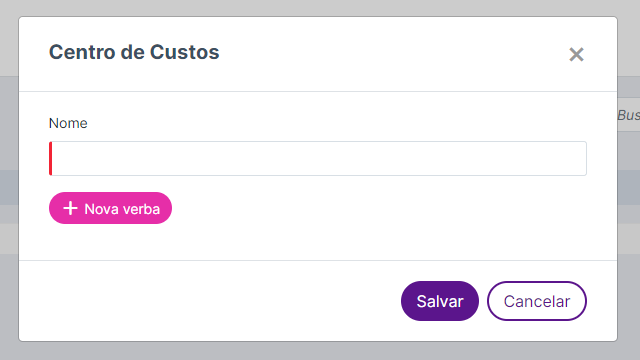
Just type in the name of the Cost Center and then click on the button ‘+ New Budget’. The following options will come out for you: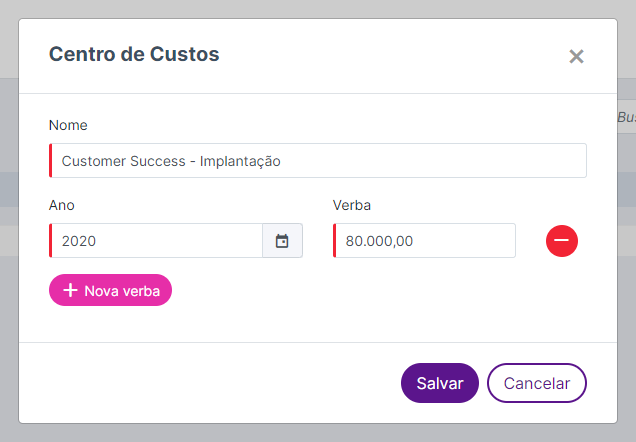
Just fill in the Budget, the year it is linked to and click on ‘Save’.
How do I associate my entries with a Cost Center?
In order for you to associate the Cost Center that was just created with some income/expense, just include this information along with the financial entry.
You can link it to single or multiple cost centers. To do this, just click on the button ‘+ New Item’ and distribute the values to each of the centers.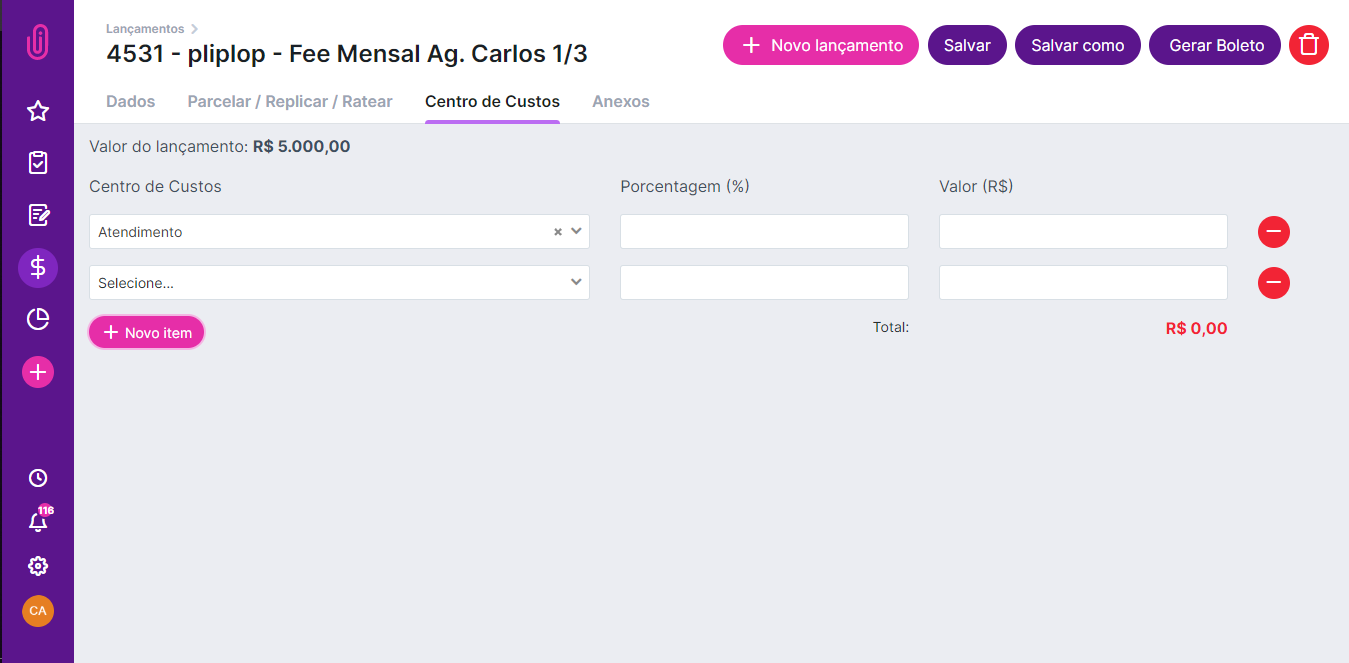
You can only fill in the percentage of the amount, the remaining field will be calculated automatically! In addition, as a way to help you monitor whether the entire entry value was included in this distribution among cost centers, the total appears in the right corner, as shown in the image below: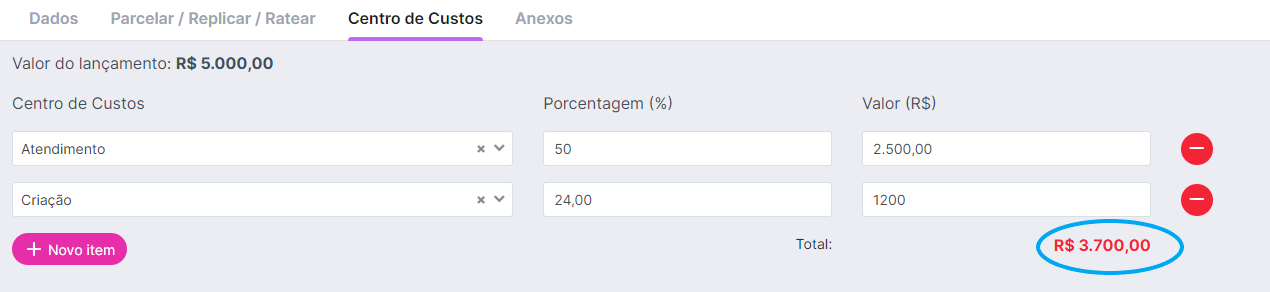
As long as the total is in red, it means that the total amount of the entry (BRL 5,000.00, in this example) has not yet been reached, and this applies both to values below and above the entry. When the cost center distribution reaches the exact value, the total changes to green.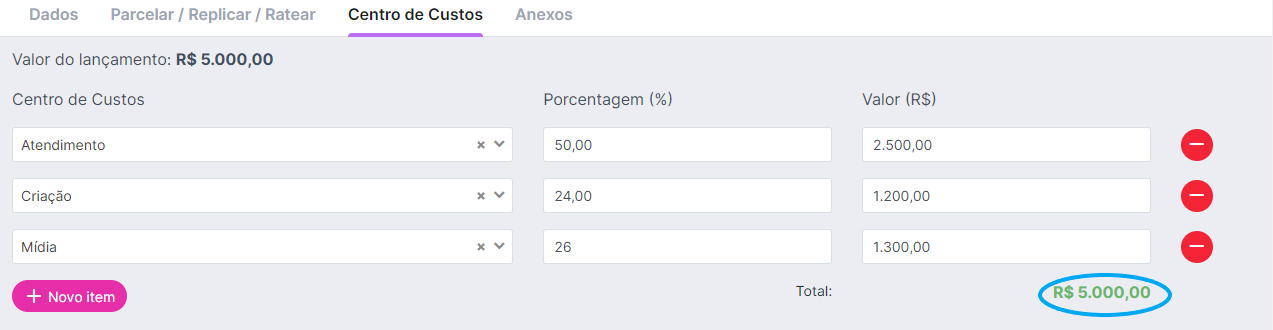
That way, you can easily find out when the split among cost centers has reached the exact entry value!
Still need help? Just call us at help@rockcontent.com or on the platform chat and we will help you out!
.png?height=120&name=rockcontent-branco%20(1).png)