- Rock Content Knowledge Base
- Studio
- Reports and Indicators
How to issue an O.S report
Learn how to issue a Service Order Report (O.S) in a few minutes
In this report, it is possible to view the total number of items linked to the O.S and some important values such as the total net value, the value of the fee, supplier and agency commission.
The first step to find this report is to go to CONTRACTS > REPORTS > O.S. A blank page will open in which you can choose to search using the advanced search, filtering by keyword, job, client, proposal, supplier, the person in charge, status, type, due date and/or modification date.
To find this specific information, simply fill in the search field:
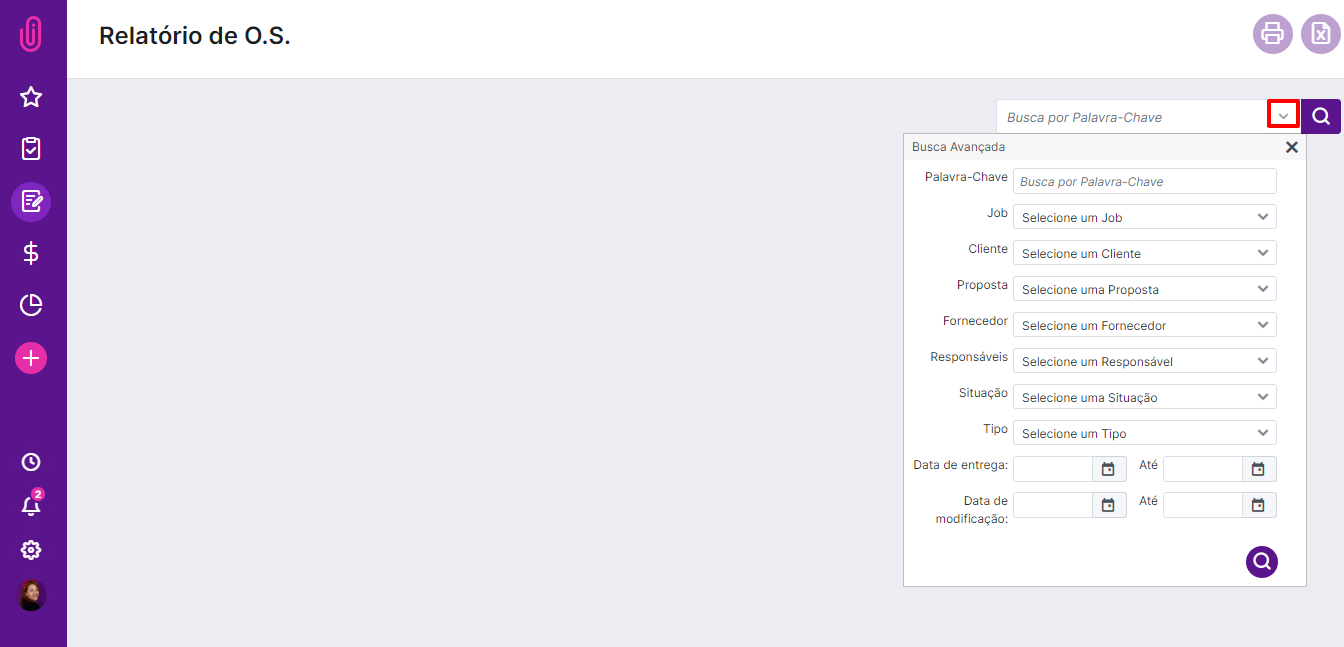
From this, the O.S. that appear will be the ones compatible with the selected filters. Another option is to search without filters, displaying all the O.S. in the system. To find this information, you need to click on the blue search icon.
You can print this report in both PDF and Excel, just click on the icons at the top on the left-hand corner of the screen.

If you have any questions, just call our Support team.
.png?height=120&name=rockcontent-branco%20(1).png)