Check out the spreadsheet import rules for the system.
Aiming to optimize the registration of information, Studio allows you to import your list of customers, suppliers and vehicles through a CSV spreadsheet.
By clicking on the import option, the system itself will offer you a template to download. We advise you to fill in the data within this available template:

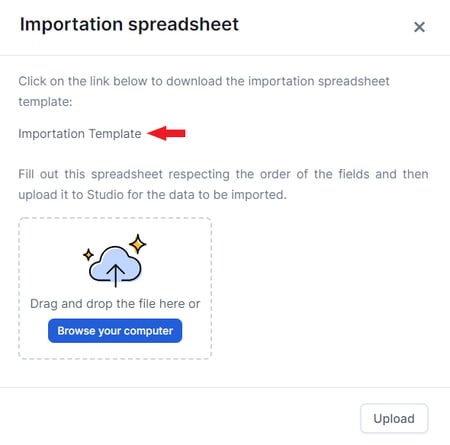 It is important to note that, for the procedure to occur without problems, your spreadsheet needs to follow some rules:
It is important to note that, for the procedure to occur without problems, your spreadsheet needs to follow some rules:
1) Mandatory fields in Studio will also be mandatory in the worksheet
This means that, if in a customer's record the Name and Company Name fields are mandatory, in the spreadsheet these fields cannot be blank.
To know which fields are mandatory, just observe which ones have a red flag.
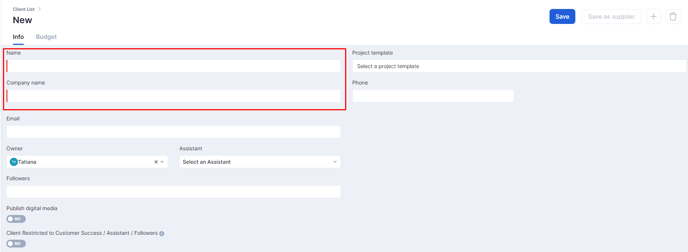
2) The separation of the spreadsheet must be by a semicolon (;)
When opening the file, text editing programs suggest a separation, you must choose a semicolon separation, because then the system reads the division of the columns.
3) The text in the worksheet cannot contain a semicolon (;)
As we saw in the previous step, in the CSV document the column separation needs to be done by a semicolon (;), therefore, it cannot contain this punctuation in any text, because the system will understand that there is also a column division there and break formatting.
4) Character limit
The fields have the following character limits:
- Name = 100
- Email = 100
- Company Name = 200
- Website = 200
- Address = 100
- Zip code = 15
- Number = 10
- Complement = 60
- PO Box = 15
5) Pay attention to registered phone numbers
It is important to leave only one registered phone number so that the character limit is not exceeded.
Still need help? Simply reach us at help@rockcontent.com or through the platform chat and we will help you!
.png?height=120&name=rockcontent-branco%20(1).png)