This is the account edit page. To get here click on Settings in the upper-right drop down menu. Once in Settings make sure you are on the Account page.
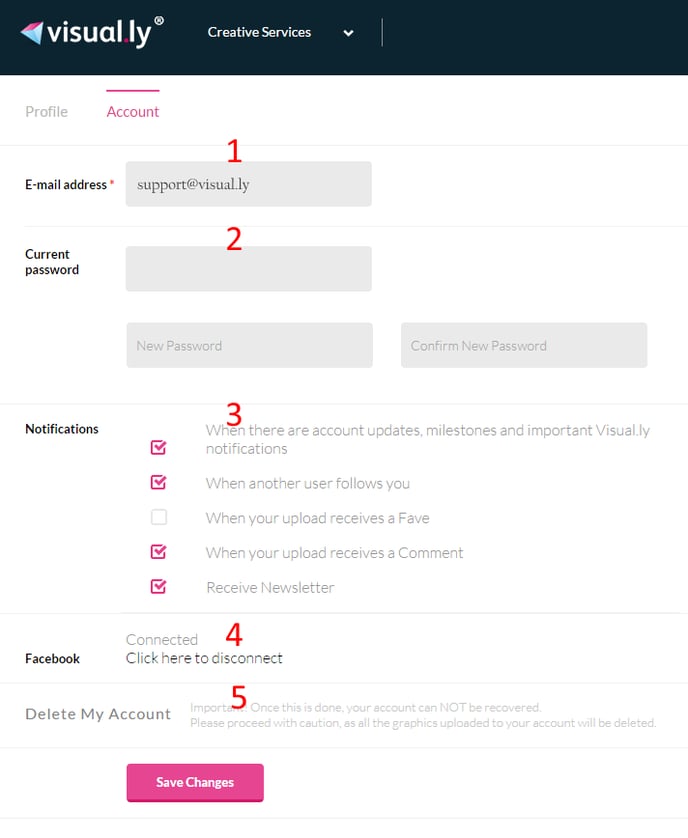
1. Email
Users can switch the email assigned to their profile in this field.
2. Password Change
Here the user’s current password can be input, and switched it to a new one.
3. Notifications
Users can choose which notifications they want to receive by looking through the checkboxes and selecting or deselecting.
4. Social Media Connections
Here users can click to disconnect their accounts from any social media accounts connected to the profile.
5. Delete Account
Users can delete their account by clicking in this field and approving. If you run into any trouble, contact us at help@rockcontent.com
This is the profile edit page. To get here, select Settings in the upper-right drop down menu. Once in Settingsmake sure you are on the profile page by clicking on Profile.

- Upload a picture button: Click on this button to upload a picture that will serve as your avatar.
- Username: Users can edit their username in this field
- First and Last Name: This will show on the profile page (optional field).
- Location: This will show on the profile page (optional field).
- About: This is where the user can fill in their profile description.
- Website: In this field, link the website that you are affiliated with e.g.: for designers, their website containing their work would be used in this field.
- Profiles: Add social media accounts by choosing the social media platform, adding the username belonging to that platform, and pressing the Add button near this field.
- Save: Click this button to save any changes.
If you run into any trouble, contact us at help@rockcontent.com
.png?height=120&name=rockcontent-branco%20(1).png)