iClips allows you to set up these pre-defined standards and save time when making financial entries.
If your agency's professionals receive a commission on monthly fee contracts or on approved proposals, you can have the percentages registered and enter them directly to the system.
To get started, go to SETTINGS > EMPLOYEES.
Edit the desired employee and go to the PAY tab.
Here, you will be able to define the percentages of service commission in the indicated fields: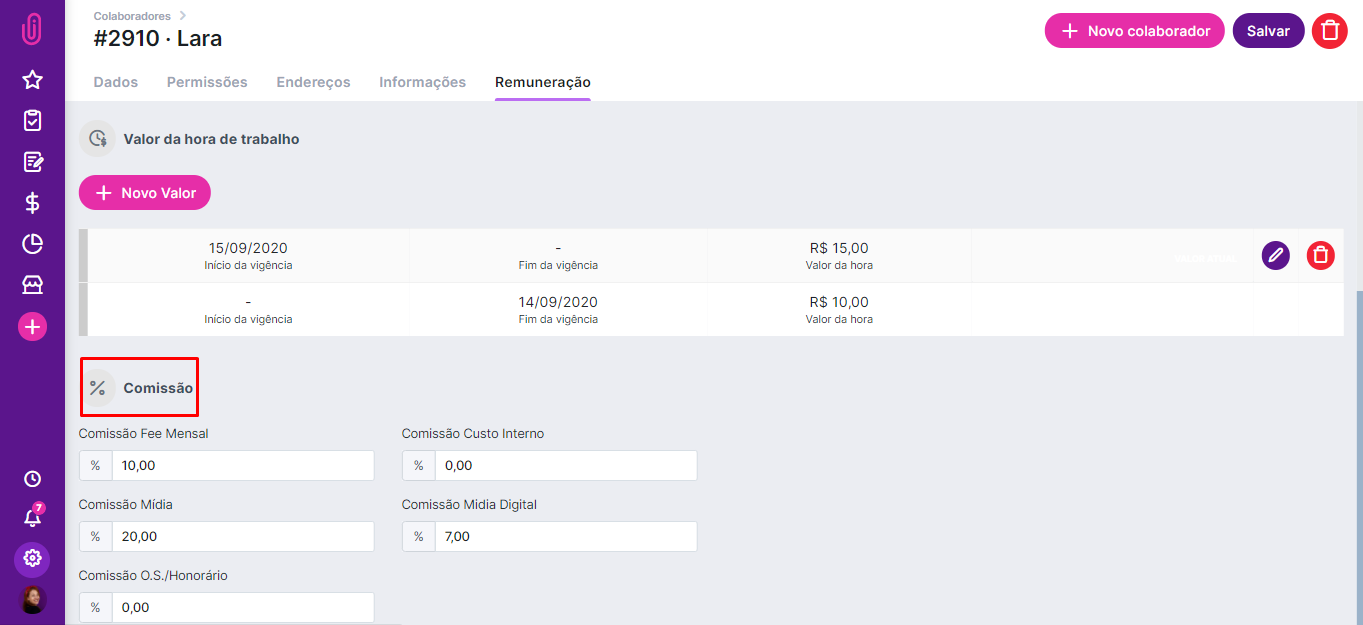
iClips will calculate commission based on 2 items:
Approved monthly fee contracts from clients that this employee works for. In this case, for the employee to be commissioned, he needs to be the professional in charge of the account in that client’s registration.
Go to SETTINGS > CLIENTS, edit the desired client and enter the professional for the account.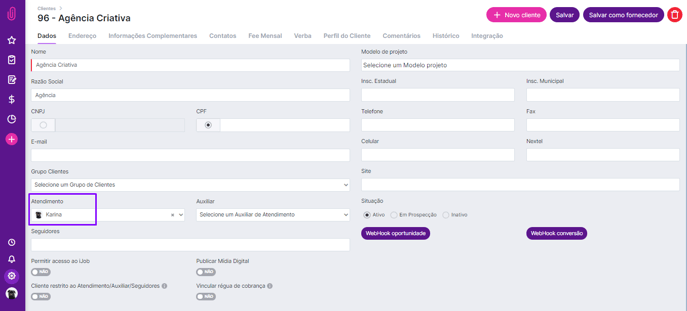
In the Monthly Fee tab, when a contract is inserted and approved, the commission will automatically be recorded in the report.
Another way to receive commissions is by being the professional in charge of the project.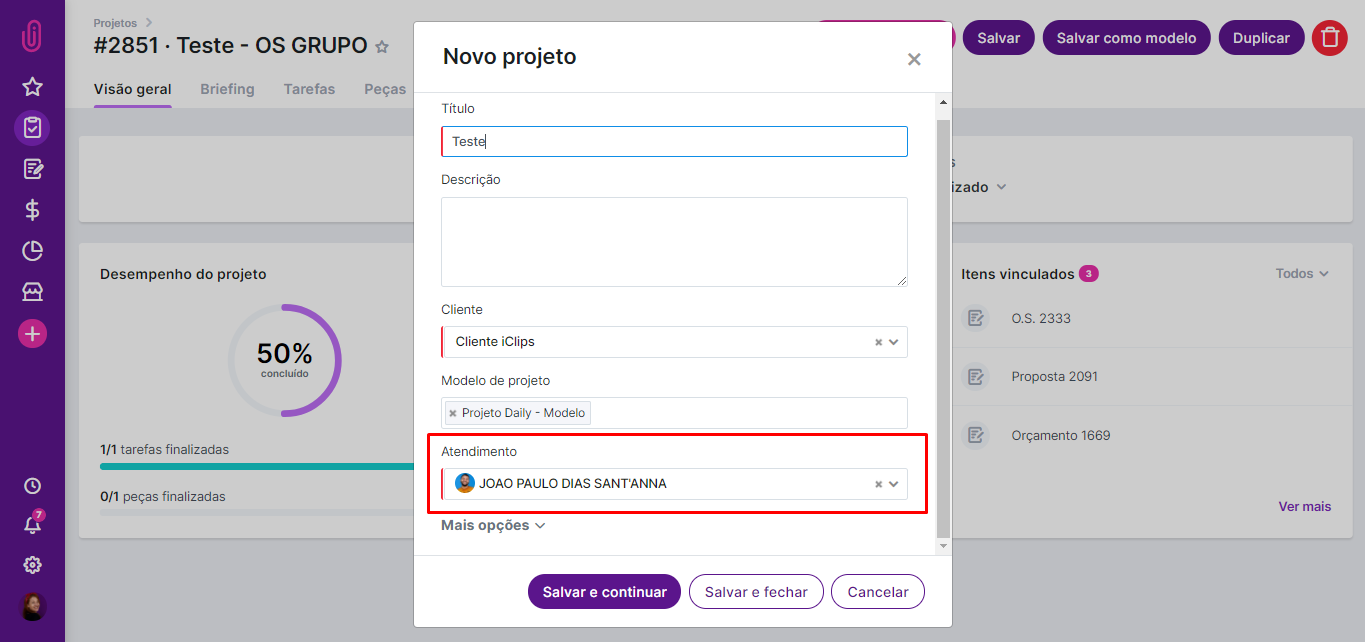
When a proposal is approved for this project, the commission will also be booked for the professional in charge according to the approved items that have a commission registered: internal costs, media, O.S.s and fees.
We will now check out the report that compiles this data.
Go to the REPORTS AND B.I. MENU > SERVICE COMMISSIONS.
The screen will appear blank, displaying only the categories in the navigation options on the left.
Select the employee and, if desired, filter by client, project or a specific date.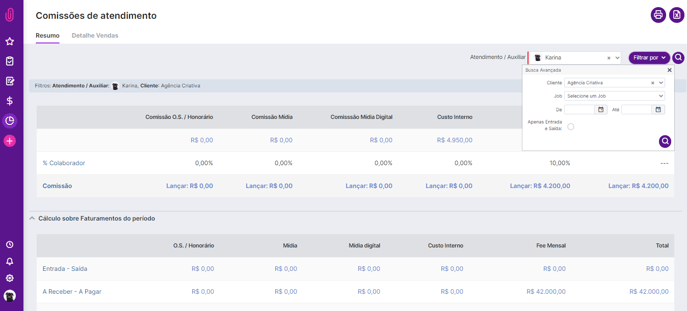
You can choose which rule to follow to make the payment.
- The calculation of sales for the period takes into account the monthly fee contracts and the proposals approved and which do not necessarily have to be invoiced.
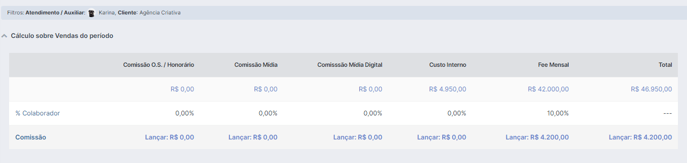
- The calculation on the billing for the period considers what has already been effectively posted by the finance area, that is, what has left pre-billing.
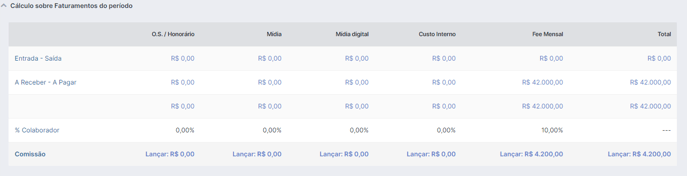
By clicking on ‘Entry’, you are directed to the original entry screen and can carry out the financial transaction.
Another navigation option on the left is the item ‘Sales Detail’.
There, the items that (added up) generated the total commission amounts shown in the ‘Summary’ will be categorized among ‘O.S. \ Honorary’, ‘Media’, ‘Internal Cost’ and ‘Monthly Fee’.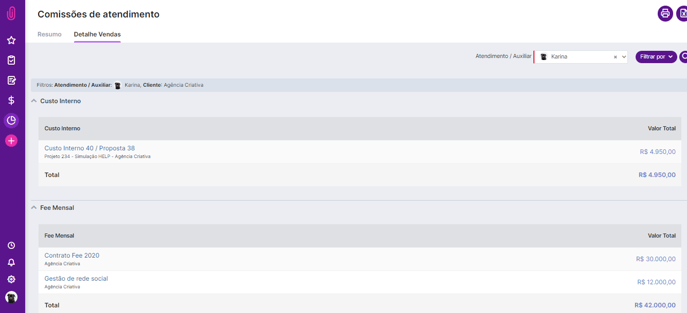
You can print the report in PDF or generate the Excel version. To do this, use the icons:
Still need help? Just call us at help@rockcontent.com or on the platform chat and we will help you out!
.png?height=120&name=rockcontent-branco%20(1).png)