Your fans are currently sharing images with you by posting them to Facebook, Twitter and Instagram. Community Content by Live has developed a feature which will allow you to import those images into your Community Content site. This will allow you to utilize CC features like moderation, content syndication through widgets/feeds, mobile display, and on-air display. Images imported from social media will flow into your moderation gallery where admins can approve, edit, or delete submissions. To enable social imports go to Tools > Social Import.
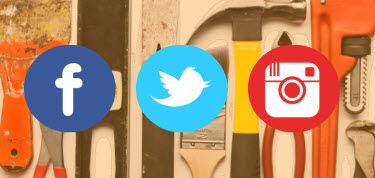
Facebook
Whenever a FB user posts a photo to the enabled FB account profile we'll import that item into your moderation gallery. It's important to note that due to Facebook's strict privacy settings some user photos may not import into Community Content. The privacy settings of the user who posts a photo will dictate whether or not our application has the ability to download and import the image.
Twitter @Mention Name
Whenever a user's Tweet includes your handle in the Tweet and there's media associated with the Tweet from either Twitter or Twitpic, we'll import that item into your CC moderation gallery. For example, if your handle is @YourNewsLeader and a Tweet is created that reads "@YourNewsLeader Great pic from the storms last night" and includes an image, we'll create a media item in the moderation gallery with the title "Great pic from the storms last night" and a description "@YourNewsLeader Great pic from the storms last night + Twitter URL to Tweet."
Instagram and Twitter #hashtags
This feature imports all images associated with the enabled hashtag. You should input specific hashtags that pertain to your local market or current promotional campaign. For example, do not enable the import of content from #weather; instead, choose to import content from #WSMVweather. Enabling generic hashtags like #weather and #sports is discouraged and not recommended.
.png?height=120&name=rockcontent-branco%20(1).png)