What is the best way of communication between your agency and your customer? If you thought about iJob, you're right!
iJob is still under construction 😊 This feature is coming soon!
After getting to know the client module, the next step is to understand how the workflow for tasks works: both for your customer and for your company.
Keep in mind that, to access iJob, the customer uses the same URL as the agency.
1) Always check the Client Module flag when opening a new project
For your customer to be able to approve orders and/or request possible reworks, it is necessary that the flags referring to the Client Module in the system are activated. The flags are inside the customer record and also inside the "info" tab when opening a new project:
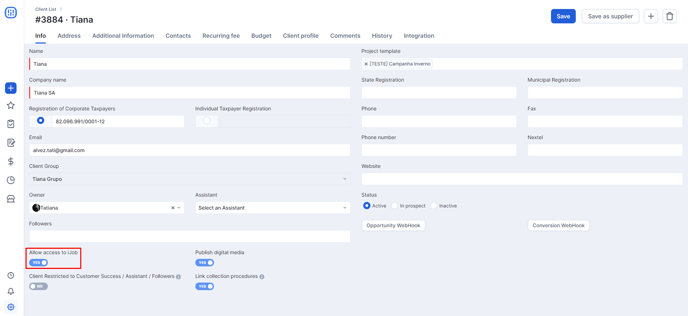
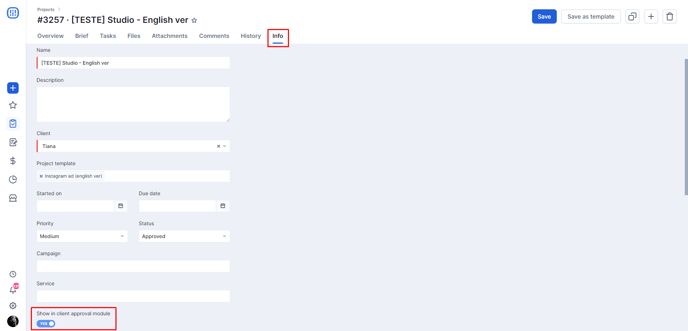
It is important to pay attention to whether or not the client assigned to that project has access to the Client Module.
To carry out this effective follow-up, the agency must create a login and password within the contacts tab in the customer's record and allow access to the module.
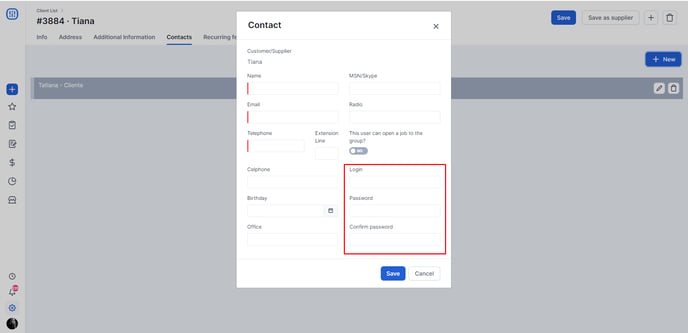
2) Adding a client approval step
In order for your customer to have a step in their dashboard to evaluate the part, it is necessary to create an approval step in the workflow. The process is simple: just click on + Add step and select client approval.
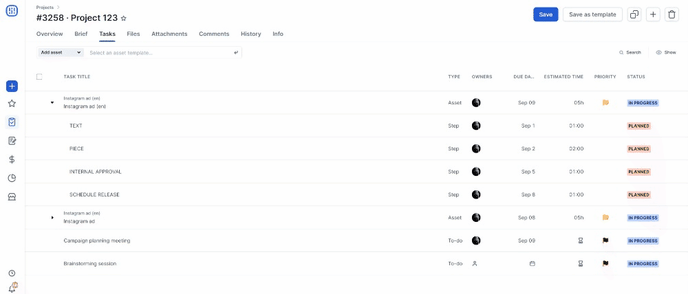
When all the steps prior to this one are completed and the task arrives at the client approval stage, the customer will receive an e-mail notifying them that the assets are available for approval on their dashboard.
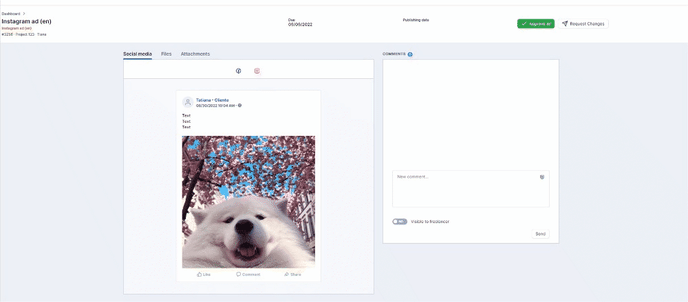
3) Client approval
When the asset is ready, it's time for it to reach your customer's dashboard!
Just like the My tasks dashboard, when a person is involved in the flow, but the task is not yet available to work on it, the customer sees the step in an ‘opaque’ color in the ‘in progress’ status until they reach the pending approval column.
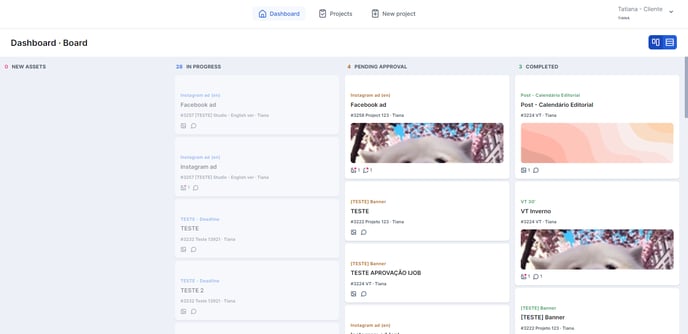
The client can only click on the task when the steps are "Pending Approval" or "Completed. From then on, they will be able to view the actions performed on the task and decide whether to approve or request any changes.
4) The client requested changes, now what?
To know if the customer requested a change in the part is very simple. Those responsible for that client and project, such as the client services manager, project assistant, and followers, will receive a notification, along with a comment, regarding the changes requested.
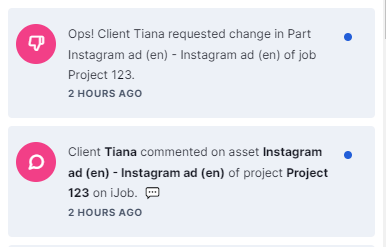
5) New step in workflow
When a change request takes place, the task is flagged in the tasks management dashboard and a new step is created in the workflow called “Client Rework”. It will be necessary to add a task owner and an end date.

After the person in charge makes the changes and finishes the step, the asset goes back to the "pending approval" step in the customer’s dashboard. If approved, and if the customer approval step is the last one in the workflow, the task appears in the Client Module dashboard and in the task management dashboard as finished.
Still need help? Simply reach us at help@rockcontent.com or through the platform chat and we will help you!
.png?height=120&name=rockcontent-branco%20(1).png)