Hide Avatars and Preview Your Whitelabel Site
The Whitelabel template generator allows you to hide avatars for all comments, all official posts (administrators, developers, writers, moderators, editors, moderated writers, and guest writers), and all social network posts. For example, if you select to not show avatars for social networks, all posts that come in from Twitter, Facebook, etc. will appear without avatars.
Navigation
Dashboard > Gear icon > Manage Templates
Permission Level
Administrator | Developer
To Hide Avatars and Preview Your Whitelabel Site:
1. Click Manage > Templates on the left sidebar to get to the Template page. Alternatively, you can click on Setup > Templates at the top of your stream.
2. Click on the Whitelabel tab at the top of your screen. Select the template you would like to edit from the list of Whitelabel Templates and click the Edit button.
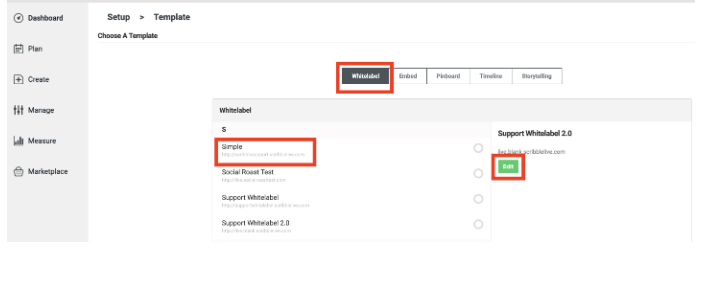
3. Scroll down to your Custom Settings and locate the Hide Avatars for heading. Check the boxes corresponding to the avatars you would like to hide.
4. Click the Preview button to see a full, working preview of your Whitelabel template.
5. Click the Save button to save your Whitelabel template.
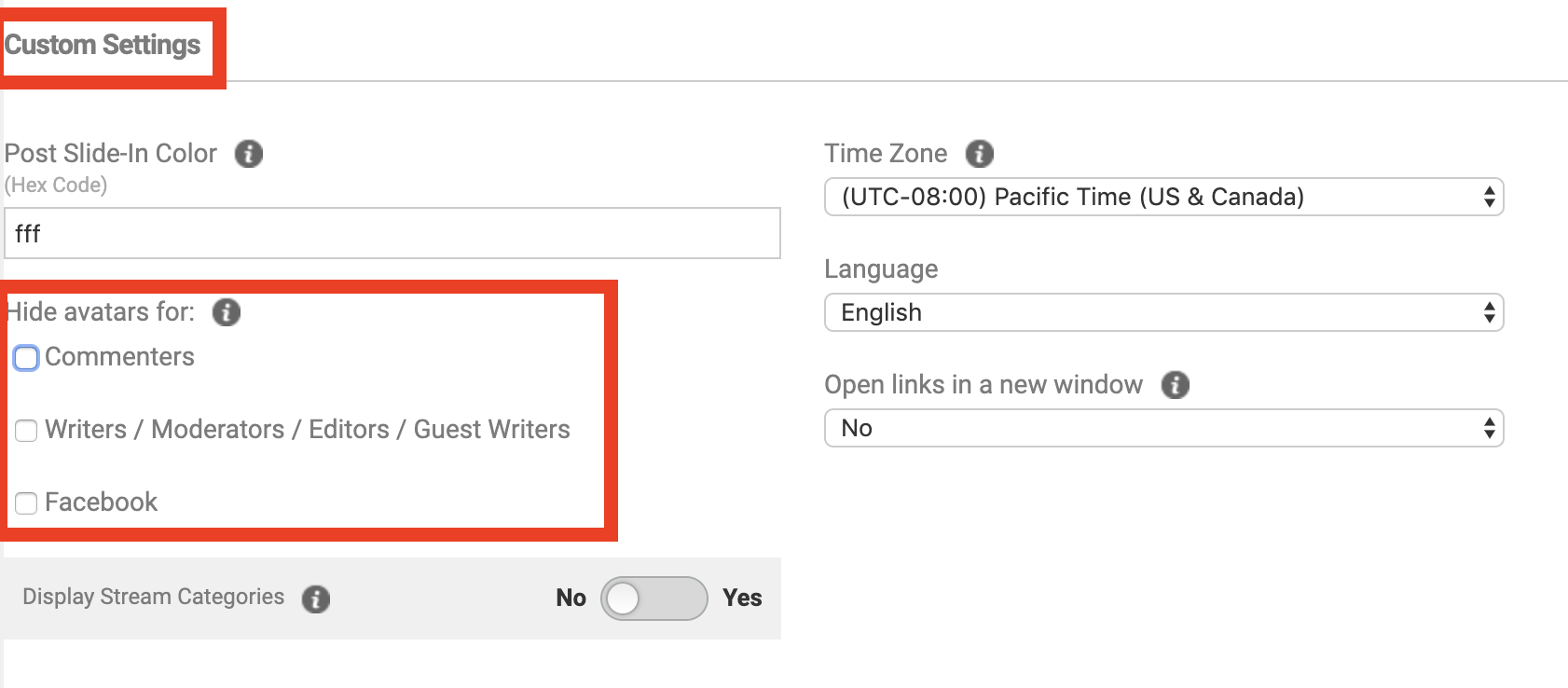
.png?height=120&name=rockcontent-branco%20(1).png)