You can authenticate and manage your Twitter, Instagram and Facebook connections from a central location within your Live console’s settings.
Navigation
Settings > Social Media
Permission Level
Any
To add a Twitter account, click the Add Twitter Account button. This will open a new browser tab for you to log into your Twitter account and authorize its use with your Live console.
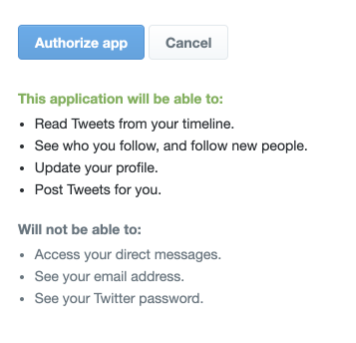
Filters
After authenticating your Twitter account, you can set up filters to automatically exclude or include content within your Live streams. These filters can be applied to just hashtags or to both hashtags and account names.
Exclude
When setting up filters, you can check boxes to avoid automatically pulling in Re-Tweets, Tweets that contain URLs, Tweets that have a question mark and Tweets that contain are all/mostly uppercase letters.
You can also enter specific terms into the textbox available within this section to avoid automatically pulling in Tweets with those terms. Please note that each term/phrase should be separated by a comma within the textbox.
Auto-Pull Tweets
You can also set up filters to automatically pull Tweets into your Live streams. You can pull in Tweets that have certain terms, Tweets that meet a certain word count requirements and/or are in a certain language.
Before setting up an Instagram connection with your Live console, please make sure you have done the following:
- Make sure you have a Facebook Business Page.
- Make sure that you have an Instagram Business account.
- Connect your Instagram account to your Facebook Page.
To add an Instagram Business account, click the Add Instagram Account button. This will open a new browser tab for you to log into your Facebook account and authorize its use with your Live console.
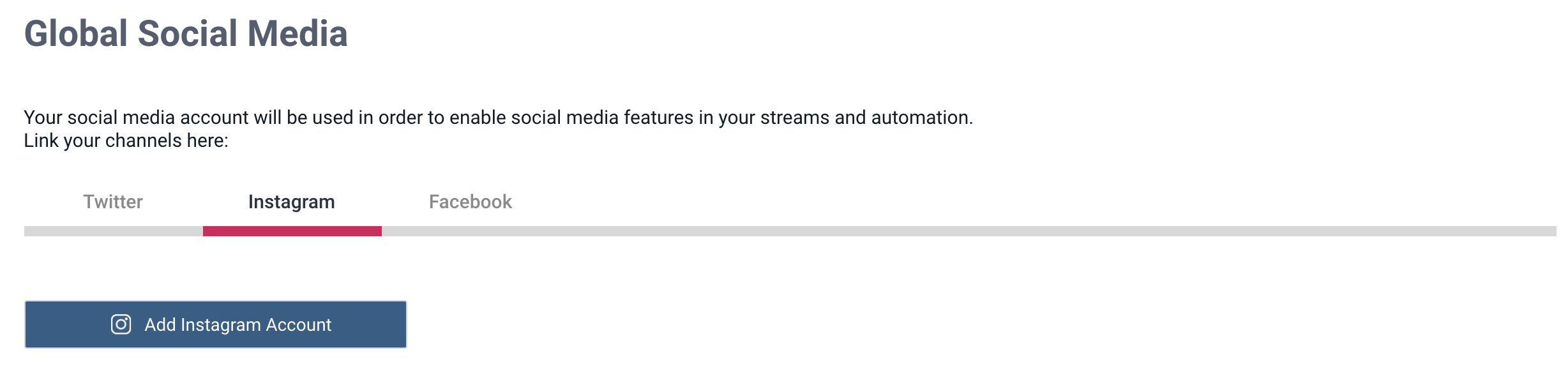
Monitor Connection
After authenticating your credentials, you can then monitor your Instagram connections to see when they are connected and when there might be an issue related to connectivity or reaching data limits.
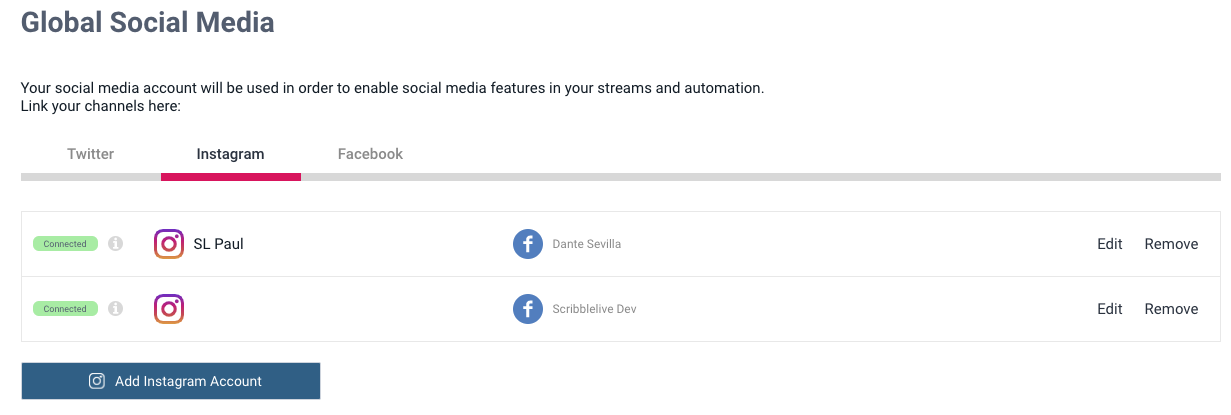
To add a Facebook Business account, click the Add Facebook Account button. This will open a new browser tab for you to log into your Facebook account and authorize its use with your Live console.
Monitor Connection
After authenticating your credentials, you can then monitor your Instagram connections to see when they are connected and when there might be an issue related to connectivity or reaching data limits.
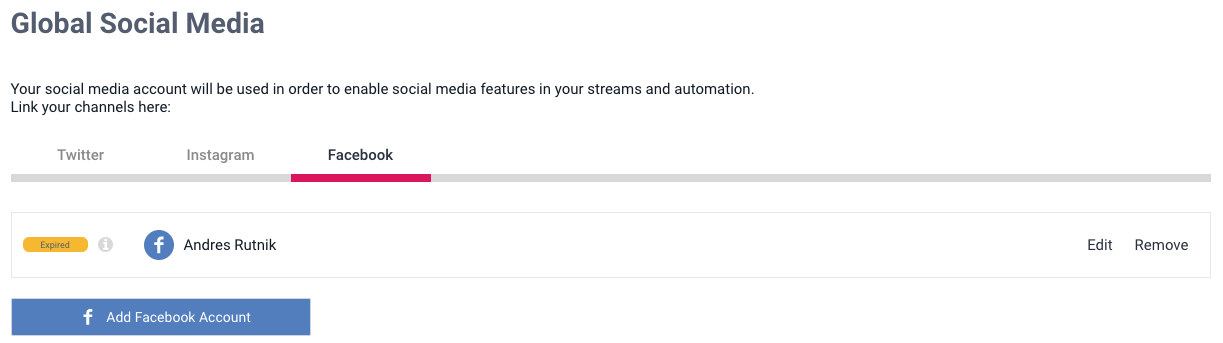
.png?height=120&name=rockcontent-branco%20(1).png)