Filtering Content Analytics by Multiple Dimensions
Navigation
Dashboard > Measure > Audience
Permission
Administrator | Developer | Editor | Moderator | Writer
- Go to your Dashboard. Click on Measure > Content in the navigation menu in the left margin of your screen.
- A list of your streams will appear, filtered by the following default dimensions:
- Total Engagement Minutes
- Page Views
- Unique Page Views
- Average Time on Page (M)
- Conversion Rate (%)
- Filter your content analytics further by choosing filters from the drop-down menu.
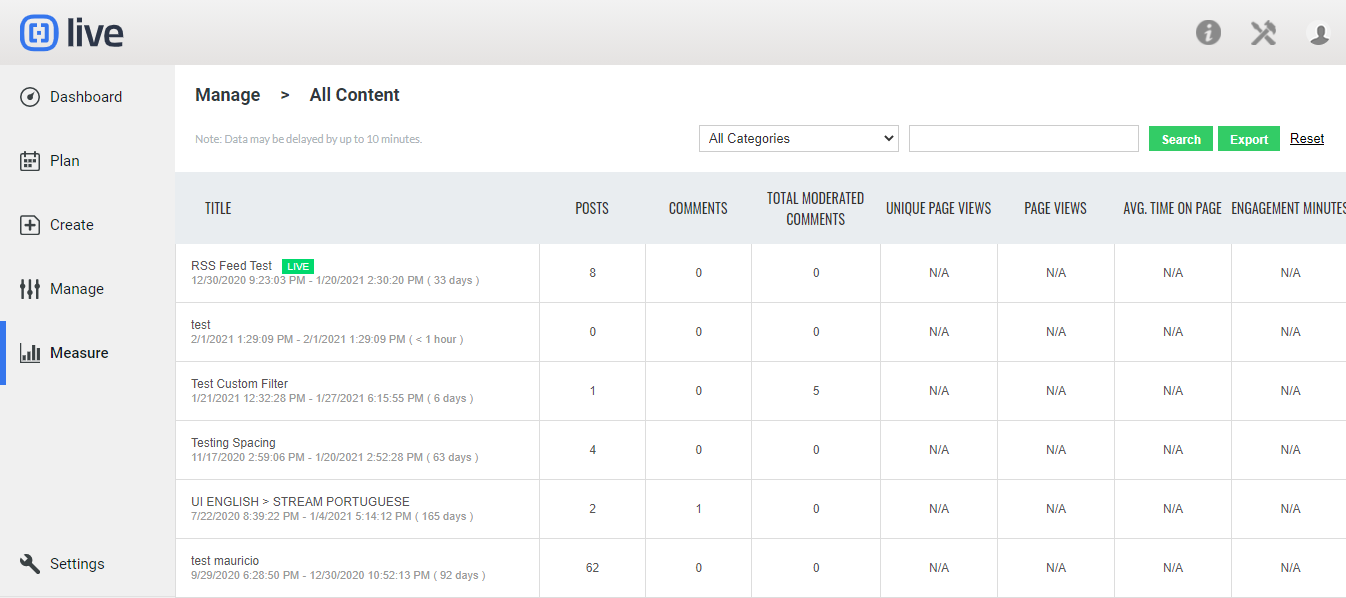
- The following additional dimensions are available to further filter your content. Filter each dimension further, using the drop-down menus, and clicking on the Filter button:
- Total Engaged Audience
- Total Active Audience
- Total New Prospects
- Total Social Shares
- Total Likes
- Total Posts
- Total Comments
- Total Published Comments
- Total Return Visitors
- Start Date
- Close Date
- Open Date
- Category
- Title
.png?height=120&name=rockcontent-branco%20(1).png)