Filtering Audience Analytics by Multiple Dimensions
Navigation
Dashboard > Measure > Audience
Permission
Administrator | Developer | Editor | Moderator | Writer
- From the Dashboard Menu in the left margin of your screen, click on Measure. Select Audience from the drop-down menu
- A list of your audience members will appear, filtered by the following default dimensions:
- Filter your audience analytics further by clicking Select a Filter and choosing filters from the drop-down menu
- Add additional filters by clicking the + sign
- Remove a filter by clicking the x
- Select the time period you would like to view data for by using the drop-down menu. View your filtered audience analytics from the previous day, or over a 7 day, 30 day, 90 day or Custom time period
- Save your filter segment by clicking on the Save Segment button, to easily access this filter again in the future. You will be prompted to name this segment.
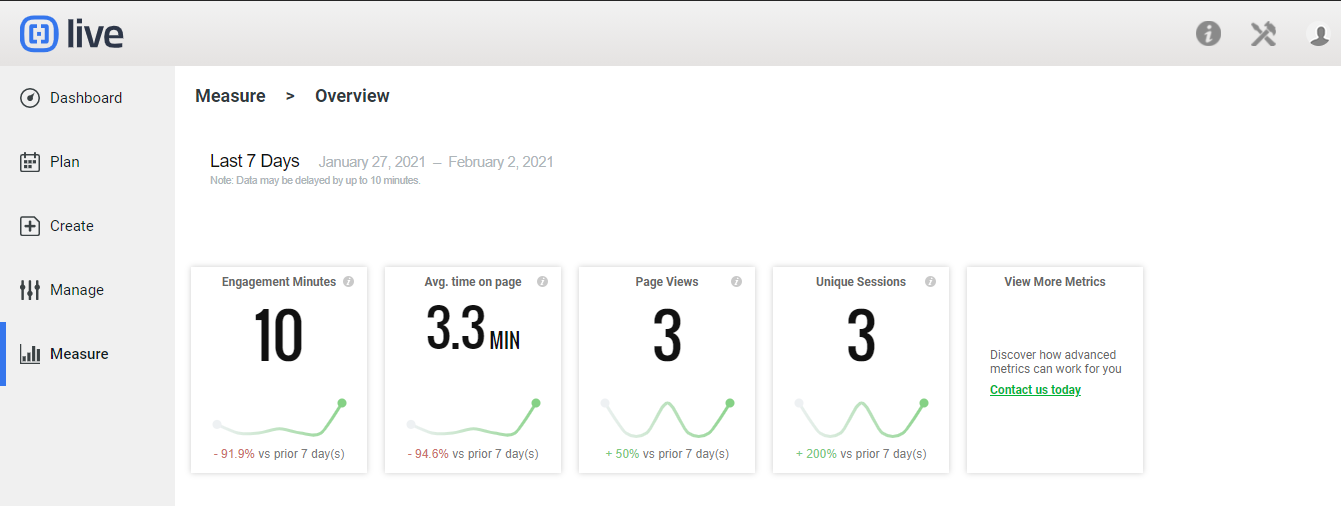
The following additional dimensions are available to further filter your audience. Filter each dimension further, using the drop-down menus, and clicking on the Filter button:
Filter Dimensions
| Type: |
Engaged Audience: The total number of individual users who viewed your content during the selected time period.
Active Audience: The total number of engaged audience members who viewed and interacted with your content.
Prospect: The total number of engaged audience members who submitted their email address via a profiling question on any piece of content during the selected time period.
|
| Date Last Seen: |
Filter your audience members by the most recent date they viewed your content. |
| Total Engaged Time (M): |
The total number of minutes an individual user viewed your content during the selected time period. Note: Seconds are rounded up to the next minute. |
| Pieces of Content Viewed: |
The total pieces of content viewed by an individual user. |
| Return Visits: |
The number of times an individual user returned to visit at least one piece of content during the selected time period. |
| Average Time Per Piece of Content: |
The total engagement minutes divided by the total number of times an individual user viewed your content. |
| Total Comments Submitted: |
The total number of comments an individual user made on your content during the selected time period. |
| Total Polls/Quizzes Answered: |
The total number of polls or quizzes an individual user responded to during the selected time period. |
| Total Links Clicked: |
The total number of links an individual user has clicked during the selected time period. |
| Pieces of Content Liked: |
The total pieces of content an individual user ‘liked’ during the selected time period. |
| Date First Seen: |
Filter your audience members by the first time an individual user viewed your content. |
| Conversion Date: |
The date an individual user completed the conversion goal (if set). |
| Referrer: |
The URL or social network an audience member came from to view your content. |
| Twitter Profile: |
The Twitter username of an audience member that viewed your content. |
| Social Network Logged In With: |
The social network an individual user logged in with when viewing your content. |
| Name: |
The name of an audience member. |
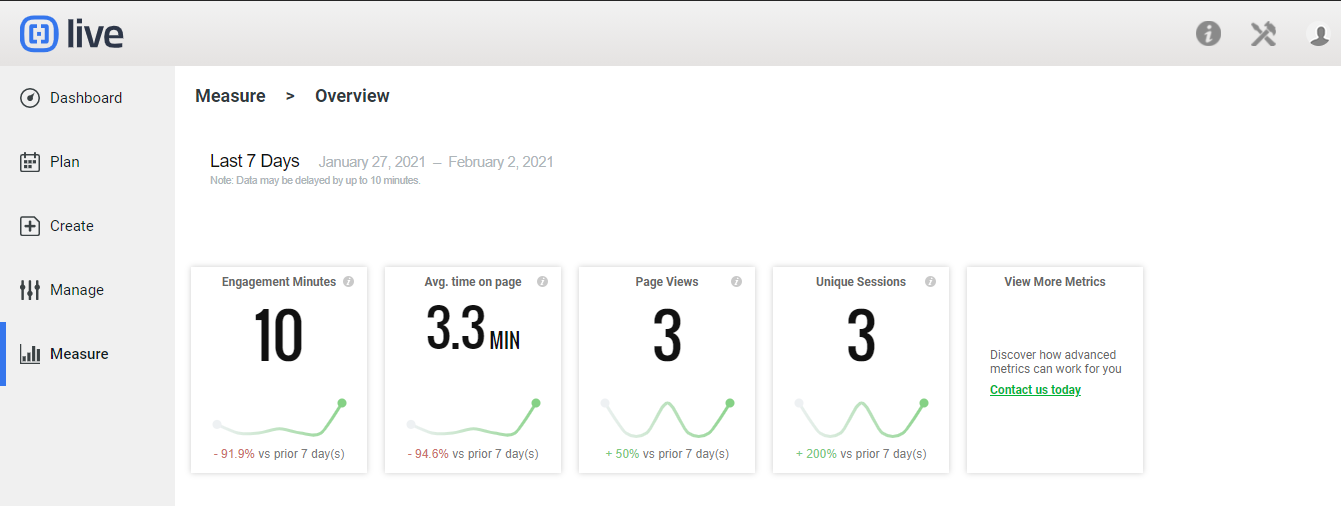
.png?height=120&name=rockcontent-branco%20(1).png)