The Community Content system utilizes a series of feeds to allow partners to ingest content for a specific Community Content partition. This page is intended to outline that process. Please refer to the Upload API for instructions on how to push images/videos into your CC partition. Each Community Content partition exposes as series of feeds. Refer to the Feed Structure page for an overview of the each entry in the feed.
The base feed url will follow this base structure: api.celljournalist.com/Syndication/MediaRSSStandard?PartitionId=
To find your sites Entity ID go to: Media Manager > Feeds > Entity ID
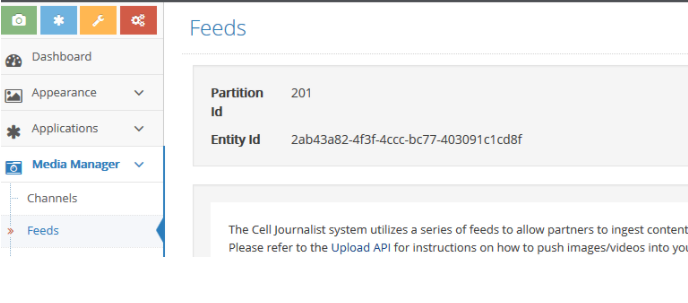
NOTE: For feed api purposes, use the entity ID listed on the Feeds page in your Management Portal.
Required Parameters:
- Entity ID: The client should then insert a valid Entity ID provided by Live. Please contact Live if you do not know your Community Content Partition ID.
- Ex: api.celljournalist.com/Syndication/MediaRSSStandard?PartitionId=31188986-1546-423a-9ebe-c3de82ef97a0
- Type: The "type" parameter refers to the gallery or channel for that partition. If no type is defined, then all content ordered by most recent submission will be defaulted.
Acceptable values:
- recently-added
- api.celljournalist.com/Syndication/MediaRSSStandard?PartitionId=31188986-1546-423a-9ebe-c3de82ef97a0&type=recently-added
- most-viewed (useful only if client is using Cell Journalist hosted pages)
- api.celljournalist.com/Syndication/MediaRSSStandard?PartitionId=31188986-1546-423a-9ebe-c3de82ef97a0&type=most-viewed
- channel (must be used in conjunction with the "channel-name" parameter)
- channel-name: acceptable values are derived from channels listed on that Cell Journalist instance. Channel names which include spaces should be joined with a "+" sign (ex: "Weather Photos" would be entered as "channel-name=weather+photos")
- api.celljournalist.com/Syndication/MediaRSSStandard?PartitionId=31188986-1546-423a-9ebe-c3de82ef97a0&type=channel&channel-name=weather
Optional Parameters:
By default, when you access any feed url, the system will return the 30 most recent entries which meet that request. For instance, if you access the "recently-added" feed, you'll be returned the 30 most recent approved images/videos for that partition.
Optional Parameters:
- date=
- example: &date=7/4/2011 will return the most recent submissions since that data limited to showing 30 entries by default unless the max-items parameter is set.
- mf=
-
example: &mf=0 will return a feed of both images/video submitted to the platform. Acceptable values include 0 (all), 1 (images), 2 (videos)
- dt=
- example: &dt=09/01/2011 will return the 30 items submitted before that date. This parameter is useful when trying to parse unique content from a feed while using the page parameter.
- max-items=
- example: &max-items=100 will return the most recent 100 entries meeting that query. Acceptable values are between 1 and 100.
- page=
- example: &page=3 will return the 3rd page of entries meeting the feed request. Acceptable values are between 1 and the max feed page.
- s=
- example: &s=pet will return every item in that partition which have the string "pet" in the title, description, channel, or tag section. You can use the "+" sign to search of multiple terms. For instance "s=snow+dog" will return all items which meet both of those results.
Geo Options: The geo options are intended to help create a "geo fence" of content. By inputting a geo point, using lat and long, you can then specify a east and north distance creating a square or rectangle of geo values.
- center-latitude= acceptable value is any latitude point
- center-longitude= acceptable value is any longitude point
- kilos-from-center-east= acceptable value is any integer
- kilos-from-center-north= acceptable value is any integer
- example: ¢er-latitude=36.1640721250281¢er-longitude=-86.7843103408813&kilos-from-center-east=20&kilos-from-center-north=20
.png?height=120&name=rockcontent-branco%20(1).png)