The Statistics page displays an overview of the number of Page Views, Uniques, Engagement Minutes and Watchers your stream has received over a selected time period.
- How to Access your Stream's Analytics
- Understanding your Stream's Analytics
- Filter Your Statistics
- Syndication Metrics
Navigation
Dashboard > Any Live Stream > Menu > Reporting > Analytics > Statistics
Permission Level
Any
Access your Stream’s Analytics
- Go to your stream.
- Click on Menu > Reporting > Analytics
- Scroll down to the Statistics section of your stream’s Analytics page.
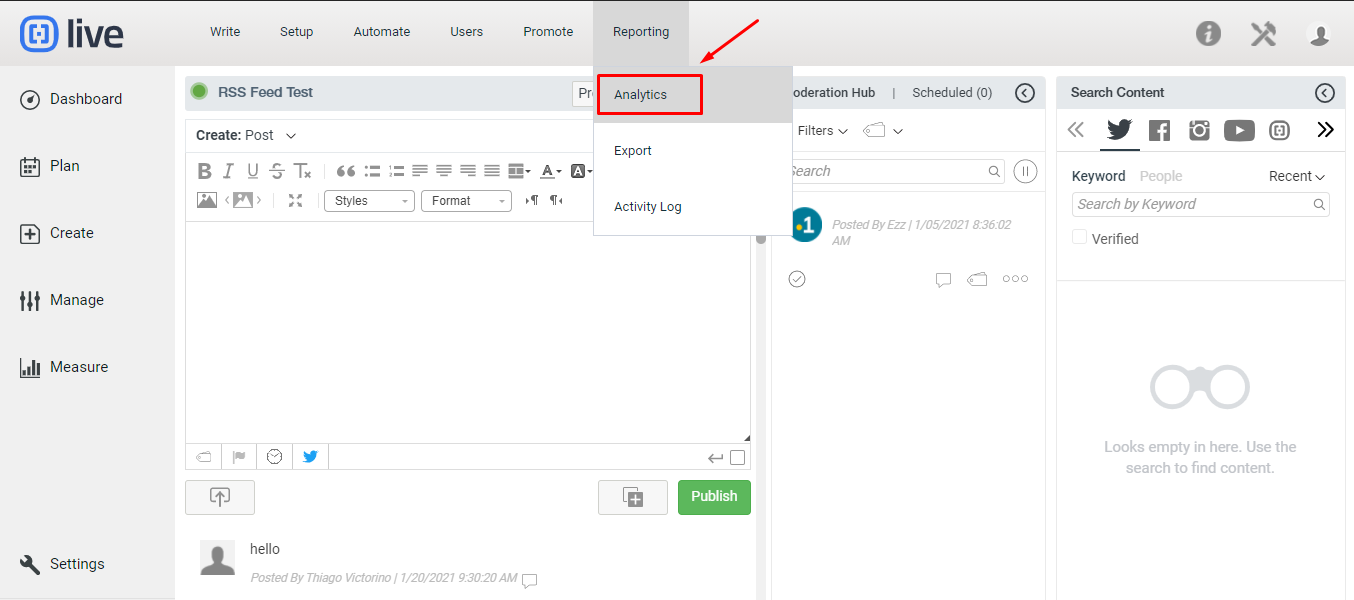
Understanding your Stream’s Analytics
The Statistics section allows you to view your stream’s performance over time. The Statistics are divided into 4 sections:
- Page Views
- Unique Page Views
- Engagement Minutes
- Watchers
1. PAGE VIEWS
The total number of page views your stream received over the selected time period.
- Total Page Views - The total number of times a stream was loaded in a browser over the selected time period. If a user reloads the page after reaching the initial page, an additional pageview is counted. If a user navigates to a different page and then returns to the original page, an additional pageview is recorded as well.
- Peak Page Views - The highest number of page views your stream received over the selected time period.
- Average Page Views - The average number of page views your content has received over the selected time period.
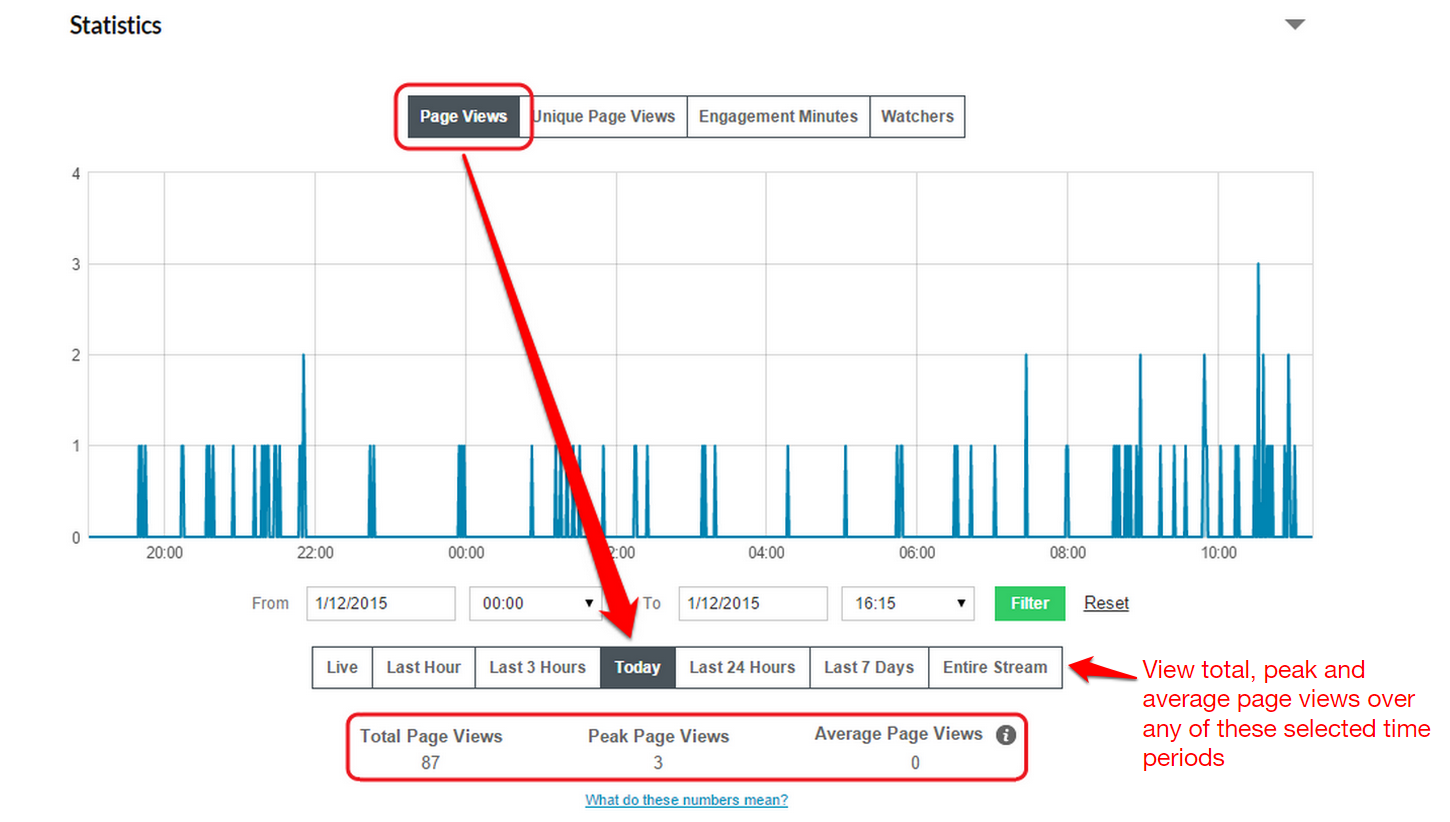
2. UNIQUE PAGE VIEWS
The total number of times your stream was loaded in a web browser by a unique user.
That is, if a network has one external IP address, but many users, our analytics can still accurately track how many people are watching your stream. This cookie expires after 24 hours and will be counted as a new unique page view if a user returns to the page after the cookie has expired.
- Total Unique Page Views - The total number of times a stream was loaded in a web browser by a unique user over the selected time period.
- Peak Unique Page Views - The highest number of times a stream was loaded in a web browser by a unique user over the selected time period.
- Average Unique Page Views - The average number of unique page views your content received over the selected time period.
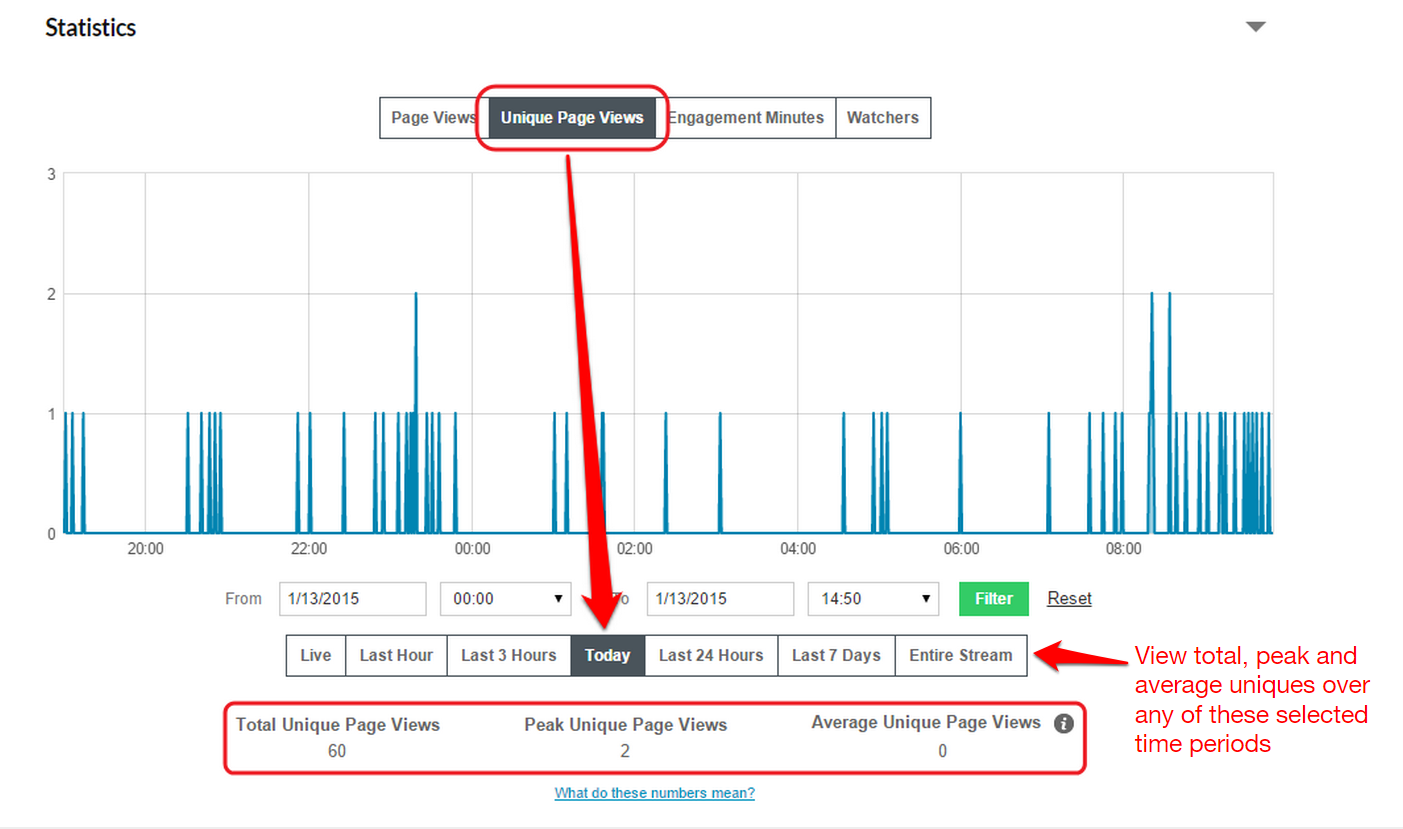
3. ENGAGEMENT MINUTES
The total number of minutes all individual users have spent engaging with your content. Seconds are rounded up to the next minute.
- Total Engagement Minutes - The total number of minutes all individual users spent engaged with your content over the selected time period.
- Peak Engagement Minutes - The longest amount of time (in minutes) an individual user has spent engaged with your content over the selected time period.
- Average Engagement Minutes - The average number of minutes your users spent engaged with your content over the selected time period.
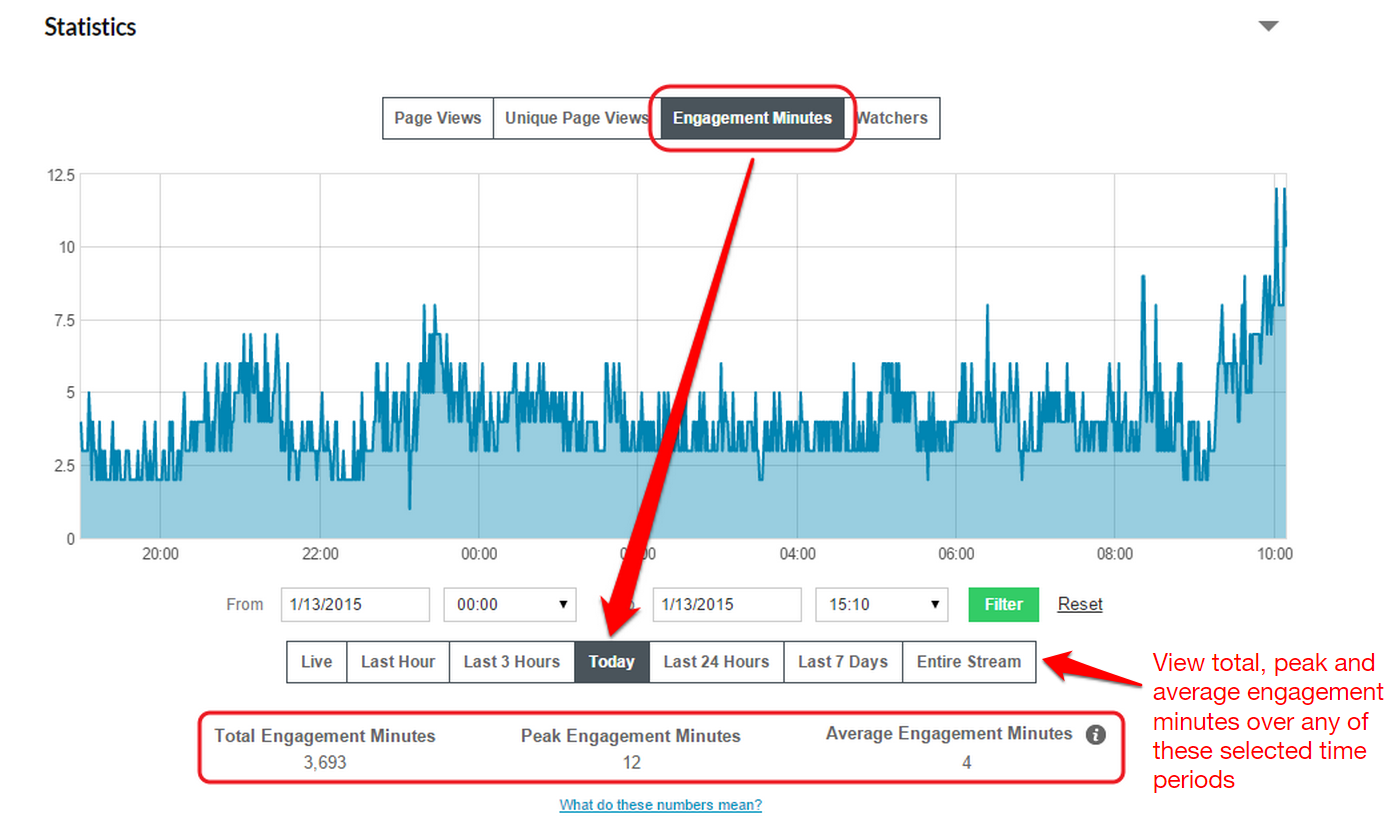
4. WATCHERS
The total number of users with the stream currently open.
- Total Watchers - The total number of users that held your stream open over the selected time period within a 24 hour period.
- Peak Watchers - The highest number of watchers your stream received over the selected time period within a 24 hour period.
- Average Watchers - The average number of watchers your stream received over the selected time period within a 24 hour period.
Note: Some statistics may not be displayed because the selected time period may not contain sufficient data.
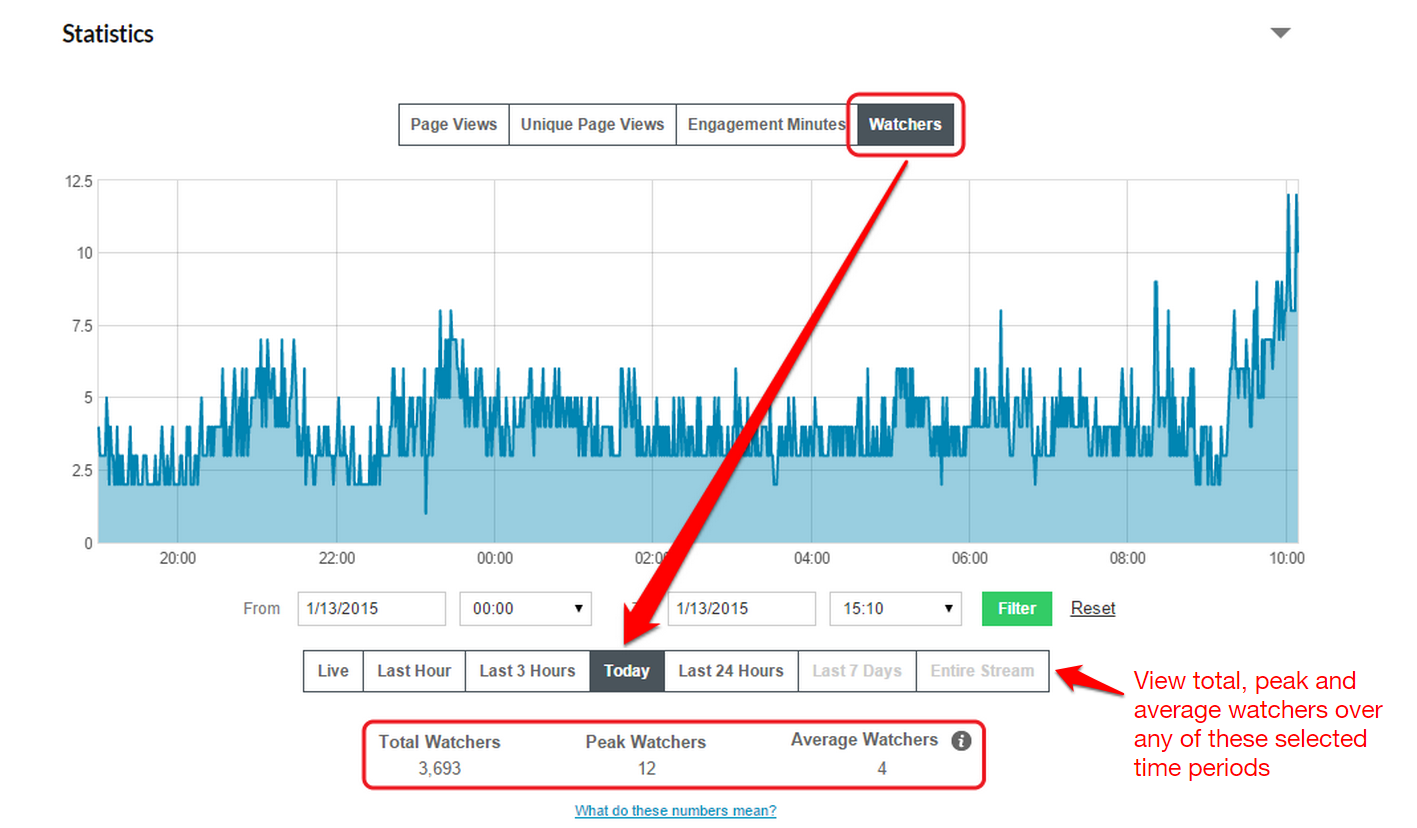
Filter your Analytics
Filter your stream’s analytics over a selected time period by using the tabs below the infograph. You can view the performance of your stream Engage which displays metrics in real-time. Metrics displaying your stream’s performance over the Last Hour, Last 3 Hours, Today, Last 24 Hours, Last 7 Days, or Entire Stream is also available.
To filter your stream’s statistics, click on any of these tabs or specify your dates in the From and To fields, and click on Filter.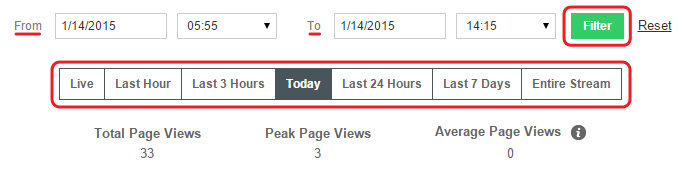
Syndication Metrics
This section gives you an overview of any streams that have syndicated your content. The analytics available display the Total Page Views, Total Unique Page Views and Total Engagement Minutes per stream.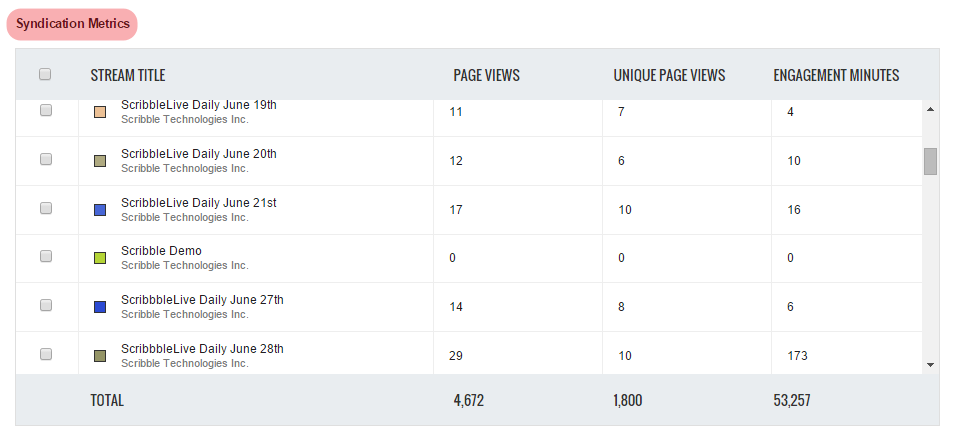
Please contact your account representative for more information about our Enhanced Metrics Package.
.png?height=120&name=rockcontent-branco%20(1).png)