You can display your content as a pinboard by using Live’s default display, or by creating custom pinboard templates. Creating templates will allow you to display your stream as a pinboard that can be embedded on any page, or allow you to display your stream as a pinboard on your Whitelabel site.
- Embed your stream with a Pinboard Visualization
- Display your stream with a Pinboard visualization on your Whitelabel site
Navigation:
Dashboard > Any Live Stream > Setup > Templates
Dashboard > Manage > Templates
Permission:
Administrator | Developer
Sample Pinboard:
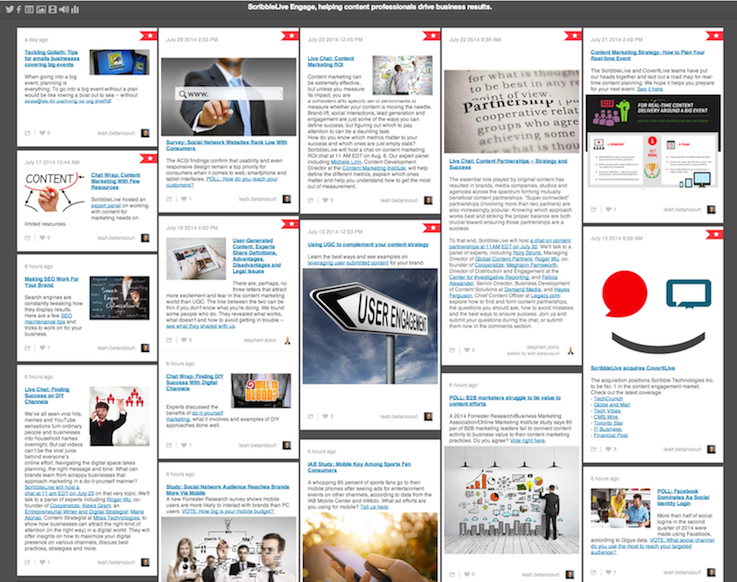
Embed your Stream with a Pinboard Visualization
To embed your stream onto any page with a pinboard visualization, you will first have to create a pinboard template
1. From within your stream, go to Setup > Templates at the top of the page.
2. Click the Pinboard tab and select a template from the list to generate a pinboard embed code for your stream.
3. Copy the generated div code to your clipboard and paste it onto the page you wish to embed your stream to.
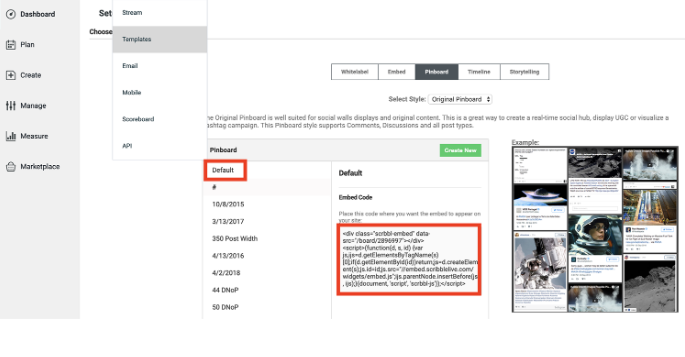
Display your Stream with a Pinboard Visualization on your Whitelabel Site
To display any stream connected to your Whitelabel template as a pinboard, you will first have to Create a Pinboard Template.
1. Click Manage > Templates on the left sidebar.
2. Click on the Whitelabel tab at the top of the page. Select a Whitelabel template from the list, and click the Edit button.
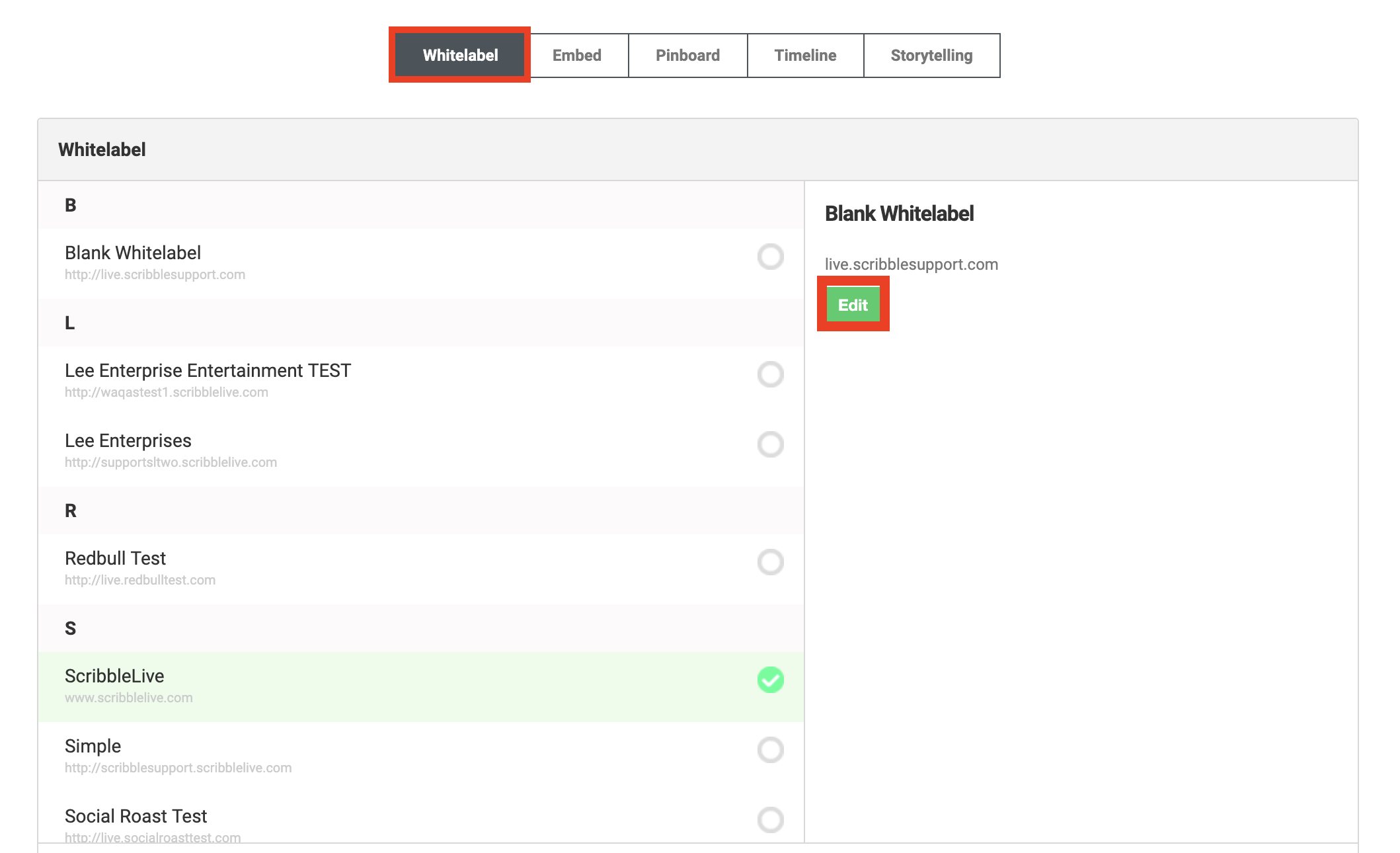
3. Scroll down to the Pinboard Theme drop-down menu. Select a pinboard template you would like to set as the default pinboard template for your Whitelabel site.
4. Click the Save button at the bottom of the page to save your settings.
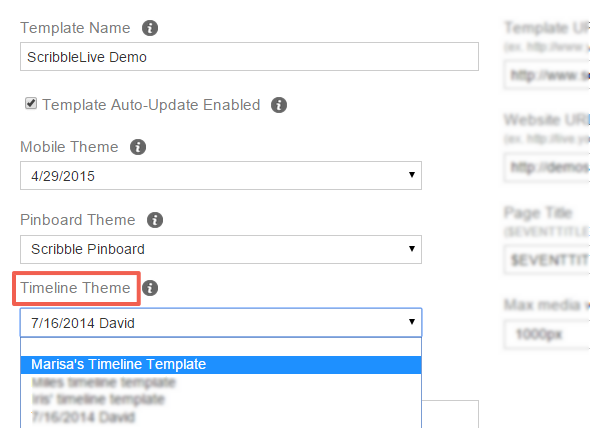
Note:
To visualize your stream on your Whitelabel site with your default pinboard template, add "/board" to the end of your event's URL.

.png?height=120&name=rockcontent-branco%20(1).png)