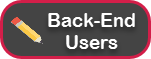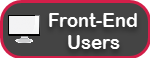Direct Messaging allows moderators to directly message any front-end user from a reader comment or public reply created by that user. The direct message is only visible to the front-end user - it is not published in the public stream. This feature improves audience engagement by allowing moderators to personalize their interactions with users in privacy. This feature also allows moderators to delicately handle sensitive questions, and to more effectively moderate their users' content without exposing those efforts to everyone within a stream.
Contact your CSM to enable Direct Messaging in your account.
Learn more about Direct Messaging from the back-end and front-end:
Using our API?
Use the Direct Messages endpoints to integrate Direct Messages with our new API and SDK.
Direct Messages in the Back-End
When enabled, any user with the ability to moderate comments in the Content Studio can access direct messaging: Administrators, Developers, Editors, Moderators.
Direct Messages can only be sent to front-end users who have left a comment or replied to a post.
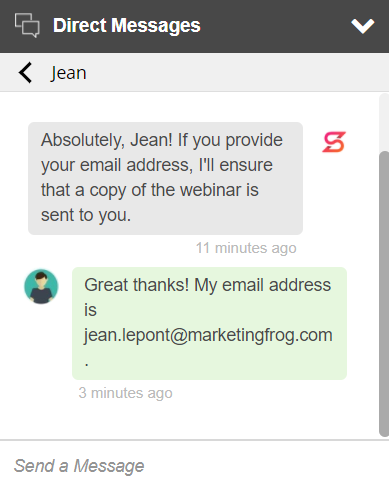
Initiating Direct Messages
Good to know!
- Back-end users are the only users who can initiate direct messages (front-end users will not be able to initiate the private conversation).
- A front-end user has to be logged-in in order to receive messages from the moderator.
- Direct messages are available in the following visualizations: V7 Embed, Whitelabel desktop and mobile, Original Pinboard.
- One back-end user can Direct Message multiple front-end users.
- Multiple back-end users can Direct Message one front-end user (although, it's recommended to have only one active conversation per front-end user).
Once a front-end user has submitted a comment or a public reply, a Direct Message icon ![]() will appear under the comment or reply in the Content Studio.
will appear under the comment or reply in the Content Studio.
- Click on the Direct Message icon to initiate a private chat.
- A Direct Messages window will appear in the bottom-right of the Content Studio.
- Begin typing in the text box at the bottom of the conversation in the Direct Messages window.
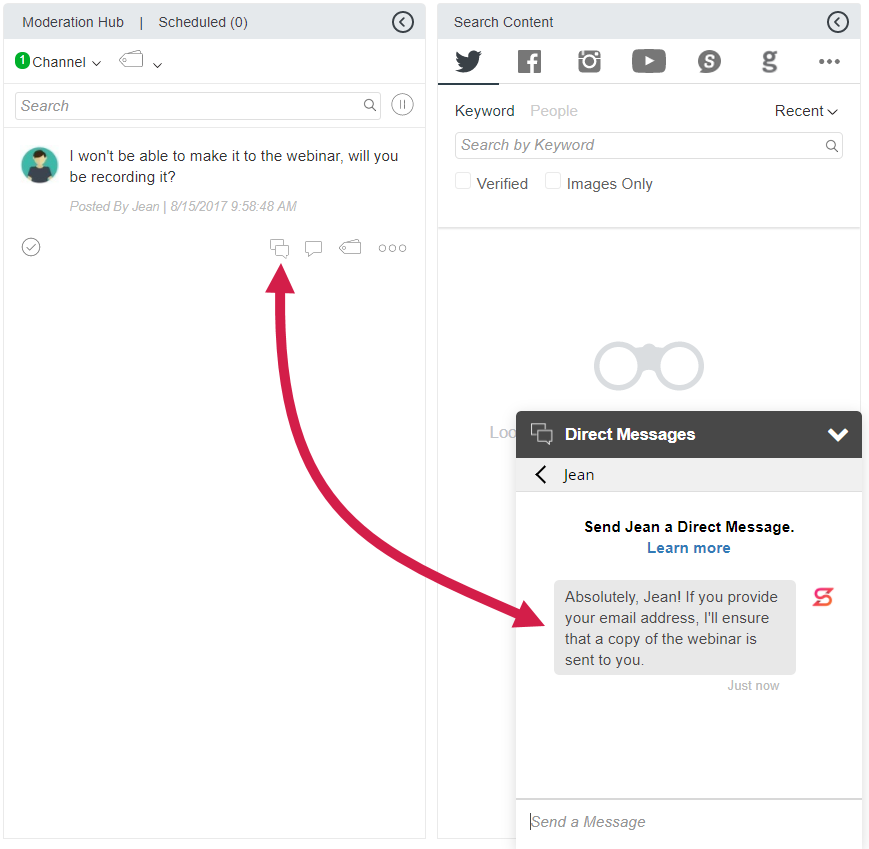
Let's talk about style!
- There is no character limit for direct messages.
- A time-stamp will accompany each message.
- If you want to break your response into multiple paragraphs, hold shift + enter (or shift + return) to enter a line break.
- The following are not supported in direct messages: rich media (images, video), documents, or formatted text. Any URLs sent will not appear as hyperlinks.
Receiving Direct Messages
When you receive a message from a front-end user, you'll be alerted via a notification counter in the chat window header. If your chat window is collapsed, the header will change from black to green.

As the moderator, your messages will be displayed in grey. Messages from the front-end user will appear in green.
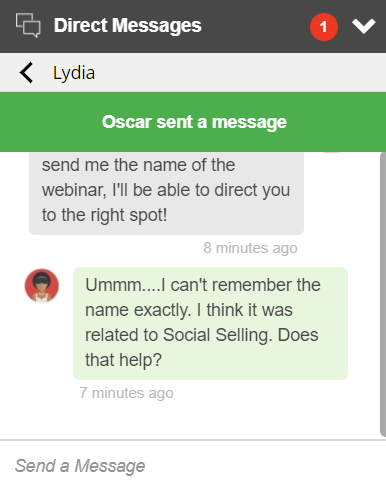
If you're engaged in more than one conversation, you'll still receive notifications for incoming messages. This notification will appear as a green drop-down immediately underneath the Direct Message header. It will indicate which user you've received a message from or state "You have received multiple messages."
Messaging Multiple Users
You can have multiple conversations happening at the same time. All conversations are listed in the Direct Messages window. Even if your colleague started the conversation, you will be able to see the messages by clicking on the front-end user's name.
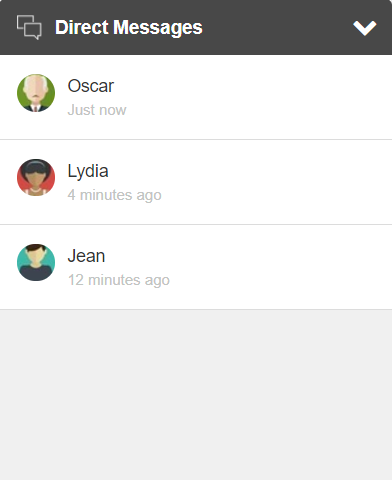
You can navigate between conversations by using the " < " symbol beside the user's name.
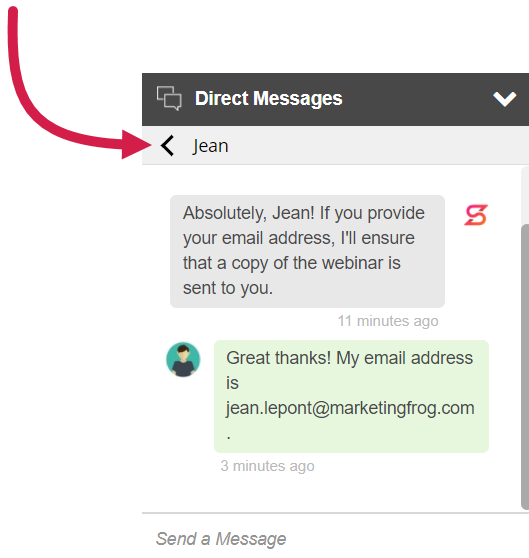
Multiple back-end users can respond to the same user:
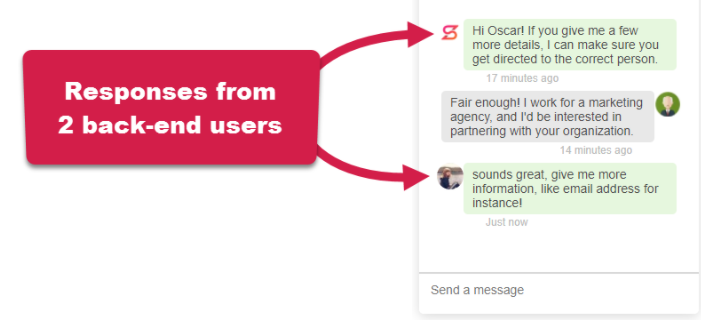
Storing Direct Messages
Direct messages can not be deleted. Conversations will be saved and displayed within the chat module - with the most recent conversation at the top.
Direct Messages in the Front-End
Receiving Direct Messages
Direct Messages can only be sent to front-end users who have left a comment or replied to a post. When leaving the comment, the front-end user would have signed in anonymously or through social media. In order to receive a direct message, the front-end user must still be logged in.
Important to know!
- If the moderator has sent a message to a front-end user who had been logged-in but has since been logged-out, any further messages will not be received.
- If the front-end user refreshes the page - or navigates to another page, the user will be logged out and the conversation will close.
- If a front-end user logs out, then returns and logs into the same stream, the user will be seen as a new user.
- If a moderator sends messages using an older discussion - using the front-end user's previous login session, none of those new messages will be received by the front-end user. A new chat will have to be initiated.
When a front-end user receives a message, a notification will appear close to the comment box at the top of a stream.
The front-end user can view the message by clicking on the notification to expand the chat window. They can also collapse the window by clicking the "-" in the upper-right of the chat window.
Responding to Direct Messages
Front-end users can type their responses at the bottom of the chat window and press Enter/Return to send the message. The message will be sent to the Direct Messages module in the Content Studio.
The front-end user's messages will be left-aligned, while the moderator's messages are right-aligned:
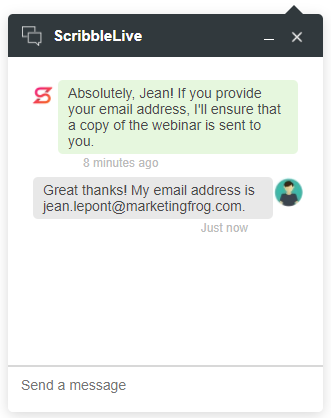
.png?height=120&name=rockcontent-branco%20(1).png)