Customize Your Posts' Meta Data
Navigation
Dashboard > Manage > Templates
Permission Level
Administrator | Developer
1. To get to the Templates page, click Manage > Templates on the left sidebar.
2. Click on the Whitelabel tab and select the name of your whitelabel from the list of available whitelabel templates.
3. Click the Edit button to customize your Whitelabel template.
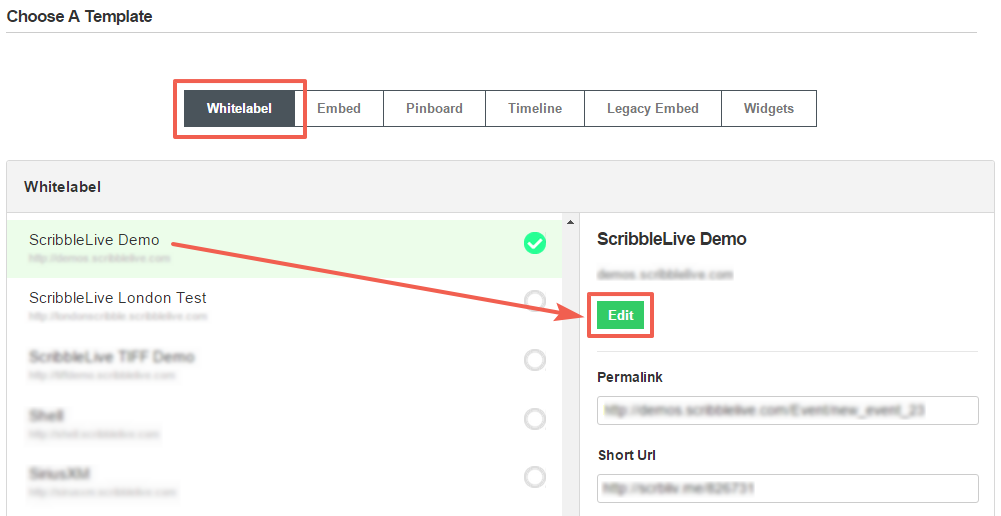
4. Scroll down to the Customize Meta Tag section and locate the Post Meta heading. Customize the location of your meta data by selecting the Above or Below options.
- This will change where the Author name and Date (timestamps) appear, either above or below posts. You can also change the formats by adding code to the Meta format field.
5. Click on the Author, Editor, Date, Source buttons to populate the field with the information you would like to be displayed or not displayed on posts. The settings below will allow the Author and Date to show, but will not allow the Edited by Author information to appear if a post is edited.
6. Click the Save button at the bottom of your page.
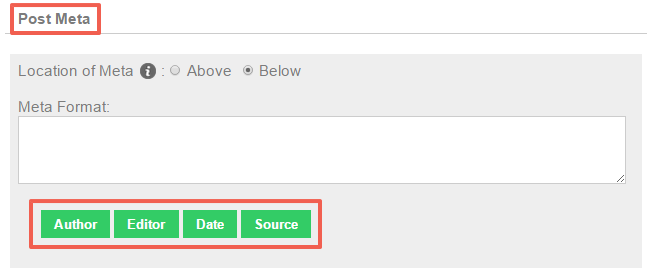
.png?height=120&name=rockcontent-branco%20(1).png)