Navigation
Dashboard > Manage > Profiling Forms
Permission
Administrator | Developer | Editor
Note: This feature is only available in the original writer's interface
Profiling Forms allow you to collect information about your audience and create goals for your content. Click on the headings below to find out more about creating profiling forms.
- Go to your Dashboard. Click on Create>Profiling Forms in the navigation bar in the right margin of your page.
- Add a question in the question field, that you would like to ask your audience. For example, some common questions include:
- What is your name?
- What is your email?
- What is your job title?
- Select the type of information your question is asking from the Question Type field. You can create multiple questions with the same profiling type, allowing you to ask for the same information in a multitude of ways. The profiling type will appear beside the answer on the user’s audience profile. Note: Only one profiling type can be selected for each question.
- Select a validation from the Validation Type drop-down list to limit what a user can submit as an answer.
For example, if you are asking for an email address, select email to ensure all answers are valid email addresses.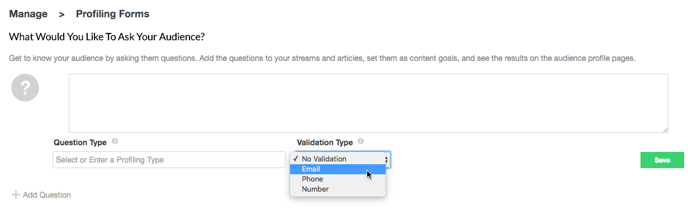

- To add another question to your profiling form, click on + Add Question, and add your Question, Question Type and Validation Type (if applicable.)
- Click Save to save your profiling question to your account. Note: All Profiling Forms will appear in the Profiling Forms page of your account. Profiling Forms can be used for any number of streams simultaneously.
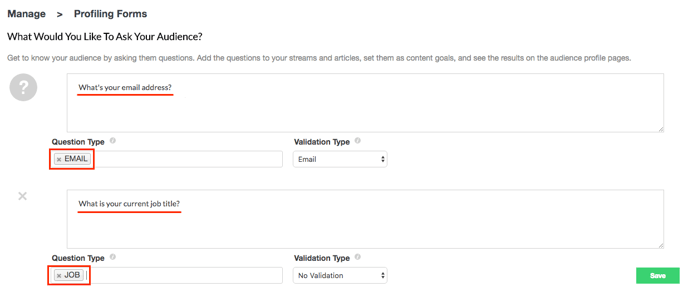
- Go to your Dashboard. Click on Manage > Profiling Forms in the navigation bar in the left margin of your page.
- Scroll down to the Profiling Forms section of your page. To the left of each profiling form is an X.
- Click on the X to delete this entry in the system prompt.
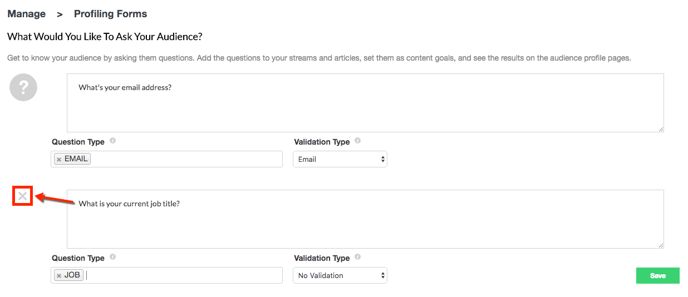
Add a Profiling Form to your Stream (Only available in Standard mode)
- Go to your stream. In the social sidebar, click on the Profiling Forms tab.
- Scroll down the list of profiling forms that have been added to your account. Hover over the question you want to add to your stream. A checkmark box will appear.
- Click the checkmark to add the profiling form to your stream.
Note: Profiling Forms will appear in-line within your stream and the same form can be added multiple times to the same stream. You can stick your profiling form to the top of your stream if you would like your profiling form to always remain visible. Click here for more information about sticking posts in your stream.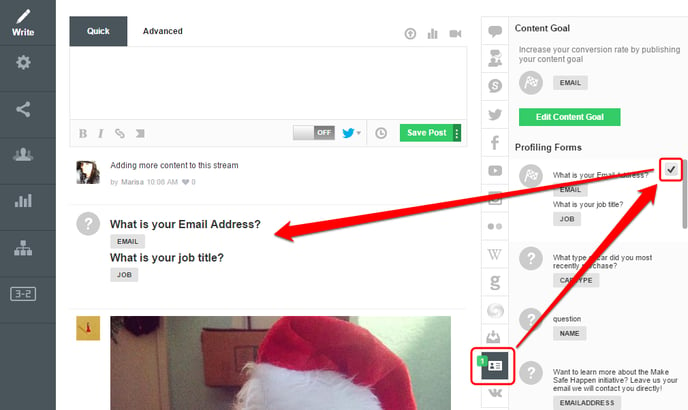
.png?height=120&name=rockcontent-branco%20(1).png)