Quizzes are a great way to engage your readers and test their knowledge. A quiz asks your audience to select one correct response from a list of options. This is a great feature because of it:
- Drives higher engagement from your readers
- Tests their knowledge about the topic(s)
Navigation
Dashboard > Any Stream > Write a "Quiz"
Permission
Any
How To Create a Quiz
- Select a stream, which will take you directly to the Content Studio
- Click on the Create drop-down in the top-left corner of the RichText Editor
- In the Question field, enter a quiz question
- In the Answers fields, enter the responses you want your audience to choose from
Note: New fields will be generated as you type multiple answers - Use the drop-down menu to select the Correct Answer
- Click Publish to send your quiz directly to the stream or click on the 'Schedule' icon to choose when you want the quiz to be published
Note: The quiz cannot be edited once it has been published. Ensure that your Question and Answers do not contain any typos or errors before clicking Publish.
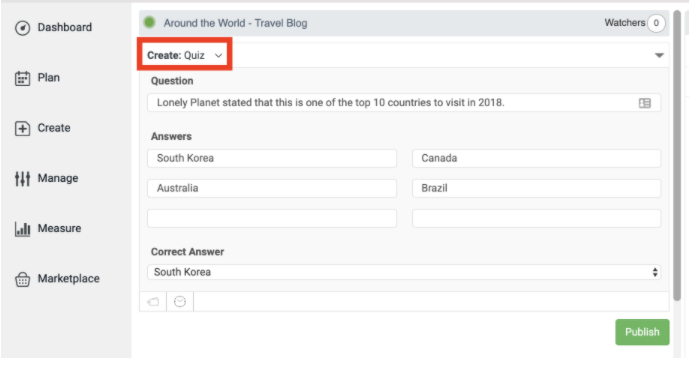
Note:
It is not possible to modify a quiz question once it has been published to a stream. This is by design. Modifying a quiz after it has been published to a stream could skew your results. If you wish to modify a quiz after it has been published to your stream, we recommend deleting it and creating a new one.
With this feature, you ask your audience to select an answer from a list of options.
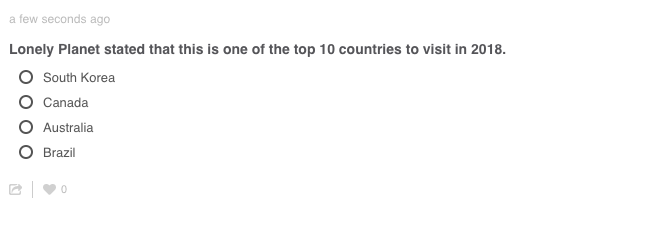
When they respond, they receive information about which answer is correct, as well as how many individuals participated in the quiz.
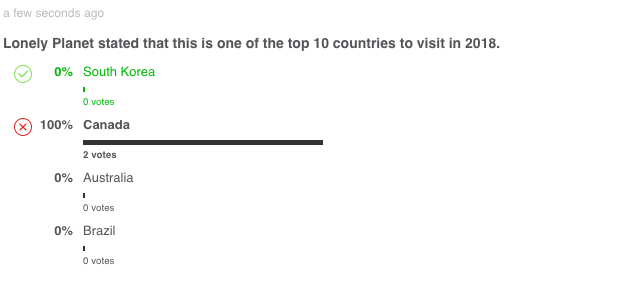
How to Open or Close a Quiz
Audience members can only answer a quiz question if the status is set to Open. A green status button will appear at the top of your published quiz. To change the status of the quiz to Close or Open, click on the drop-down (in the bottom right-hand corner of the quiz) and select Close or Open.
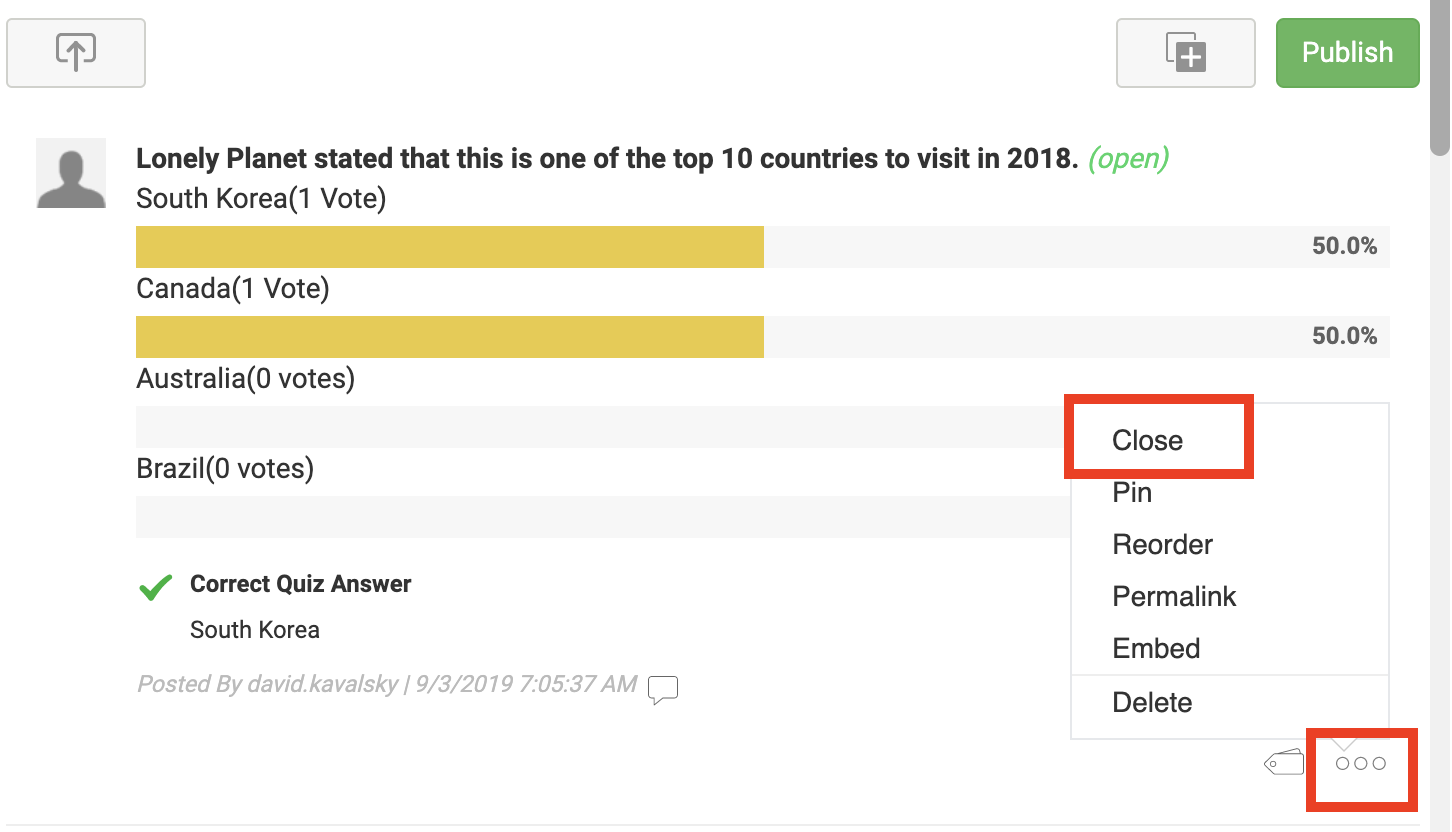
.png?height=120&name=rockcontent-branco%20(1).png)